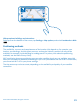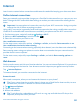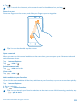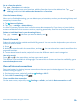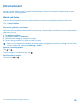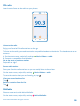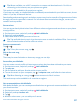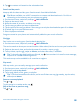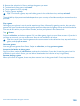User manual
Table Of Contents
- Contents
- Safety
- Get started
- Keys and parts
- Back, start, and search key
- Antenna locations
- Insert the SIM card
- Insert the memory card
- Remove the memory card
- Charge your phone
- First start-up
- Transfer content to your Nokia Lumia
- Transfer content from your previous Nokia phone
- Transfer contacts and calendar from a Nokia Lumia with Windows Phone 7
- Transfer Office documents from a Nokia Lumia with Windows Phone 7
- Transfer your photos, videos, and music from your Nokia Lumia with Windows Phone 7
- Transfer contacts, calendar entries, and text messages from a previous Nokia Lumia with Windows Phone 8
- Transfer Office documents from a Nokia Lumia with Windows Phone 8
- Transfer your photos, videos, and music from a previous Nokia Lumia with Windows Phone 8
- Transfer content from a Symbian or S40 phone
- Transfer content from Nokia Asha
- Transfer content from an Apple Mac
- Transfer content from an Android phone
- Transfer content from an iPhone
- Transfer content from your previous Nokia phone
- Lock the keys and screen
- Connect the headset
- Change the volume
- Icons shown on your phone
- Basics
- People & messaging
- Camera
- Camera basics
- Nokia Camera
- Take a photo with Nokia Camera
- Frame your photos with ease
- Take a self-portrait with Nokia Camera
- Reframe your full-resolution photos
- Record a video with Nokia Camera
- Take photos like a pro
- Nokia Camera tips
- Take better photos with smart sequence mode
- Change a face in a group photo
- Take an action shot
- Focus on an object
- Remove moving objects in a photo
- Advanced photography
- Photos and videos
- Maps & navigation
- Internet
- Entertainment
- Office
- Phone management & connectivity
- Troubleshooting and support
- Find your model number and serial number (IMEI)
- Product and safety information
5. Tap to create a mix based on the selected artists.
Search and buy music
Keep up with the beat and buy your favorite music from Nokia MixRadio.
Tip: Where available, use a Wi-Fi connection to stream and download music. For info on
connecting to the internet, see your phone user guide.
1. On the start screen, swipe left, and tap Nokia MixRadio.
2. Swipe to the search view.
3. Write the name of an artist, an album, or a song.
4. Tap the song or album you want to download.
5. Tap the price of the song or album. Some songs can only be downloaded as part of an album.
6. If asked, sign in to your Nokia account.
7. Select a payment method.
Songs are saved to your phone and automatically added to your music collection.
Find gigs
Don't miss out on seeing your favorite bands playing live.
1. On the start screen, swipe left, and tap Nokia MixRadio.
The service needs to know your current location. When asked, let the service use your location info.
2. Swipe to the search view, and write the name of an artist, a venue, or gig.
3. To buy tickets, tap the gig, swipe to tickets, and select the seller, if available.
Tip: To share the gig details with your friends, tap . You can share it in a mail or text message,
or post it on a social networking service.
This service may not be available in all countries or regions.
Play music
With my music, you can easily manage your music collection.
1. On the start screen, swipe left, and tap Nokia MixRadio.
2. Swipe left, and tap my music.
3. Tap a song, album, artist, genre, or playlist.
Tip: To find out more about the artist, and to see if there are any gigs nearby, tap the artist,
and swipe to about.
Pause or resume playback
Tap or .
To play songs in a random order, tap .
Skip to the next or previous song
Tap or .
© 2014 Microsoft Mobile. All rights reserved.
98