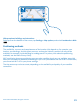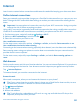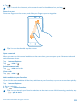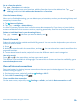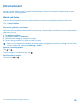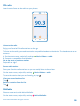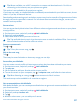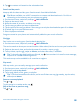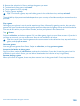User manual
Table Of Contents
- Contents
- Safety
- Get started
- Keys and parts
- Back, start, and search key
- Antenna locations
- Insert the SIM card
- Insert the memory card
- Remove the memory card
- Charge your phone
- First start-up
- Transfer content to your Nokia Lumia
- Transfer content from your previous Nokia phone
- Transfer contacts and calendar from a Nokia Lumia with Windows Phone 7
- Transfer Office documents from a Nokia Lumia with Windows Phone 7
- Transfer your photos, videos, and music from your Nokia Lumia with Windows Phone 7
- Transfer contacts, calendar entries, and text messages from a previous Nokia Lumia with Windows Phone 8
- Transfer Office documents from a Nokia Lumia with Windows Phone 8
- Transfer your photos, videos, and music from a previous Nokia Lumia with Windows Phone 8
- Transfer content from a Symbian or S40 phone
- Transfer content from Nokia Asha
- Transfer content from an Apple Mac
- Transfer content from an Android phone
- Transfer content from an iPhone
- Transfer content from your previous Nokia phone
- Lock the keys and screen
- Connect the headset
- Change the volume
- Icons shown on your phone
- Basics
- People & messaging
- Camera
- Camera basics
- Nokia Camera
- Take a photo with Nokia Camera
- Frame your photos with ease
- Take a self-portrait with Nokia Camera
- Reframe your full-resolution photos
- Record a video with Nokia Camera
- Take photos like a pro
- Nokia Camera tips
- Take better photos with smart sequence mode
- Change a face in a group photo
- Take an action shot
- Focus on an object
- Remove moving objects in a photo
- Advanced photography
- Photos and videos
- Maps & navigation
- Internet
- Entertainment
- Office
- Phone management & connectivity
- Troubleshooting and support
- Find your model number and serial number (IMEI)
- Product and safety information
Tip: Where available, use a Wi-Fi connection to stream and download music. For info on
connecting to the internet, see your phone user guide.
This service is not available in all countries or regions.
If you have any credit, or a Nokia MixRadio+ membership associated with your Nokia account, do not
close it. If you do, all these will be lost.
Downloading and streaming music and other content may involve transfer of large amounts of data
through your service provider’s network. For info about data transmission charges, contact your
network service provider.
Stream mixes
You can stream hand-picked mixes from different artists and genres and save them on your phone
to enjoy offline.
1. On the start screen, swipe left, and tap Nokia MixRadio.
2. Swipe left, and tap mixes.
3. Select what kind of music you want to listen to.
Tip: Tap and hold the mix to pin it to the start screen or make it available offline. You can only
have a limited number of mixes offline at a time.
Pause or resume music
Tap or .
Tip: To buy the current song, tap .
Skip to the next song
Tap .
There may be some limitation on how many songs you can skip.
Personalize your MixRadio
You can create a music profile to listen to genre mixes that have been tailored to your taste.
1. On the start screen, swipe left, and tap Nokia MixRadio.
2. Tap play me.
3. You are asked to add your favorite artists to your profile.
4. To scan the music on your computer, tap > computer scan, and follow the instructions.
Tip: When listening to a song, tap to hear more music like it in mixes.
This service may not be available in all countries or regions.
Get recommendations with MixRadio
With Nokia MixRadio, you can create personalized mixes to get music recommendations in line with
your favorite artists.
1. On the start screen, swipe left, and tap Nokia MixRadio.
2. Swipe left, and tap create a mix.
3. Tap .
4. Write an artist name – you can add up to 3 names.
© 2014 Microsoft Mobile. All rights reserved.
97