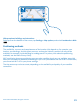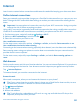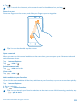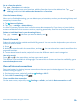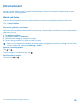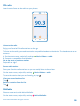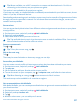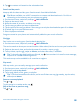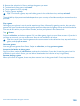User manual
Table Of Contents
- Contents
- Safety
- Get started
- Keys and parts
- Back, start, and search key
- Antenna locations
- Insert the SIM card
- Insert the memory card
- Remove the memory card
- Charge your phone
- First start-up
- Transfer content to your Nokia Lumia
- Transfer content from your previous Nokia phone
- Transfer contacts and calendar from a Nokia Lumia with Windows Phone 7
- Transfer Office documents from a Nokia Lumia with Windows Phone 7
- Transfer your photos, videos, and music from your Nokia Lumia with Windows Phone 7
- Transfer contacts, calendar entries, and text messages from a previous Nokia Lumia with Windows Phone 8
- Transfer Office documents from a Nokia Lumia with Windows Phone 8
- Transfer your photos, videos, and music from a previous Nokia Lumia with Windows Phone 8
- Transfer content from a Symbian or S40 phone
- Transfer content from Nokia Asha
- Transfer content from an Apple Mac
- Transfer content from an Android phone
- Transfer content from an iPhone
- Transfer content from your previous Nokia phone
- Lock the keys and screen
- Connect the headset
- Change the volume
- Icons shown on your phone
- Basics
- People & messaging
- Camera
- Camera basics
- Nokia Camera
- Take a photo with Nokia Camera
- Frame your photos with ease
- Take a self-portrait with Nokia Camera
- Reframe your full-resolution photos
- Record a video with Nokia Camera
- Take photos like a pro
- Nokia Camera tips
- Take better photos with smart sequence mode
- Change a face in a group photo
- Take an action shot
- Focus on an object
- Remove moving objects in a photo
- Advanced photography
- Photos and videos
- Maps & navigation
- Internet
- Entertainment
- Office
- Phone management & connectivity
- Troubleshooting and support
- Find your model number and serial number (IMEI)
- Product and safety information
Entertainment
Having a spare moment and in need of entertainment? Learn how to watch videos, listen to your
favorite music, and play games.
Watch and listen
You can use your phone to watch videos and listen to music and podcasts while on the move.
Tap Music+Videos.
Play music, podcasts, and videos
Have your favorite media with you while on the move – watch videos, and listen to music and podcasts
wherever you are.
1. Tap Music+Videos.
2. Tap music, videos, or podcasts.
3. To browse by category, swipe left or right.
4. Tap the song, podcast, or video you want to play.
Tip: You can improve the quality of the sound by changing the equalizer settings. On the start
screen, swipe left, and tap Settings > audio.
Pause or resume playback
Tap or .
To play songs in a random order, tap .
Fast-forward or rewind
Tap and hold or .
© 2014 Microsoft Mobile. All rights reserved.
95