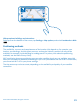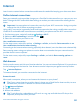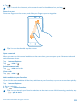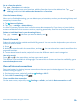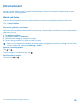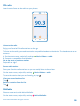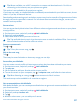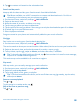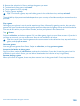User manual
Table Of Contents
- Contents
- Safety
- Get started
- Keys and parts
- Back, start, and search key
- Antenna locations
- Insert the SIM card
- Insert the memory card
- Remove the memory card
- Charge your phone
- First start-up
- Transfer content to your Nokia Lumia
- Transfer content from your previous Nokia phone
- Transfer contacts and calendar from a Nokia Lumia with Windows Phone 7
- Transfer Office documents from a Nokia Lumia with Windows Phone 7
- Transfer your photos, videos, and music from your Nokia Lumia with Windows Phone 7
- Transfer contacts, calendar entries, and text messages from a previous Nokia Lumia with Windows Phone 8
- Transfer Office documents from a Nokia Lumia with Windows Phone 8
- Transfer your photos, videos, and music from a previous Nokia Lumia with Windows Phone 8
- Transfer content from a Symbian or S40 phone
- Transfer content from Nokia Asha
- Transfer content from an Apple Mac
- Transfer content from an Android phone
- Transfer content from an iPhone
- Transfer content from your previous Nokia phone
- Lock the keys and screen
- Connect the headset
- Change the volume
- Icons shown on your phone
- Basics
- People & messaging
- Camera
- Camera basics
- Nokia Camera
- Take a photo with Nokia Camera
- Frame your photos with ease
- Take a self-portrait with Nokia Camera
- Reframe your full-resolution photos
- Record a video with Nokia Camera
- Take photos like a pro
- Nokia Camera tips
- Take better photos with smart sequence mode
- Change a face in a group photo
- Take an action shot
- Focus on an object
- Remove moving objects in a photo
- Advanced photography
- Photos and videos
- Maps & navigation
- Internet
- Entertainment
- Office
- Phone management & connectivity
- Troubleshooting and support
- Find your model number and serial number (IMEI)
- Product and safety information
Go to a favorite website
Tap > favorites and a website.
Tip: To quickly access your favorites, add the favorites icon to the address bar. Tap >
settings, and switch Use address bar button for to favorites.
Clear the browser history
When you've finished browsing, you can delete your private data, such as your browsing history and
temporary internet files.
1. Tap Internet Explorer.
2. Tap > settings > delete history.
A cache is a memory location that is used to store data temporarily. If you have, or have tried to,
access confidential info or a secure service, requiring passwords, clear the cache after each use.
Delete an individual item in your browsing history
Tap > recent > , the item you want to delete, and .
Search the web
Explore the web and the outside world with Bing search. You can use the keyboard or your voice to
write your search words.
1. Press .
2. Write your search word in the search box, and tap . You can also select a search word from the
proposed matches.
3. To see related search results, swipe left to see the different search result categories.
Use voice search
Press , tap in the search box, and say your search word.
This feature is not available in all languages. For more info on feature and service availability, go to
www.windowsphone.com.
Close all internet connections
Save your battery by closing internet connections that are open in the background. You can do it
without closing any apps.
1. On the start screen, swipe left, and tap Settings > Wi-Fi.
2. Switch Wi-Fi networking to Off .
Close a mobile data connection
On the start screen, swipe left, tap Settings > cellular, and switch Data connection to off.
© 2014 Microsoft Mobile. All rights reserved.
94