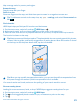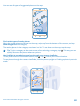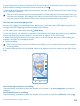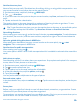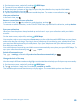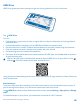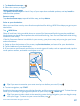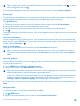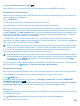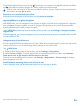User manual
Table Of Contents
- Contents
- Safety
- Get started
- Keys and parts
- Back, start, and search key
- Antenna locations
- Insert the SIM card
- Insert the memory card
- Remove the memory card
- Charge your phone
- First start-up
- Transfer content to your Nokia Lumia
- Transfer content from your previous Nokia phone
- Transfer contacts and calendar from a Nokia Lumia with Windows Phone 7
- Transfer Office documents from a Nokia Lumia with Windows Phone 7
- Transfer your photos, videos, and music from your Nokia Lumia with Windows Phone 7
- Transfer contacts, calendar entries, and text messages from a previous Nokia Lumia with Windows Phone 8
- Transfer Office documents from a Nokia Lumia with Windows Phone 8
- Transfer your photos, videos, and music from a previous Nokia Lumia with Windows Phone 8
- Transfer content from a Symbian or S40 phone
- Transfer content from Nokia Asha
- Transfer content from an Apple Mac
- Transfer content from an Android phone
- Transfer content from an iPhone
- Transfer content from your previous Nokia phone
- Lock the keys and screen
- Connect the headset
- Change the volume
- Icons shown on your phone
- Basics
- People & messaging
- Camera
- Camera basics
- Nokia Camera
- Take a photo with Nokia Camera
- Frame your photos with ease
- Take a self-portrait with Nokia Camera
- Reframe your full-resolution photos
- Record a video with Nokia Camera
- Take photos like a pro
- Nokia Camera tips
- Take better photos with smart sequence mode
- Change a face in a group photo
- Take an action shot
- Focus on an object
- Remove moving objects in a photo
- Advanced photography
- Photos and videos
- Maps & navigation
- Internet
- Entertainment
- Office
- Phone management & connectivity
- Troubleshooting and support
- Find your model number and serial number (IMEI)
- Product and safety information
3. Switch Internet connection to Off .
Some features, such as search results, may be limited when using HERE Drive offline.
Get assistance when commuting
Reduce your commuting stress – HERE Drive learns your daily routes and gives you real-time info on
traffic conditions and incidents.
Tap HERE Drive.
This feature is available for selected regions around the world.
The availability of traffic info may vary according to the region and country.
When you use My Commute, your phone learns where and when you usually drive. To speed up the
learning, you can also set your usual journeys manually. Swipe up from the bottom of the screen, and
tap My Commute. Tap new commute, search for your start point and destination, for example, your
home and work address, and set the times you usually go to work and head back home. To edit an
existing commute, tap and hold it, and tap edit.
1. Swipe up from the bottom of the screen. If it's close to the time you usually set off to your
destination, your phone suggests the destination in the My Commute tile. To set off to the suggested
place, tap the tile, then tap the route and START.
Tip: Try out different routes to your daily destinations. My Commute shows you all your usual
routes. Don't let traffic slow you down – tap the live tile, and check which route is the fastest.
2. To set off to another place, for example, the gym instead of home, after tapping the My
Commute tile, swipe left or right to the place you want to drive to.
Tip: Add the My Commute live tile to the start screen, so you can see info on the traffic conditions
and estimated travel time for your next commute at a glance, and access your commutes with
a single tap. Tap HERE Drive, swipe up from the bottom of the screen, and tap Settings >
My Commute > Pin to start.
If you’re signed in to your Nokia account, your commutes are saved to your account. To remove your
My Commute info, tap Settings > Clear personal data > My commutes.
Get speed limit warnings
Don't let your speed drift above the limit – set your phone to warn you when you're driving too fast.
The availability of speed limit info may vary according to the region and country.
1. Tap HERE Drive.
2. Swipe up from the bottom of the screen, tap Settings > Speed limit, and switch SPEED LIMIT
WARNING to Warning on .
3. To set by how much you can exceed the limit before being warned, drag the Tell me if my speed
exceeds the limit by slider. You can set a separate limit for lower and higher speeds.
Find your car
Struggling to remember where you parked your car? HERE Drive saves the location of your car each
time you stop navigation.
Tap HERE Drive, swipe up from the bottom of the screen, and tap Find my car.
© 2014 Microsoft Mobile. All rights reserved.
89