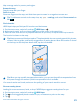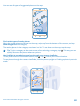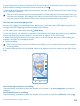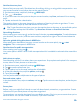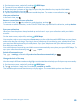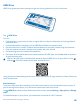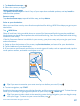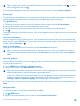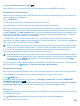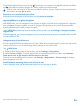User manual
Table Of Contents
- Contents
- Safety
- Get started
- Keys and parts
- Back, start, and search key
- Antenna locations
- Insert the SIM card
- Insert the memory card
- Remove the memory card
- Charge your phone
- First start-up
- Transfer content to your Nokia Lumia
- Transfer content from your previous Nokia phone
- Transfer contacts and calendar from a Nokia Lumia with Windows Phone 7
- Transfer Office documents from a Nokia Lumia with Windows Phone 7
- Transfer your photos, videos, and music from your Nokia Lumia with Windows Phone 7
- Transfer contacts, calendar entries, and text messages from a previous Nokia Lumia with Windows Phone 8
- Transfer Office documents from a Nokia Lumia with Windows Phone 8
- Transfer your photos, videos, and music from a previous Nokia Lumia with Windows Phone 8
- Transfer content from a Symbian or S40 phone
- Transfer content from Nokia Asha
- Transfer content from an Apple Mac
- Transfer content from an Android phone
- Transfer content from an iPhone
- Transfer content from your previous Nokia phone
- Lock the keys and screen
- Connect the headset
- Change the volume
- Icons shown on your phone
- Basics
- People & messaging
- Camera
- Camera basics
- Nokia Camera
- Take a photo with Nokia Camera
- Frame your photos with ease
- Take a self-portrait with Nokia Camera
- Reframe your full-resolution photos
- Record a video with Nokia Camera
- Take photos like a pro
- Nokia Camera tips
- Take better photos with smart sequence mode
- Change a face in a group photo
- Take an action shot
- Focus on an object
- Remove moving objects in a photo
- Advanced photography
- Photos and videos
- Maps & navigation
- Internet
- Entertainment
- Office
- Phone management & connectivity
- Troubleshooting and support
- Find your model number and serial number (IMEI)
- Product and safety information
Tip: To take a quick look at the traffic situation around your current location, tap . To return
to the navigation view, tap .
5. To stop the navigation, swipe up from the bottom of the screen, and tap Stop navigation.
Save a place
To help with your travel plans, you can search for places, such as hotels, attractions, or gas stations,
and have them backed up and at your disposal on all HERE apps and at here.com.
Tap HERE Drive.
1. To search for a place, swipe up from the bottom of the screen, and tap Set destination.
2. Write search words, such as a street address or place name.
3. To see the place on the map, tap the map icon next to the place you want to save.
4. Tap .
The place is saved to your Nokia account. If you're not signed in to your Nokia account, you are asked
to sign in.
Sync your saved places
If you're signed in to your Nokia account, your favorites are synced to your account automatically
every time you open HERE Drive. To sync your favorites manually, swipe up from the bottom of the
screen, and tap Favorites > .
Drive to a saved place
Swipe up from the bottom of the screen, and tap Favorites and the place.
Tip: You can pin a favorite destination to the start screen, so you can navigate to it quickly.
Swipe up from the bottom of the screen, tap Favorites, tap and hold a place, and tap pin to
start.
Get voice guidance
Voice guidance, if available for your language, helps you find your way to a destination, leaving you
free to enjoy the journey.
1. Tap HERE Drive > Settings > Navigation voice.
2. To download a voice, tap download new and a voice.
Tip: If you want to hear the street names when you're navigating, tap a voice that announces
street names (text-to-speech computer-generated voice).
If you can't find a voice with street names for your language, you may need to download and
install the speech language in the phone settings. On the start screen, swipe left, and tap
Settings > speech > Speech language. Not all languages are supported.
3. To select the voice that you want to use, tap the voice. If you don't want to use voice guidance, tap
None.
Navigate offline
To save data costs, you can also use HERE Drive offline.
1. Tap HERE Drive.
2. Swipe up from the bottom of the screen, and tap Internet connection.
© 2014 Microsoft Mobile. All rights reserved.
88