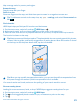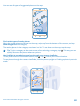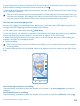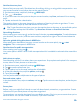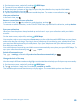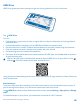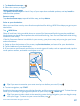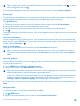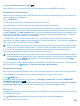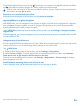User manual
Table Of Contents
- Contents
- Safety
- Get started
- Keys and parts
- Back, start, and search key
- Antenna locations
- Insert the SIM card
- Insert the memory card
- Remove the memory card
- Charge your phone
- First start-up
- Transfer content to your Nokia Lumia
- Transfer content from your previous Nokia phone
- Transfer contacts and calendar from a Nokia Lumia with Windows Phone 7
- Transfer Office documents from a Nokia Lumia with Windows Phone 7
- Transfer your photos, videos, and music from your Nokia Lumia with Windows Phone 7
- Transfer contacts, calendar entries, and text messages from a previous Nokia Lumia with Windows Phone 8
- Transfer Office documents from a Nokia Lumia with Windows Phone 8
- Transfer your photos, videos, and music from a previous Nokia Lumia with Windows Phone 8
- Transfer content from a Symbian or S40 phone
- Transfer content from Nokia Asha
- Transfer content from an Apple Mac
- Transfer content from an Android phone
- Transfer content from an iPhone
- Transfer content from your previous Nokia phone
- Lock the keys and screen
- Connect the headset
- Change the volume
- Icons shown on your phone
- Basics
- People & messaging
- Camera
- Camera basics
- Nokia Camera
- Take a photo with Nokia Camera
- Frame your photos with ease
- Take a self-portrait with Nokia Camera
- Reframe your full-resolution photos
- Record a video with Nokia Camera
- Take photos like a pro
- Nokia Camera tips
- Take better photos with smart sequence mode
- Change a face in a group photo
- Take an action shot
- Focus on an object
- Remove moving objects in a photo
- Advanced photography
- Photos and videos
- Maps & navigation
- Internet
- Entertainment
- Office
- Phone management & connectivity
- Troubleshooting and support
- Find your model number and serial number (IMEI)
- Product and safety information
1. Tap download new maps > .
2. Select the country or region.
Update downloaded maps
Tap update current maps to check if any of your maps have available updates, and tap install to
download the updates.
Remove a map
Tap download new maps, tap and hold the map, and tap delete.
Drive to your destination
When you need clear turn-by-turn directions optimized for driving, HERE Drive helps you get to your
destination.
Tap HERE Drive.
Obey all local laws. Using a mobile phone or some of its features while driving may be prohibited.
Always keep your hands free to operate the vehicle while driving. Your first consideration while driving
should be road safety.
If the My Commute feature is available in your country, your phone may ask you to give your home
and work address.
1. Swipe up from the bottom of the screen, tap Set destination, and search for your destination.
2. Tap the address of your destination.
3. If you want to avoid tunnels and ferries, or certain types of roads, such as unpaved roads, tap the
route options toolbar, and switch road types on or off.
Tip: If you want to examine your route turn by turn before you set off, tap .
4. To start navigation, tap START.
By default, the map rotates to your driving direction, and the compass points north. To view the map
north up, for example, to get a general picture of your route, tap > North-up.
Tip: If you want to take a look at the remaining route during navigation, you can drag the map
with your finger. To return to your current location, tap .
© 2014 Microsoft Mobile. All rights reserved.
87