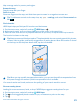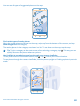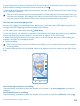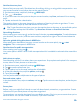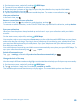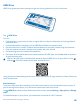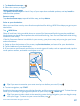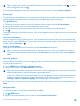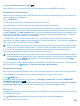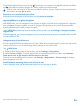User manual
Table Of Contents
- Contents
- Safety
- Get started
- Keys and parts
- Back, start, and search key
- Antenna locations
- Insert the SIM card
- Insert the memory card
- Remove the memory card
- Charge your phone
- First start-up
- Transfer content to your Nokia Lumia
- Transfer content from your previous Nokia phone
- Transfer contacts and calendar from a Nokia Lumia with Windows Phone 7
- Transfer Office documents from a Nokia Lumia with Windows Phone 7
- Transfer your photos, videos, and music from your Nokia Lumia with Windows Phone 7
- Transfer contacts, calendar entries, and text messages from a previous Nokia Lumia with Windows Phone 8
- Transfer Office documents from a Nokia Lumia with Windows Phone 8
- Transfer your photos, videos, and music from a previous Nokia Lumia with Windows Phone 8
- Transfer content from a Symbian or S40 phone
- Transfer content from Nokia Asha
- Transfer content from an Apple Mac
- Transfer content from an Android phone
- Transfer content from an iPhone
- Transfer content from your previous Nokia phone
- Lock the keys and screen
- Connect the headset
- Change the volume
- Icons shown on your phone
- Basics
- People & messaging
- Camera
- Camera basics
- Nokia Camera
- Take a photo with Nokia Camera
- Frame your photos with ease
- Take a self-portrait with Nokia Camera
- Reframe your full-resolution photos
- Record a video with Nokia Camera
- Take photos like a pro
- Nokia Camera tips
- Take better photos with smart sequence mode
- Change a face in a group photo
- Take an action shot
- Focus on an object
- Remove moving objects in a photo
- Advanced photography
- Photos and videos
- Maps & navigation
- Internet
- Entertainment
- Office
- Phone management & connectivity
- Troubleshooting and support
- Find your model number and serial number (IMEI)
- Product and safety information
1. On the start screen, swipe left, and tap HERE Maps.
2. To search for an address or place, tap .
3. When the place is shown on the map, to open the place details view, tap the info bubble.
4. In the place details view, tap .
5. Tap the collection to which you want to add the place. To create a new collection, tap .
View your collections
In the main view, tap .
Remove a saved place from a collection
In the main view, tap , the collection, and the place, and tap .
To remove an entire collection, in the COLLECTIONS view, tap and hold a collection, and tap delete.
Sync your collections
Have your favorite places always backed up and at hand – sync your collections with your Nokia
account.
On the start screen, swipe left, and tap HERE Maps.
You can plan a trip on your computer at here.com, sync the collections with HERE Maps on your phone,
and access the plan on the go. Syncing is also a handy way of transferring your saved places from
your previous Nokia phone to your new phone. Sync your old phone with your Nokia account, and
then with your new phone.
Your collections are synced to your Nokia account automatically every time you open HERE Maps. To
sync your collections manually, tap > > sync.
Switch off automatic sync
Tap > settings, and switch Synchronize favorites automatically to .
Change the look of the map
View the map in different modes to highlight certain details and to help you find your way more easily.
1. On the start screen, swipe left, and tap HERE Maps.
2. Tap , and select a map view, for example, satellite or traffic.
The available options and features may vary by region. The unavailable options are dimmed.
© 2014 Microsoft Mobile. All rights reserved.
85