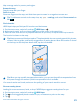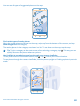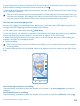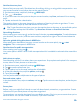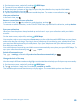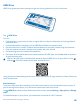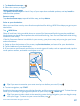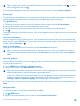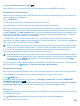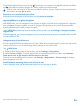User manual
Table Of Contents
- Contents
- Safety
- Get started
- Keys and parts
- Back, start, and search key
- Antenna locations
- Insert the SIM card
- Insert the memory card
- Remove the memory card
- Charge your phone
- First start-up
- Transfer content to your Nokia Lumia
- Transfer content from your previous Nokia phone
- Transfer contacts and calendar from a Nokia Lumia with Windows Phone 7
- Transfer Office documents from a Nokia Lumia with Windows Phone 7
- Transfer your photos, videos, and music from your Nokia Lumia with Windows Phone 7
- Transfer contacts, calendar entries, and text messages from a previous Nokia Lumia with Windows Phone 8
- Transfer Office documents from a Nokia Lumia with Windows Phone 8
- Transfer your photos, videos, and music from a previous Nokia Lumia with Windows Phone 8
- Transfer content from a Symbian or S40 phone
- Transfer content from Nokia Asha
- Transfer content from an Apple Mac
- Transfer content from an Android phone
- Transfer content from an iPhone
- Transfer content from your previous Nokia phone
- Lock the keys and screen
- Connect the headset
- Change the volume
- Icons shown on your phone
- Basics
- People & messaging
- Camera
- Camera basics
- Nokia Camera
- Take a photo with Nokia Camera
- Frame your photos with ease
- Take a self-portrait with Nokia Camera
- Reframe your full-resolution photos
- Record a video with Nokia Camera
- Take photos like a pro
- Nokia Camera tips
- Take better photos with smart sequence mode
- Change a face in a group photo
- Take an action shot
- Focus on an object
- Remove moving objects in a photo
- Advanced photography
- Photos and videos
- Maps & navigation
- Internet
- Entertainment
- Office
- Phone management & connectivity
- Troubleshooting and support
- Find your model number and serial number (IMEI)
- Product and safety information
Get directions to a place
Want to find your way easily? Get directions for walking, driving, or using public transportation – use
your current location or any other place as the starting point.
1. On the start screen, swipe left, and tap HERE Maps.
2. Tap > directions.
3. If you don't want the start point to be your current location, tap from, and search for a starting
point.
4. Tap to, and search for a destination.
The route is shown on the map, along with an estimate of how long it takes to get there. To see
detailed directions, swipe up from the bottom of the screen.
Tip: To get directions to a place, you can also tap the place on the map, or tap and hold a point
on the map, and tap the info bubble. Tap directions to here or directions from here.
Get walking directions
After creating your route, tap , and at the top of the view, tap start navigation. To switch between
your location, the next turn, and the route overview, swipe left or right on the info area below the
map.
Get voice-guided driving directions in HERE Drive
After setting your destination (use your current location as the start point), tap > start
navigation. Your route opens in HERE Drive.
Get directions for public transportation
After creating your route, tap .
Your route opens in HERE Transit. Public transportation info is available in selected cities around the
world.
Add a photo to a place
See something you like? Let others share your experience. Snap a photo and upload it for everyone
to see, either on their phones or at here.com.
1. On the start screen, swipe left, and tap HERE Maps.
2. Tap to see the places near you.
3. Tap the place icon on the map, and tap the info bubble.
4. In the place details view, swipe to photos, and tap .
5. Tap a photo and .
You may not be able to add photos to all types of places.
Rate and review a place
In the place details view, swipe to reviews, and tap . Tap the stars to rate the place, and write your
review.
Save a place
Before a trip, you might find it handy to save info about hotels, attractions, or gas stations. Create
collections for your saved places to keep them organized.
To save places, you need to be signed in to your Nokia account. Sign in to your account when you're
asked to do so. You can also create an account, if you don't have one.
© 2014 Microsoft Mobile. All rights reserved.
84