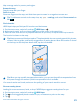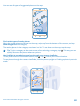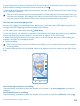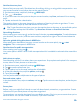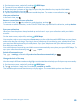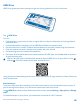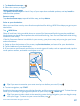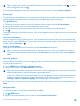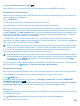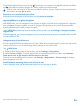User manual
Table Of Contents
- Contents
- Safety
- Get started
- Keys and parts
- Back, start, and search key
- Antenna locations
- Insert the SIM card
- Insert the memory card
- Remove the memory card
- Charge your phone
- First start-up
- Transfer content to your Nokia Lumia
- Transfer content from your previous Nokia phone
- Transfer contacts and calendar from a Nokia Lumia with Windows Phone 7
- Transfer Office documents from a Nokia Lumia with Windows Phone 7
- Transfer your photos, videos, and music from your Nokia Lumia with Windows Phone 7
- Transfer contacts, calendar entries, and text messages from a previous Nokia Lumia with Windows Phone 8
- Transfer Office documents from a Nokia Lumia with Windows Phone 8
- Transfer your photos, videos, and music from a previous Nokia Lumia with Windows Phone 8
- Transfer content from a Symbian or S40 phone
- Transfer content from Nokia Asha
- Transfer content from an Apple Mac
- Transfer content from an Android phone
- Transfer content from an iPhone
- Transfer content from your previous Nokia phone
- Lock the keys and screen
- Connect the headset
- Change the volume
- Icons shown on your phone
- Basics
- People & messaging
- Camera
- Camera basics
- Nokia Camera
- Take a photo with Nokia Camera
- Frame your photos with ease
- Take a self-portrait with Nokia Camera
- Reframe your full-resolution photos
- Record a video with Nokia Camera
- Take photos like a pro
- Nokia Camera tips
- Take better photos with smart sequence mode
- Change a face in a group photo
- Take an action shot
- Focus on an object
- Remove moving objects in a photo
- Advanced photography
- Photos and videos
- Maps & navigation
- Internet
- Entertainment
- Office
- Phone management & connectivity
- Troubleshooting and support
- Find your model number and serial number (IMEI)
- Product and safety information
You can see all types of suggested places on the map.
Find certain types of nearby places
When the nearby places are shown on the map, swipe up from the bottom of the screen, and tap
show categories and a category.
The nearby places in the category are shown in a list. To see them on the map, tap the map.
Tip: To pin a category to the start screen, after selecting a category, tap . This way you can
quickly discover new places wherever you are.
Use LiveSight to see what's around you through your camera viewfinder
To see your current or last known location, tap . Tap next to your current location.
To see places through the camera viewfinder, hold the phone upright as if taking a photo in portrait
mode.
© 2014 Microsoft Mobile. All rights reserved.
82