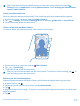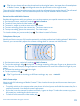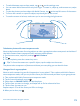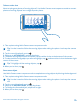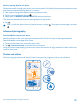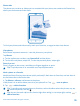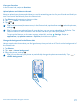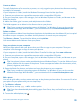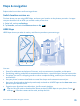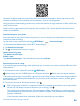User manual
Table Of Contents
- Contents
- Safety
- Get started
- Keys and parts
- Back, start, and search key
- Antenna locations
- Insert the SIM card
- Insert the memory card
- Remove the memory card
- Charge your phone
- First start-up
- Transfer content to your Nokia Lumia
- Transfer content from your previous Nokia phone
- Transfer contacts and calendar from a Nokia Lumia with Windows Phone 7
- Transfer Office documents from a Nokia Lumia with Windows Phone 7
- Transfer your photos, videos, and music from your Nokia Lumia with Windows Phone 7
- Transfer contacts, calendar entries, and text messages from a previous Nokia Lumia with Windows Phone 8
- Transfer Office documents from a Nokia Lumia with Windows Phone 8
- Transfer your photos, videos, and music from a previous Nokia Lumia with Windows Phone 8
- Transfer content from a Symbian or S40 phone
- Transfer content from Nokia Asha
- Transfer content from an Apple Mac
- Transfer content from an Android phone
- Transfer content from an iPhone
- Transfer content from your previous Nokia phone
- Lock the keys and screen
- Connect the headset
- Change the volume
- Icons shown on your phone
- Basics
- People & messaging
- Camera
- Camera basics
- Nokia Camera
- Take a photo with Nokia Camera
- Frame your photos with ease
- Take a self-portrait with Nokia Camera
- Reframe your full-resolution photos
- Record a video with Nokia Camera
- Take photos like a pro
- Nokia Camera tips
- Take better photos with smart sequence mode
- Change a face in a group photo
- Take an action shot
- Focus on an object
- Remove moving objects in a photo
- Advanced photography
- Photos and videos
- Maps & navigation
- Internet
- Entertainment
- Office
- Phone management & connectivity
- Troubleshooting and support
- Find your model number and serial number (IMEI)
- Product and safety information
Contents of digital maps may sometimes be inaccurate and incomplete. Never rely solely on the
content or the service for essential communications, such as in emergencies.
Using services or downloading content may cause the transfer of large amounts of data, which may
result in data costs.
Some content is generated by third parties and not Nokia. The content may be inaccurate and is
subject to availability.
Download maps to your phone
Save new maps to your phone before a journey, so you can browse the maps without an internet
connection when traveling.
On the start screen, swipe left, and tap HERE Maps > > download maps.
To download and update maps, switch Wi-Fi networking on.
1. Tap download new maps.
2. Tap , and select the country or region.
Update an existing map
Tap update current maps.
Delete a map
Tap download new maps. Tap and hold the map, and tap delete.
See where you are on a map
If you need to get your bearings, check where you are on a map. You can also explore different cities
and countries.
1. On the start screen, swipe left, and tap HERE Maps.
shows where you are. If HERE Maps can't find your location, shows your last known location.
If accurate positioning is not possible, a green halo around the location icon shows the general area
you might be in. In densely populated areas, the accuracy of the estimate is better, and the green
halo is not as wide.
2. To see your current or last known location, tap .
Tip: Trying to get oriented in a new place? When the compass is switched on, the map rotates,
so that you can always see which direction you're facing. Tap .
The compass has limited accuracy. Electromagnetic fields, metal objects, or other external
circumstances may also affect the accuracy of the compass. The compass should always be
properly calibrated.
If the compass needs to be calibrated, follow the instructions on your phone.
© 2014 Microsoft Mobile. All rights reserved.
80