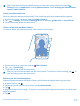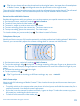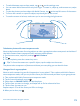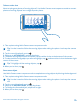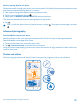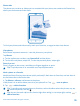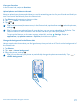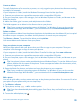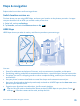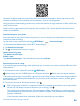User manual
Table Of Contents
- Contents
- Safety
- Get started
- Keys and parts
- Back, start, and search key
- Antenna locations
- Insert the SIM card
- Insert the memory card
- Remove the memory card
- Charge your phone
- First start-up
- Transfer content to your Nokia Lumia
- Transfer content from your previous Nokia phone
- Transfer contacts and calendar from a Nokia Lumia with Windows Phone 7
- Transfer Office documents from a Nokia Lumia with Windows Phone 7
- Transfer your photos, videos, and music from your Nokia Lumia with Windows Phone 7
- Transfer contacts, calendar entries, and text messages from a previous Nokia Lumia with Windows Phone 8
- Transfer Office documents from a Nokia Lumia with Windows Phone 8
- Transfer your photos, videos, and music from a previous Nokia Lumia with Windows Phone 8
- Transfer content from a Symbian or S40 phone
- Transfer content from Nokia Asha
- Transfer content from an Apple Mac
- Transfer content from an Android phone
- Transfer content from an iPhone
- Transfer content from your previous Nokia phone
- Lock the keys and screen
- Connect the headset
- Change the volume
- Icons shown on your phone
- Basics
- People & messaging
- Camera
- Camera basics
- Nokia Camera
- Take a photo with Nokia Camera
- Frame your photos with ease
- Take a self-portrait with Nokia Camera
- Reframe your full-resolution photos
- Record a video with Nokia Camera
- Take photos like a pro
- Nokia Camera tips
- Take better photos with smart sequence mode
- Change a face in a group photo
- Take an action shot
- Focus on an object
- Remove moving objects in a photo
- Advanced photography
- Photos and videos
- Maps & navigation
- Internet
- Entertainment
- Office
- Phone management & connectivity
- Troubleshooting and support
- Find your model number and serial number (IMEI)
- Product and safety information
Take an action shot
Want to take great photos of moving objects? Use Nokia Camera smart sequence mode to convert
photos of moving objects into a single dynamic photo.
1. Take a photo using Nokia Camera smart sequence mode.
Tip: You don't need to follow the moving object when taking the photo. Just keep the camera
still.
2. Tap the round thumbnail next to .
3. Swipe up to ACTION SHOT, and tap the photo.
4. To delete moving objects from the photo, tap the white circles at the bottom of the screen.
5. To select which moving object you want to highlight, tap , and move the circle at the bottom right
corner of the screen.
Tip: To highlight all the moving objects, tap .
6. When you're done, tap .
Focus on an object
Use Nokia Camera smart sequence mode to emphasize moving objects by blurring the background.
1. Take a photo using Nokia Camera smart sequence mode.
Tip: You don't need to follow the moving object when taking the photo. Just keep the camera
still.
2. Tap the round thumbnail next to .
3. Swipe up to MOTION FOCUS, and tap the photo.
4. To change the focused object, swipe left or right.
5. When you're done, tap .
© 2014 Microsoft Mobile. All rights reserved.
74