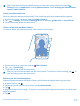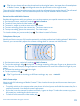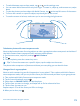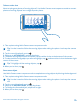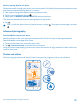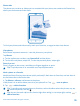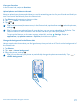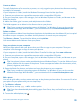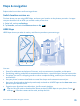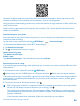User manual
Table Of Contents
- Contents
- Safety
- Get started
- Keys and parts
- Back, start, and search key
- Antenna locations
- Insert the SIM card
- Insert the memory card
- Remove the memory card
- Charge your phone
- First start-up
- Transfer content to your Nokia Lumia
- Transfer content from your previous Nokia phone
- Transfer contacts and calendar from a Nokia Lumia with Windows Phone 7
- Transfer Office documents from a Nokia Lumia with Windows Phone 7
- Transfer your photos, videos, and music from your Nokia Lumia with Windows Phone 7
- Transfer contacts, calendar entries, and text messages from a previous Nokia Lumia with Windows Phone 8
- Transfer Office documents from a Nokia Lumia with Windows Phone 8
- Transfer your photos, videos, and music from a previous Nokia Lumia with Windows Phone 8
- Transfer content from a Symbian or S40 phone
- Transfer content from Nokia Asha
- Transfer content from an Apple Mac
- Transfer content from an Android phone
- Transfer content from an iPhone
- Transfer content from your previous Nokia phone
- Lock the keys and screen
- Connect the headset
- Change the volume
- Icons shown on your phone
- Basics
- People & messaging
- Camera
- Camera basics
- Nokia Camera
- Take a photo with Nokia Camera
- Frame your photos with ease
- Take a self-portrait with Nokia Camera
- Reframe your full-resolution photos
- Record a video with Nokia Camera
- Take photos like a pro
- Nokia Camera tips
- Take better photos with smart sequence mode
- Change a face in a group photo
- Take an action shot
- Focus on an object
- Remove moving objects in a photo
- Advanced photography
- Photos and videos
- Maps & navigation
- Internet
- Entertainment
- Office
- Phone management & connectivity
- Troubleshooting and support
- Find your model number and serial number (IMEI)
- Product and safety information
Tip: You can always reframe the photo back to the original state. Just open the reframed photo
in Nokia Camera, tap , and drag and zoom the photo back to the original state.
The original full-resolution photo stays intact, and the reframed photo can be shared. The reframed
photo is saved in Photos. The full-resolution photo can only be viewed in Nokia Camera.
Record a video with Nokia Camera
Besides taking photos with your phone, you can also capture your special moments as videos.
1. On the start screen, swipe left, and tap Nokia Camera.
2. To switch from photo to video mode, tap .
3. To zoom in, swipe up, and to zoom out, swipe down.
4. To start recording, press the camera key. The timer starts to run.
5. To stop recording, press the camera key. The timer stops.
To view the video you just recorded, tap . The video is saved in Photos.
Take photos like a pro
Would you like to use your full creative potential, and take professional-looking photos? With Nokia
Camera, you can manually adjust the camera settings both in camera and video mode.
1. On the start screen, swipe left, and tap Nokia Camera.
2. To view the settings, drag to the left. To change a setting, slide your finger up or down on the
slider. You can, for example, change Exposure compensation to control the amount of light in your
photo.
3. To close the settings, drag to the right.
4. To take a photo, tap .
Tip: To get hands-on learning on different settings, tap > tutorial.
Nokia Camera tips
Want to take full advantage of Nokia Camera? Take a look at these tips and learn more about your
camera app.
• To quickly switch on the camera when your phone is locked, press and hold the camera key for a
couple of seconds. Your default camera app opens.
• If you don't use the camera for about a minute, it goes to sleep. To wake the camera up, press
the power key, and drag the lock screen up.
• To switch from camera to video mode, tap .
© 2014 Microsoft Mobile. All rights reserved.
72