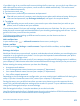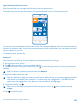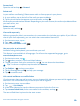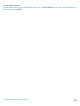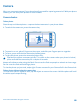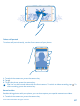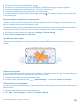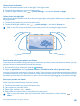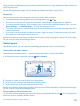User manual
Table Of Contents
- Contents
- Safety
- Get started
- Keys and parts
- Back, start, and search key
- Antenna locations
- Insert the SIM card
- Insert the memory card
- Remove the memory card
- Charge your phone
- First start-up
- Transfer content to your Nokia Lumia
- Transfer content from your previous Nokia phone
- Transfer contacts and calendar from a Nokia Lumia with Windows Phone 7
- Transfer Office documents from a Nokia Lumia with Windows Phone 7
- Transfer your photos, videos, and music from your Nokia Lumia with Windows Phone 7
- Transfer contacts, calendar entries, and text messages from a previous Nokia Lumia with Windows Phone 8
- Transfer Office documents from a Nokia Lumia with Windows Phone 8
- Transfer your photos, videos, and music from a previous Nokia Lumia with Windows Phone 8
- Transfer content from a Symbian or S40 phone
- Transfer content from Nokia Asha
- Transfer content from an Apple Mac
- Transfer content from an Android phone
- Transfer content from an iPhone
- Transfer content from your previous Nokia phone
- Lock the keys and screen
- Connect the headset
- Change the volume
- Icons shown on your phone
- Basics
- People & messaging
- Camera
- Camera basics
- Nokia Camera
- Take a photo with Nokia Camera
- Frame your photos with ease
- Take a self-portrait with Nokia Camera
- Reframe your full-resolution photos
- Record a video with Nokia Camera
- Take photos like a pro
- Nokia Camera tips
- Take better photos with smart sequence mode
- Change a face in a group photo
- Take an action shot
- Focus on an object
- Remove moving objects in a photo
- Advanced photography
- Photos and videos
- Maps & navigation
- Internet
- Entertainment
- Office
- Phone management & connectivity
- Troubleshooting and support
- Find your model number and serial number (IMEI)
- Product and safety information
2. To switch from photo to video mode, tap .
3. To zoom in or out, place 2 fingers on the screen, and slide your fingers apart or together.
4. To start recording, press the camera key. The timer starts to run.
5. To stop recording, press the camera key. The timer stops.
To view the video you just recorded, swipe right, and tap . The video is saved to your Camera Roll
in the Photos hub.
Save your photos and videos to a memory card
If there is a memory card in your phone, and your phone memory is filling up, save the photos you
take and videos you record to the memory card.
For the best video quality, record videos to your phone memory. If you record videos to the memory
card, make sure the microSD card you use is fast enough, that is, class 4 or higher.
1. On the start screen, swipe left, and tap Settings > phone storage.
2. Switch Store new pictures on to SD card.
Use different scene modes
Learn how to shoot photos in various situations using the different scene modes in your phone
camera.
Take a close-up photo
It can be tricky to keep small objects, such as flowers, in focus the closer you get. To take sharp and
precise photos of even the tiniest details, use close-up mode.
1. To switch the camera on, press the camera key.
2. To switch close-up mode on, tap > photo settings..., and switch Scenes to Close-up.
Take a photo of a moving object
Are you at a sports event and want to capture the action with your phone? Use sports mode to take
photos faster.
1. To switch the camera on, press the camera key.
2. Tap > photo settings..., and switch Scenes to Sports.
© 2014 Microsoft Mobile. All rights reserved.
68