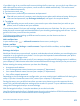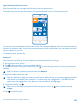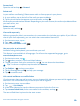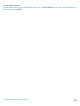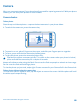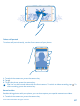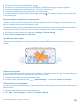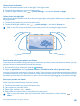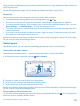User manual
Table Of Contents
- Contents
- Safety
- Get started
- Keys and parts
- Back, start, and search key
- Antenna locations
- Insert the SIM card
- Insert the memory card
- Remove the memory card
- Charge your phone
- First start-up
- Transfer content to your Nokia Lumia
- Transfer content from your previous Nokia phone
- Transfer contacts and calendar from a Nokia Lumia with Windows Phone 7
- Transfer Office documents from a Nokia Lumia with Windows Phone 7
- Transfer your photos, videos, and music from your Nokia Lumia with Windows Phone 7
- Transfer contacts, calendar entries, and text messages from a previous Nokia Lumia with Windows Phone 8
- Transfer Office documents from a Nokia Lumia with Windows Phone 8
- Transfer your photos, videos, and music from a previous Nokia Lumia with Windows Phone 8
- Transfer content from a Symbian or S40 phone
- Transfer content from Nokia Asha
- Transfer content from an Apple Mac
- Transfer content from an Android phone
- Transfer content from an iPhone
- Transfer content from your previous Nokia phone
- Lock the keys and screen
- Connect the headset
- Change the volume
- Icons shown on your phone
- Basics
- People & messaging
- Camera
- Camera basics
- Nokia Camera
- Take a photo with Nokia Camera
- Frame your photos with ease
- Take a self-portrait with Nokia Camera
- Reframe your full-resolution photos
- Record a video with Nokia Camera
- Take photos like a pro
- Nokia Camera tips
- Take better photos with smart sequence mode
- Change a face in a group photo
- Take an action shot
- Focus on an object
- Remove moving objects in a photo
- Advanced photography
- Photos and videos
- Maps & navigation
- Internet
- Entertainment
- Office
- Phone management & connectivity
- Troubleshooting and support
- Find your model number and serial number (IMEI)
- Product and safety information
Send an Office document
Tap Office, tap the document you want to send and > share..., and select the mail account
you want to use.
Read mail
Waiting for important news? Use your phone to read your mail instead of checking them only when
you're at your desk.
You can see when you have new mail on the start screen.
1. On the start screen, tap .
2. In your mailbox, tap the mail. Unread mail is marked in a different color.
Tip: To zoom in or out, place 2 fingers on the screen, and slide them together or apart.
Tip: If a mail contains a web address, tap it to go to the website.
Read mail in a conversation
In your mailbox, tap the conversation that includes the mail, and tap the mail. A conversation with
unread mail is marked in a different color.
Save an attachment
With the mail open, tap the attachment, such as a photo, and it downloads to your phone. Tap the
attachment again, and tap > save to phone. Not all file formats can be saved.
Reply to mail
Do you receive mail that needs a quick answer? Reply straight away using your phone.
1. On the start screen, tap .
2. Open the mail and tap .
Tip: To reply to the sender only, tap reply. To reply to the sender and all other recipients, tap
reply all.
© 2014 Microsoft Mobile. All rights reserved.
63