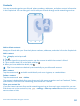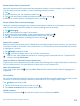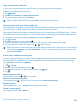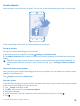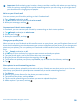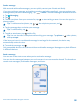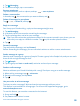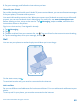User manual
Table Of Contents
- Contents
- Safety
- Get started
- Keys and parts
- Back, start, and search key
- Antenna locations
- Insert the SIM card
- Insert the memory card
- Remove the memory card
- Charge your phone
- First start-up
- Transfer content to your Nokia Lumia
- Transfer content from your previous Nokia phone
- Transfer contacts and calendar from a Nokia Lumia with Windows Phone 7
- Transfer Office documents from a Nokia Lumia with Windows Phone 7
- Transfer your photos, videos, and music from your Nokia Lumia with Windows Phone 7
- Transfer contacts, calendar entries, and text messages from a previous Nokia Lumia with Windows Phone 8
- Transfer Office documents from a Nokia Lumia with Windows Phone 8
- Transfer your photos, videos, and music from a previous Nokia Lumia with Windows Phone 8
- Transfer content from a Symbian or S40 phone
- Transfer content from Nokia Asha
- Transfer content from an Apple Mac
- Transfer content from an Android phone
- Transfer content from an iPhone
- Transfer content from your previous Nokia phone
- Lock the keys and screen
- Connect the headset
- Change the volume
- Icons shown on your phone
- Basics
- People & messaging
- Camera
- Camera basics
- Nokia Camera
- Take a photo with Nokia Camera
- Frame your photos with ease
- Take a self-portrait with Nokia Camera
- Reframe your full-resolution photos
- Record a video with Nokia Camera
- Take photos like a pro
- Nokia Camera tips
- Take better photos with smart sequence mode
- Change a face in a group photo
- Take an action shot
- Focus on an object
- Remove moving objects in a photo
- Advanced photography
- Photos and videos
- Maps & navigation
- Internet
- Entertainment
- Office
- Phone management & connectivity
- Troubleshooting and support
- Find your model number and serial number (IMEI)
- Product and safety information
3. Say your message, and follow the instructions you hear.
Chat with your friends
Do you like chatting online with your friends? If you are out and about, you can send instant messages
from your phone, no matter where you are.
You need a Microsoft account to chat. When you connect your Facebook account to your Microsoft
account, you can use Facebook chat in Messaging. For more info, see www.windowsphone.com.
Before starting to chat, set up a chat service. Tap Messaging, swipe to online, and follow the
instructions shown on the phone.
Sign in to a chat service, if not signed in already.
1. Tap Messaging.
2. Tap .
3. To add a recipient from your contacts list, tap . Tap your friend's chat account to start chatting.
4. Tap the message box, write your message, and tap .
Mail
You can use your phone to read and reply to mail when you're on the go.
On the start screen, tap .
To send and receive mail, you must be connected to the internet.
Add a mailbox
Do you use different mail addresses for business and leisure? You can add several mailboxes to your
phone.
To set up mail in your phone, you must be connected to the internet.
© 2014 Microsoft Mobile. All rights reserved.
60