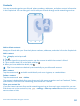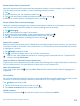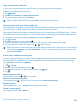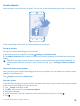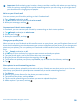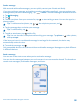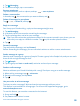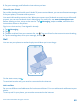User manual
Table Of Contents
- Contents
- Safety
- Get started
- Keys and parts
- Back, start, and search key
- Antenna locations
- Insert the SIM card
- Insert the memory card
- Remove the memory card
- Charge your phone
- First start-up
- Transfer content to your Nokia Lumia
- Transfer content from your previous Nokia phone
- Transfer contacts and calendar from a Nokia Lumia with Windows Phone 7
- Transfer Office documents from a Nokia Lumia with Windows Phone 7
- Transfer your photos, videos, and music from your Nokia Lumia with Windows Phone 7
- Transfer contacts, calendar entries, and text messages from a previous Nokia Lumia with Windows Phone 8
- Transfer Office documents from a Nokia Lumia with Windows Phone 8
- Transfer your photos, videos, and music from a previous Nokia Lumia with Windows Phone 8
- Transfer content from a Symbian or S40 phone
- Transfer content from Nokia Asha
- Transfer content from an Apple Mac
- Transfer content from an Android phone
- Transfer content from an iPhone
- Transfer content from your previous Nokia phone
- Lock the keys and screen
- Connect the headset
- Change the volume
- Icons shown on your phone
- Basics
- People & messaging
- Camera
- Camera basics
- Nokia Camera
- Take a photo with Nokia Camera
- Frame your photos with ease
- Take a self-portrait with Nokia Camera
- Reframe your full-resolution photos
- Record a video with Nokia Camera
- Take photos like a pro
- Nokia Camera tips
- Take better photos with smart sequence mode
- Change a face in a group photo
- Take an action shot
- Focus on an object
- Remove moving objects in a photo
- Advanced photography
- Photos and videos
- Maps & navigation
- Internet
- Entertainment
- Office
- Phone management & connectivity
- Troubleshooting and support
- Find your model number and serial number (IMEI)
- Product and safety information
1. Tap Messaging.
2. To read a message, tap a conversation.
Save an attachment
Tap the attachment, such as a photo, and tap > save to phone.
Delete a conversation
In threads, tap , the conversation you want to delete, and .
Delete all messages in your phone
Tap > > select all, and tap .
Reply to a message
Don't keep your friend waiting – reply to the message straight away.
1. Tap Messaging.
2. In threads, tap the conversation containing the message.
3. Tap the message box, and write your message.
Tip: If you have more than one phone number for the contact stored in your phone, you can
also send your reply to a different number. Tap to pick another phone number.
4. Tap .
Forward a message
Tap and hold the message, and tap forward.
Before forwarding the message, you can edit what's written or add or remove attachments.
Send a message to a group
Need to send a message to a group of people? Create a group in the People hub, and you can reach
them all with a single message or mail.
1. Tap People.
2. Tap the group and text or send email, and write and send your message.
Send an audio message
Want to celebrate your friend's birthday with a song? Send your song as an audio message.
1. When writing a message, tap > voice note.
2. Record your message, and tap done.
3. Tap .
Use your voice to write a message
Too busy to write a message? Write and send a text message with your voice.
This feature is not available in all languages. For info on the supported languages, go to
www.windowsphone.com.
To use this feature, you must be connected to the internet.
1. Press and hold .
2. Say Text and the contact's name.
© 2014 Microsoft Mobile. All rights reserved.
59