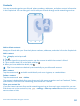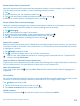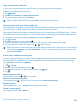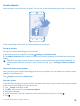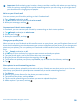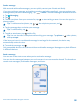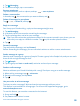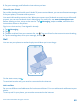User manual
Table Of Contents
- Contents
- Safety
- Get started
- Keys and parts
- Back, start, and search key
- Antenna locations
- Insert the SIM card
- Insert the memory card
- Remove the memory card
- Charge your phone
- First start-up
- Transfer content to your Nokia Lumia
- Transfer content from your previous Nokia phone
- Transfer contacts and calendar from a Nokia Lumia with Windows Phone 7
- Transfer Office documents from a Nokia Lumia with Windows Phone 7
- Transfer your photos, videos, and music from your Nokia Lumia with Windows Phone 7
- Transfer contacts, calendar entries, and text messages from a previous Nokia Lumia with Windows Phone 8
- Transfer Office documents from a Nokia Lumia with Windows Phone 8
- Transfer your photos, videos, and music from a previous Nokia Lumia with Windows Phone 8
- Transfer content from a Symbian or S40 phone
- Transfer content from Nokia Asha
- Transfer content from an Apple Mac
- Transfer content from an Android phone
- Transfer content from an iPhone
- Transfer content from your previous Nokia phone
- Lock the keys and screen
- Connect the headset
- Change the volume
- Icons shown on your phone
- Basics
- People & messaging
- Camera
- Camera basics
- Nokia Camera
- Take a photo with Nokia Camera
- Frame your photos with ease
- Take a self-portrait with Nokia Camera
- Reframe your full-resolution photos
- Record a video with Nokia Camera
- Take photos like a pro
- Nokia Camera tips
- Take better photos with smart sequence mode
- Change a face in a group photo
- Take an action shot
- Focus on an object
- Remove moving objects in a photo
- Advanced photography
- Photos and videos
- Maps & navigation
- Internet
- Entertainment
- Office
- Phone management & connectivity
- Troubleshooting and support
- Find your model number and serial number (IMEI)
- Product and safety information
Messages
Stay in touch with your friends, and send them text or multimedia messages, or start chatting.
You can open messages directly from the start screen. Tap Messaging.
You can send and receive different kinds of messages:
• Text messages
• Multimedia messages that contain attachments, such as photos
• Chat messages
Messages and chats between you and a particular contact are arranged into conversations.
When you want to get in touch with a contact, your phone can help you pick the best method. If your
contact is signed in to a chat service, you can start chatting. Otherwise, you can send a text message
instead.
If you make contact groups containing, for example, family or colleagues, you can send a message
to a group.
In the messaging settings, you can set your phone to back up your messages to SkyDrive. If you
change to a new Windows Phone device, you can get your messages to your new phone during the
setup.
You can send text messages that are longer than the character limit for a single message. Longer
messages are sent as two or more messages. Your service provider may charge accordingly.
Characters with accents, other marks, or some language options, take more space, and limit the
number of characters that can be sent in a single message.
Using services or downloading content may cause the transfer of large amounts of data, which may
result in data costs.
© 2014 Microsoft Mobile. All rights reserved.
57