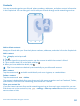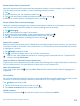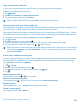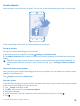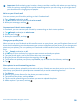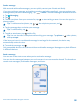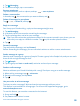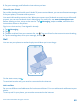User manual
Table Of Contents
- Contents
- Safety
- Get started
- Keys and parts
- Back, start, and search key
- Antenna locations
- Insert the SIM card
- Insert the memory card
- Remove the memory card
- Charge your phone
- First start-up
- Transfer content to your Nokia Lumia
- Transfer content from your previous Nokia phone
- Transfer contacts and calendar from a Nokia Lumia with Windows Phone 7
- Transfer Office documents from a Nokia Lumia with Windows Phone 7
- Transfer your photos, videos, and music from your Nokia Lumia with Windows Phone 7
- Transfer contacts, calendar entries, and text messages from a previous Nokia Lumia with Windows Phone 8
- Transfer Office documents from a Nokia Lumia with Windows Phone 8
- Transfer your photos, videos, and music from a previous Nokia Lumia with Windows Phone 8
- Transfer content from a Symbian or S40 phone
- Transfer content from Nokia Asha
- Transfer content from an Apple Mac
- Transfer content from an Android phone
- Transfer content from an iPhone
- Transfer content from your previous Nokia phone
- Lock the keys and screen
- Connect the headset
- Change the volume
- Icons shown on your phone
- Basics
- People & messaging
- Camera
- Camera basics
- Nokia Camera
- Take a photo with Nokia Camera
- Frame your photos with ease
- Take a self-portrait with Nokia Camera
- Reframe your full-resolution photos
- Record a video with Nokia Camera
- Take photos like a pro
- Nokia Camera tips
- Take better photos with smart sequence mode
- Change a face in a group photo
- Take an action shot
- Focus on an object
- Remove moving objects in a photo
- Advanced photography
- Photos and videos
- Maps & navigation
- Internet
- Entertainment
- Office
- Phone management & connectivity
- Troubleshooting and support
- Find your model number and serial number (IMEI)
- Product and safety information
Important: Before sharing your location, always consider carefully with whom you are sharing.
Check the privacy settings of the social networking service you are using, as you might share
your location with a large group of people.
Write on your friend's wall
You can contact your friends by writing on their Facebook wall.
1. Tap People, and swipe to all.
2. Tap a Facebook friend's profile and write on wall.
3. Write your message, and tap .
Comment on a friend's status update
In Facebook, you can contact your friends by commenting on their status updates.
1. Tap People, and swipe to what's new.
2. On the post, tap .
3. Write your comment, and tap .
Change your profile photo
When you set up your Facebook or Microsoft account on your phone, your profile photo from one of
these social networking services becomes your contact card photo on your phone. If you change your
photo on your phone, you can update your Facebook and Microsoft account profiles at the same
time.
1. Tap People, and swipe to all.
2. At the top of your contacts list, tap your own contact card and your photo.
3. Tap your photo again, and in the Photos hub, tap a new photo.
4. Drag the photo around to adjust the cropping, and tap .
5. To set where to update your photo, tap Post to, tap or clear the check boxes, and tap .
6. Tap .
Share photos in social networking services
After you take a photo, upload it to the web so all your friends can see what you're up to. You can
also set up your phone to upload photos automatically to social networking services.
1. Tap Photos.
2. Browse your photo albums for the photo you want to share.
3. Tap and hold the photo, and tap share....
4. Tap the social networking service where you want to upload the photo.
5. Add a caption if you want, and tap .
© 2014 Microsoft Mobile. All rights reserved.
56