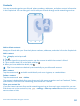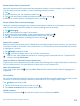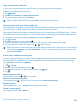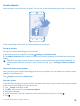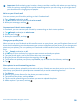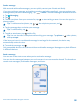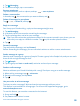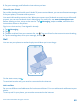User manual
Table Of Contents
- Contents
- Safety
- Get started
- Keys and parts
- Back, start, and search key
- Antenna locations
- Insert the SIM card
- Insert the memory card
- Remove the memory card
- Charge your phone
- First start-up
- Transfer content to your Nokia Lumia
- Transfer content from your previous Nokia phone
- Transfer contacts and calendar from a Nokia Lumia with Windows Phone 7
- Transfer Office documents from a Nokia Lumia with Windows Phone 7
- Transfer your photos, videos, and music from your Nokia Lumia with Windows Phone 7
- Transfer contacts, calendar entries, and text messages from a previous Nokia Lumia with Windows Phone 8
- Transfer Office documents from a Nokia Lumia with Windows Phone 8
- Transfer your photos, videos, and music from a previous Nokia Lumia with Windows Phone 8
- Transfer content from a Symbian or S40 phone
- Transfer content from Nokia Asha
- Transfer content from an Apple Mac
- Transfer content from an Android phone
- Transfer content from an iPhone
- Transfer content from your previous Nokia phone
- Lock the keys and screen
- Connect the headset
- Change the volume
- Icons shown on your phone
- Basics
- People & messaging
- Camera
- Camera basics
- Nokia Camera
- Take a photo with Nokia Camera
- Frame your photos with ease
- Take a self-portrait with Nokia Camera
- Reframe your full-resolution photos
- Record a video with Nokia Camera
- Take photos like a pro
- Nokia Camera tips
- Take better photos with smart sequence mode
- Change a face in a group photo
- Take an action shot
- Focus on an object
- Remove moving objects in a photo
- Advanced photography
- Photos and videos
- Maps & navigation
- Internet
- Entertainment
- Office
- Phone management & connectivity
- Troubleshooting and support
- Find your model number and serial number (IMEI)
- Product and safety information
Copy contacts from a SIM card
If you have contacts stored on your SIM card, you can copy them to your phone.
Make sure your SIM card is inserted.
1. Tap People.
2. Under all, tap settings > import SIM contacts.
3. To import all your contacts, tap import.
Tip: To select individual contacts, tap clear, and use the check boxes.
Share your plans with your family and friends
Want to gather with people, but find it difficult to set a date and time convenient for everybody? You
can invite others to chat, and privately share a calendar, photos, or notes.
Although this feature works best on Windows Phone 8, phones running on Windows Phone 7 can join
rooms and set up shared calendars. To use this feature, you need to sign in to your Microsoft account.
1. To create a room for sharing, tap People, and swipe to together.
2. Tap > Room.
3. Write a name for the room, and tap .
4. To switch between a group chat, calendar, note, or photo album, swipe left or right.
5. To invite someone to join the room, tap > and a contact.
Tip: If you haven't used rooms yet, your phone has a Family Room ready for you. In the People
hub, swipe to together, and tap Family Room. To invite someone to the room for the first time,
tap invite someone.
Create, edit, or delete a contact group
You can create contact groups, and send a message to several people at the same time. For example,
you can add family members to the same group and reach them quickly with the same message.
Tap People, and swipe to together.
1. Tap > Group.
2. Write a name for the group, and tap .
3. Tap and a contact. To add another contact, tap again.
4. Tap .
Add a new group contact
Tap the group, and tap > and a contact.
Remove a contact from a group
Tap the group and . Tap the contact to remove and remove from group.
Rename a group
Tap the group and > rename, and write the new name.
Delete a contact group
Tap the group and > delete.
© 2014 Microsoft Mobile. All rights reserved.
54