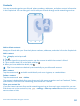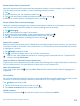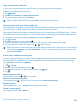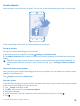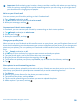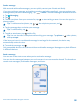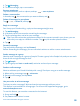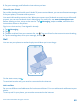User manual
Table Of Contents
- Contents
- Safety
- Get started
- Keys and parts
- Back, start, and search key
- Antenna locations
- Insert the SIM card
- Insert the memory card
- Remove the memory card
- Charge your phone
- First start-up
- Transfer content to your Nokia Lumia
- Transfer content from your previous Nokia phone
- Transfer contacts and calendar from a Nokia Lumia with Windows Phone 7
- Transfer Office documents from a Nokia Lumia with Windows Phone 7
- Transfer your photos, videos, and music from your Nokia Lumia with Windows Phone 7
- Transfer contacts, calendar entries, and text messages from a previous Nokia Lumia with Windows Phone 8
- Transfer Office documents from a Nokia Lumia with Windows Phone 8
- Transfer your photos, videos, and music from a previous Nokia Lumia with Windows Phone 8
- Transfer content from a Symbian or S40 phone
- Transfer content from Nokia Asha
- Transfer content from an Apple Mac
- Transfer content from an Android phone
- Transfer content from an iPhone
- Transfer content from your previous Nokia phone
- Lock the keys and screen
- Connect the headset
- Change the volume
- Icons shown on your phone
- Basics
- People & messaging
- Camera
- Camera basics
- Nokia Camera
- Take a photo with Nokia Camera
- Frame your photos with ease
- Take a self-portrait with Nokia Camera
- Reframe your full-resolution photos
- Record a video with Nokia Camera
- Take photos like a pro
- Nokia Camera tips
- Take better photos with smart sequence mode
- Change a face in a group photo
- Take an action shot
- Focus on an object
- Remove moving objects in a photo
- Advanced photography
- Photos and videos
- Maps & navigation
- Internet
- Entertainment
- Office
- Phone management & connectivity
- Troubleshooting and support
- Find your model number and serial number (IMEI)
- Product and safety information
Save a number from a received call
Have you received a call from a person whose phone number is not yet saved in your People hub?
You can easily save the number in a new or existing contact list entry.
1. Tap .
2. In the call history list, tap a phone number and .
3. Tap , edit the phone number and phone number type, and tap .
4. Edit other contact details, including the name, and tap .
Save a number from a received message
Have you received a message from a person whose phone number is not yet saved in your People
hub? You can easily save the number in a new or existing contact list entry.
1. Tap Messaging.
2. In the conversations list, tap a conversation.
3. At the top of the conversation screen, tap the phone number and .
4. Tap , edit the phone number and phone number type, and tap .
5. Edit other contact details, including the name, and tap .
Search for a contact
Need to contact your friends quickly? Rather than scrolling through all your contacts, you can search
or jump to a letter or character in the contacts list. You can also use a voice command to call or send
a message to a contact.
1. Tap People, and swipe to all.
2. Tap , and start writing a name. The list filters as you write.
Tip: Pin your most important contacts or contact groups to the start screen. Tap and hold a
contact, and tap pin to start.
Jump to a letter or character in your contacts list
Tap any letter in the contacts list on the left, and in the following menu, tap the first letter or character
for the name you want. You jump directly to that point in your contacts list.
Use a voice command
In any view, press and hold , and say Call or Text and the contact's name. Not all languages are
supported.
Link contacts
Do you have separate entries for the same contact from different social networking services or mail
accounts? You can link multiple contacts so that their info is in a single contact card.
Tap People, and swipe to all.
1. Tap the main contact you want to link to, and .
2. Tap choose a contact and the contact to be linked.
Unlink a contact
Tap the main contact and , and tap the contact to be unlinked and unlink.
© 2014 Microsoft Mobile. All rights reserved.
53