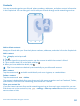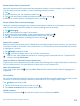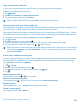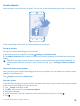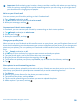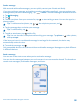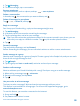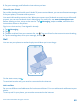User manual
Table Of Contents
- Contents
- Safety
- Get started
- Keys and parts
- Back, start, and search key
- Antenna locations
- Insert the SIM card
- Insert the memory card
- Remove the memory card
- Charge your phone
- First start-up
- Transfer content to your Nokia Lumia
- Transfer content from your previous Nokia phone
- Transfer contacts and calendar from a Nokia Lumia with Windows Phone 7
- Transfer Office documents from a Nokia Lumia with Windows Phone 7
- Transfer your photos, videos, and music from your Nokia Lumia with Windows Phone 7
- Transfer contacts, calendar entries, and text messages from a previous Nokia Lumia with Windows Phone 8
- Transfer Office documents from a Nokia Lumia with Windows Phone 8
- Transfer your photos, videos, and music from a previous Nokia Lumia with Windows Phone 8
- Transfer content from a Symbian or S40 phone
- Transfer content from Nokia Asha
- Transfer content from an Apple Mac
- Transfer content from an Android phone
- Transfer content from an iPhone
- Transfer content from your previous Nokia phone
- Lock the keys and screen
- Connect the headset
- Change the volume
- Icons shown on your phone
- Basics
- People & messaging
- Camera
- Camera basics
- Nokia Camera
- Take a photo with Nokia Camera
- Frame your photos with ease
- Take a self-portrait with Nokia Camera
- Reframe your full-resolution photos
- Record a video with Nokia Camera
- Take photos like a pro
- Nokia Camera tips
- Take better photos with smart sequence mode
- Change a face in a group photo
- Take an action shot
- Focus on an object
- Remove moving objects in a photo
- Advanced photography
- Photos and videos
- Maps & navigation
- Internet
- Entertainment
- Office
- Phone management & connectivity
- Troubleshooting and support
- Find your model number and serial number (IMEI)
- Product and safety information
Contacts
You can save and organize your friends' phone numbers, addresses, and other contact information
in the People hub. You can also get in touch with your friends through social networking services.
Add or delete contacts
Keep your friends with you. Save their phone numbers, addresses, and other info to the People hub.
Add a contact
Tap People, and swipe to all.
1. Tap .
2. If you're signed in to several accounts, tap the account to which the contact is linked.
3. Tap a contact detail, fill in the fields, and tap .
4. When you have added the details, tap .
Tip: Your contacts are backed up automatically to your Microsoft account.
Edit a contact
Tap the contact and , and edit or add details, such as a ringtone, or a web address.
Delete a contact
Tap the contact and > delete.
The contact is deleted both from your phone and, with some exceptions such as Facebook, Twitter,
and LinkedIn, from the social networking service where it's stored.
Filter your contact list
If you don't want contacts from social networking services to show up in your contact list, you can
filter them out. In the contact list, tap > settings > filter my contact list and the accounts you
want to show or hide.
© 2014 Microsoft Mobile. All rights reserved.
52