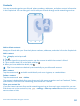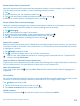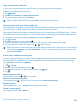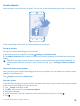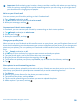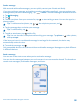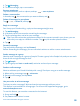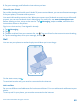User manual
Table Of Contents
- Contents
- Safety
- Get started
- Keys and parts
- Back, start, and search key
- Antenna locations
- Insert the SIM card
- Insert the memory card
- Remove the memory card
- Charge your phone
- First start-up
- Transfer content to your Nokia Lumia
- Transfer content from your previous Nokia phone
- Transfer contacts and calendar from a Nokia Lumia with Windows Phone 7
- Transfer Office documents from a Nokia Lumia with Windows Phone 7
- Transfer your photos, videos, and music from your Nokia Lumia with Windows Phone 7
- Transfer contacts, calendar entries, and text messages from a previous Nokia Lumia with Windows Phone 8
- Transfer Office documents from a Nokia Lumia with Windows Phone 8
- Transfer your photos, videos, and music from a previous Nokia Lumia with Windows Phone 8
- Transfer content from a Symbian or S40 phone
- Transfer content from Nokia Asha
- Transfer content from an Apple Mac
- Transfer content from an Android phone
- Transfer content from an iPhone
- Transfer content from your previous Nokia phone
- Lock the keys and screen
- Connect the headset
- Change the volume
- Icons shown on your phone
- Basics
- People & messaging
- Camera
- Camera basics
- Nokia Camera
- Take a photo with Nokia Camera
- Frame your photos with ease
- Take a self-portrait with Nokia Camera
- Reframe your full-resolution photos
- Record a video with Nokia Camera
- Take photos like a pro
- Nokia Camera tips
- Take better photos with smart sequence mode
- Change a face in a group photo
- Take an action shot
- Focus on an object
- Remove moving objects in a photo
- Advanced photography
- Photos and videos
- Maps & navigation
- Internet
- Entertainment
- Office
- Phone management & connectivity
- Troubleshooting and support
- Find your model number and serial number (IMEI)
- Product and safety information
1. To hold the first call and answer the new call, tap ANSWER.
2. To end the first call and answer the new one, tap end call+answer.
3. To ignore the new call, tap ignore.
Hold one call and make another
Tap HOLD, ADD CALL, and call the people you want.
Switch between calls
Tap TAP TO SWAP on the top of the screen.
Use Skype to make calls or send messages
You can use your phone to make Skype-to-Skype calls or send Skype-to-Skype instant messages.
With Skype global rates, you can also call landlines or other mobile phones. You can also make video
calls and pay as you go with your credit card, or get a monthly subscription for the best rates.
Use this QR code to download the latest version of Skype to your phone. Press , and tap . Point
the camera at the code, and tap the link.
For more info, see the user documentation on the Skype for Windows Phone support site at https://
support.skype.com/en/category/SKYPE_FOR_WINDOWS_PHONE.
Reply to a call by a text message
Can't answer a call in voice? You can reply to the caller by a text message.
1. When someone calls you, tap TEXT REPLY.
2. Tap type a message..., and write your message.
You can only reply by a text message to calls from the contacts saved in your phone.
Switch text reply on or off
Tap > > settings, and switch Text reply to On or Off .
Edit a pre-written text message
On the start screen, tap > > settings > edit replies, and edit the reply you want.
Call your voice mailbox
If you've forwarded incoming calls to your voice mailbox, you can call it and listen to the messages
your friends have left.
1. On the start screen, tap > .
2. If asked, type in the voice mail password.
3. You can listen or reply to voice mail messages, delete them, or record a greeting message.
For the availability of the voice mailbox service, and for info on setting up how long before calls are
forwarded, contact your network service provider.
© 2014 Microsoft Mobile. All rights reserved.
51