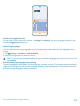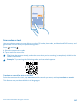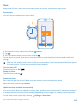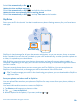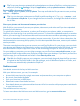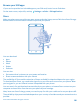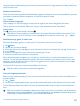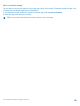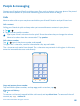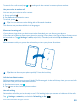User manual
Table Of Contents
- Contents
- Safety
- Get started
- Keys and parts
- Back, start, and search key
- Antenna locations
- Insert the SIM card
- Insert the memory card
- Remove the memory card
- Charge your phone
- First start-up
- Transfer content to your Nokia Lumia
- Transfer content from your previous Nokia phone
- Transfer contacts and calendar from a Nokia Lumia with Windows Phone 7
- Transfer Office documents from a Nokia Lumia with Windows Phone 7
- Transfer your photos, videos, and music from your Nokia Lumia with Windows Phone 7
- Transfer contacts, calendar entries, and text messages from a previous Nokia Lumia with Windows Phone 8
- Transfer Office documents from a Nokia Lumia with Windows Phone 8
- Transfer your photos, videos, and music from a previous Nokia Lumia with Windows Phone 8
- Transfer content from a Symbian or S40 phone
- Transfer content from Nokia Asha
- Transfer content from an Apple Mac
- Transfer content from an Android phone
- Transfer content from an iPhone
- Transfer content from your previous Nokia phone
- Lock the keys and screen
- Connect the headset
- Change the volume
- Icons shown on your phone
- Basics
- People & messaging
- Camera
- Camera basics
- Nokia Camera
- Take a photo with Nokia Camera
- Frame your photos with ease
- Take a self-portrait with Nokia Camera
- Reframe your full-resolution photos
- Record a video with Nokia Camera
- Take photos like a pro
- Nokia Camera tips
- Take better photos with smart sequence mode
- Change a face in a group photo
- Take an action shot
- Focus on an object
- Remove moving objects in a photo
- Advanced photography
- Photos and videos
- Maps & navigation
- Internet
- Entertainment
- Office
- Phone management & connectivity
- Troubleshooting and support
- Find your model number and serial number (IMEI)
- Product and safety information
To search for a call record, tap > , and type in the contact's name or phone number.
Use your voice to make a call
You can use your voice to call a contact.
1. Press and hold .
2. Say Call and the contact's name.
To cancel, press .
Tip: You can also use voice dialing with a Bluetooth headset.
This feature may not be available in all languages.
Silence an incoming call
If your phone rings when you don't want to be disturbed, you can silence your phone.
If you want to be able to silence your phone by turning it face down, the Flip to silence feature must
be switched on. Tap Settings > audio, swipe left, if needed, and switch Flip to silence to On
.
When someone calls you, press the volume key or turn your phone face down.
Tip: Want to silence your phone quickly? Press the lock key.
Call the last dialed number
Still have some words to say to your friends? Call them again. In the call history view, you can see info
about the calls you have made and received.
1. On the start screen, tap .
2. Tap next to the name or phone number.
Use call waiting
Get another call while you're already on one? Call waiting helps you answer or hold one of the calls.
Tap Settings > network+, and switch Call waiting to On .
© 2014 Microsoft Mobile. All rights reserved.
50