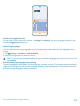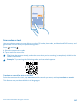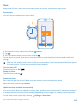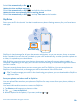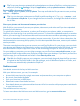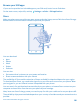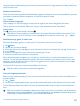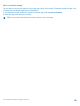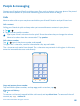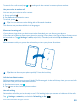User manual
Table Of Contents
- Contents
- Safety
- Get started
- Keys and parts
- Back, start, and search key
- Antenna locations
- Insert the SIM card
- Insert the memory card
- Remove the memory card
- Charge your phone
- First start-up
- Transfer content to your Nokia Lumia
- Transfer content from your previous Nokia phone
- Transfer contacts and calendar from a Nokia Lumia with Windows Phone 7
- Transfer Office documents from a Nokia Lumia with Windows Phone 7
- Transfer your photos, videos, and music from your Nokia Lumia with Windows Phone 7
- Transfer contacts, calendar entries, and text messages from a previous Nokia Lumia with Windows Phone 8
- Transfer Office documents from a Nokia Lumia with Windows Phone 8
- Transfer your photos, videos, and music from a previous Nokia Lumia with Windows Phone 8
- Transfer content from a Symbian or S40 phone
- Transfer content from Nokia Asha
- Transfer content from an Apple Mac
- Transfer content from an Android phone
- Transfer content from an iPhone
- Transfer content from your previous Nokia phone
- Lock the keys and screen
- Connect the headset
- Change the volume
- Icons shown on your phone
- Basics
- People & messaging
- Camera
- Camera basics
- Nokia Camera
- Take a photo with Nokia Camera
- Frame your photos with ease
- Take a self-portrait with Nokia Camera
- Reframe your full-resolution photos
- Record a video with Nokia Camera
- Take photos like a pro
- Nokia Camera tips
- Take better photos with smart sequence mode
- Change a face in a group photo
- Take an action shot
- Focus on an object
- Remove moving objects in a photo
- Advanced photography
- Photos and videos
- Maps & navigation
- Internet
- Entertainment
- Office
- Phone management & connectivity
- Troubleshooting and support
- Find your model number and serial number (IMEI)
- Product and safety information
People & messaging
Contact your friends and family, and share your files, such as photos, using your phone. Stay tuned
with the latest updates to your social networking services even when on the go.
Calls
Want to make calls on your new phone and talk to your friends? Read on and you'll learn how.
Call a contact
Calling your friends is quick and easy when you've saved them as contacts in your phone.
1. Tap > .
2. Tap the contact and the number.
Tip: Is your friend's voice too loud or quiet? Press the volume keys to change the volume.
Want to let others hear the conversation? Tap speaker.
Call a phone number
Tap > , type in the phone number, and tap call.
To type in the + character, used for international calls, tap and hold 0.
The + character only works from abroad. The + character may not work in all regions. In this case,
enter the international access code directly.
Copy and paste a phone number
Tap and hold the phone number, and tap copy, and in a text box, tap .
View your call history
Tap .
To remove a call record, tap and hold the call record, and tap delete item. To remove all the call
records, tap > delete all.
© 2014 Microsoft Mobile. All rights reserved.
49