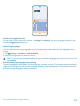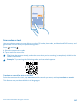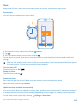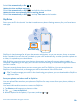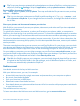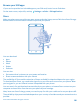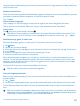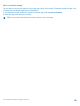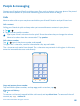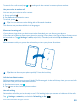User manual
Table Of Contents
- Contents
- Safety
- Get started
- Keys and parts
- Back, start, and search key
- Antenna locations
- Insert the SIM card
- Insert the memory card
- Remove the memory card
- Charge your phone
- First start-up
- Transfer content to your Nokia Lumia
- Transfer content from your previous Nokia phone
- Transfer contacts and calendar from a Nokia Lumia with Windows Phone 7
- Transfer Office documents from a Nokia Lumia with Windows Phone 7
- Transfer your photos, videos, and music from your Nokia Lumia with Windows Phone 7
- Transfer contacts, calendar entries, and text messages from a previous Nokia Lumia with Windows Phone 8
- Transfer Office documents from a Nokia Lumia with Windows Phone 8
- Transfer your photos, videos, and music from a previous Nokia Lumia with Windows Phone 8
- Transfer content from a Symbian or S40 phone
- Transfer content from Nokia Asha
- Transfer content from an Apple Mac
- Transfer content from an Android phone
- Transfer content from an iPhone
- Transfer content from your previous Nokia phone
- Lock the keys and screen
- Connect the headset
- Change the volume
- Icons shown on your phone
- Basics
- People & messaging
- Camera
- Camera basics
- Nokia Camera
- Take a photo with Nokia Camera
- Frame your photos with ease
- Take a self-portrait with Nokia Camera
- Reframe your full-resolution photos
- Record a video with Nokia Camera
- Take photos like a pro
- Nokia Camera tips
- Take better photos with smart sequence mode
- Change a face in a group photo
- Take an action shot
- Focus on an object
- Remove moving objects in a photo
- Advanced photography
- Photos and videos
- Maps & navigation
- Internet
- Entertainment
- Office
- Phone management & connectivity
- Troubleshooting and support
- Find your model number and serial number (IMEI)
- Product and safety information
Browse your SIM apps
If your service provider has included apps on your SIM card, here's how to find them.
On the start screen, swipe left, and tap Settings > cellular > SIM applications.
Store
Make your phone your own with more apps, games, and other items, some of which are free of charge.
Browse Store to find the latest content for you and your phone.
You can download:
• Apps
• Games
• Music
• Videos
• Podcasts
You can also:
• Get content that is relevant to your tastes and location
• Share recommendations with your friends
The availability of Store and the selection of items available for download depend on your region.
To download from Store, you need to be signed in to your Microsoft account on your phone. When
you're signed in, you are offered content compatible with your phone.
You can search for and download content directly to your phone, or browse Store content on your
computer and send links from there to your phone by text message.
Many items are free of charge; some you need to pay for with your credit card or on your phone bill.
The availability of payment methods depends on your country of residence and your network service
provider.
© 2014 Microsoft Mobile. All rights reserved.
46