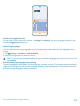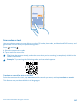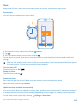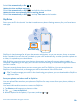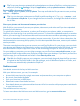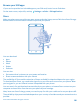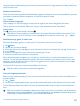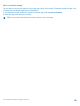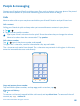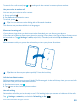User manual
Table Of Contents
- Contents
- Safety
- Get started
- Keys and parts
- Back, start, and search key
- Antenna locations
- Insert the SIM card
- Insert the memory card
- Remove the memory card
- Charge your phone
- First start-up
- Transfer content to your Nokia Lumia
- Transfer content from your previous Nokia phone
- Transfer contacts and calendar from a Nokia Lumia with Windows Phone 7
- Transfer Office documents from a Nokia Lumia with Windows Phone 7
- Transfer your photos, videos, and music from your Nokia Lumia with Windows Phone 7
- Transfer contacts, calendar entries, and text messages from a previous Nokia Lumia with Windows Phone 8
- Transfer Office documents from a Nokia Lumia with Windows Phone 8
- Transfer your photos, videos, and music from a previous Nokia Lumia with Windows Phone 8
- Transfer content from a Symbian or S40 phone
- Transfer content from Nokia Asha
- Transfer content from an Apple Mac
- Transfer content from an Android phone
- Transfer content from an iPhone
- Transfer content from your previous Nokia phone
- Lock the keys and screen
- Connect the headset
- Change the volume
- Icons shown on your phone
- Basics
- People & messaging
- Camera
- Camera basics
- Nokia Camera
- Take a photo with Nokia Camera
- Frame your photos with ease
- Take a self-portrait with Nokia Camera
- Reframe your full-resolution photos
- Record a video with Nokia Camera
- Take photos like a pro
- Nokia Camera tips
- Take better photos with smart sequence mode
- Change a face in a group photo
- Take an action shot
- Focus on an object
- Remove moving objects in a photo
- Advanced photography
- Photos and videos
- Maps & navigation
- Internet
- Entertainment
- Office
- Phone management & connectivity
- Troubleshooting and support
- Find your model number and serial number (IMEI)
- Product and safety information
Tip: To set your phone to automatically upload photos or videos to SkyDrive, on the start screen,
swipe left, and tap Settings. Swipe to applications, and tap photos+camera > SkyDrive.
Save an Office document to SkyDrive
Tap Office, swipe to places, and tap phone. Then tap and hold the file you want to save, and tap
save to... > SkyDrive.
Tip: You can also save a document to SkyDrive while working on it. Tap > save as..., and
switch Save to to SkyDrive. If you change the Save to location, it changes the default location
for all files.
Share your photos and documents between your devices
With SkyDrive, you can easily access your photos, documents, and other stuff you have uploaded
from any of your devices.
To upload your photos, documents, or other stuff saved on your phone, tablet, or computer to
SkyDrive, you need to sign in to your Microsoft account. To access the uploaded content on another
device, you need to sign in to the same Microsoft account that was used when uploading the content.
To upload or download content, you need an internet connection. If you don't have a data plan, the
data transmission costs may pile up quickly. For info about possible data costs, contact your network
service provider.
There are several places where you can access your stuff on SkyDrive. On your phone, you can check
your photos and videos in the Photos hub, or open your Office documents in the Office hub. You can
also download the SkyDrive app from Store to see and manage all types of files on your phone.
On your tablet or computer, you can either manage your stuff online at www.skydrive.com, or you
can use the SkyDrive app and access SkyDrive straight from your desktop. If you don't yet have the
SkyDrive app, you can download and install it from www.skydrive.com.
Tip: With the SkyDrive app on your computer, you can simply drag and drop the files you want
to upload to the SkyDrive folder in the file manager, such as Windows Explorer or Finder, and
the files are automatically uploaded to SkyDrive.
Nokia account
Your Nokia account is the key to Nokia services.
With your Nokia account, you can, for example:
• Access Nokia services with a single username and password on your computer or phone.
• Buy music from Nokia MixRadio
• Sync your favorites in HERE Maps
• Download content from Nokia services
• Save details about your phone model and contact info.You can also add your payment card details
to your Nokia account.
The available services may vary.
To learn more about the Nokia account and Nokia services, go to account.nokia.com.
© 2014 Microsoft Mobile. All rights reserved.
45