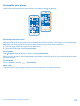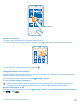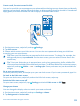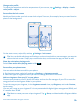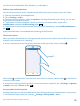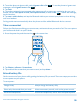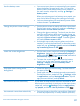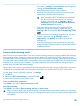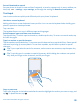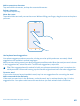User manual
Table Of Contents
- Contents
- Safety
- Get started
- Keys and parts
- Back, start, and search key
- Antenna locations
- Insert the SIM card
- Insert the memory card
- Remove the memory card
- Charge your phone
- First start-up
- Transfer content to your Nokia Lumia
- Transfer content from your previous Nokia phone
- Transfer contacts and calendar from a Nokia Lumia with Windows Phone 7
- Transfer Office documents from a Nokia Lumia with Windows Phone 7
- Transfer your photos, videos, and music from your Nokia Lumia with Windows Phone 7
- Transfer contacts, calendar entries, and text messages from a previous Nokia Lumia with Windows Phone 8
- Transfer Office documents from a Nokia Lumia with Windows Phone 8
- Transfer your photos, videos, and music from a previous Nokia Lumia with Windows Phone 8
- Transfer content from a Symbian or S40 phone
- Transfer content from Nokia Asha
- Transfer content from an Apple Mac
- Transfer content from an Android phone
- Transfer content from an iPhone
- Transfer content from your previous Nokia phone
- Lock the keys and screen
- Connect the headset
- Change the volume
- Icons shown on your phone
- Basics
- People & messaging
- Camera
- Camera basics
- Nokia Camera
- Take a photo with Nokia Camera
- Frame your photos with ease
- Take a self-portrait with Nokia Camera
- Reframe your full-resolution photos
- Record a video with Nokia Camera
- Take photos like a pro
- Nokia Camera tips
- Take better photos with smart sequence mode
- Change a face in a group photo
- Take an action shot
- Focus on an object
- Remove moving objects in a photo
- Advanced photography
- Photos and videos
- Maps & navigation
- Internet
- Entertainment
- Office
- Phone management & connectivity
- Troubleshooting and support
- Find your model number and serial number (IMEI)
- Product and safety information
Set mail download to manual
Set your phone to check for new mail less frequently, or even by request only. In every mailbox you
have, tap > settings > sync settings, and change the setting for Download new content.
Text input
Learn how to write text quickly and efficiently with your phone’s keyboard.
Use the on-screen keyboard
Writing with the on-screen keyboard is easy and fun. You can use the keyboard when holding your
phone in portrait or landscape mode.
Tap a text box.
The keyboard layout can vary in different apps and languages.
Switch between upper and lower case characters
Tap the shift key. To switch caps lock mode on, double-tap the key. To return to normal mode, tap
the shift key again.
Type in a number or special character
Tap the numbers and symbols key. To see more special character keys, tap the shift key. Some special
character keys bring up more symbols. To see more symbols, tap and hold a symbol or special
character.
Tip: To put a period at the end of a sentence, and to start a new sentence, tap the space key
twice.
Tip: To quickly type in a number or special character, while holding the numbers and symbol
key, slide your finger to the character, and lift your finger.
Copy or paste text
Tap a word, drag the circles before and after the word to highlight the section you want to copy, and
tap . To paste the text, tap .
© 2014 Microsoft Mobile. All rights reserved.
39