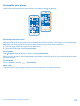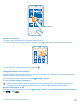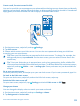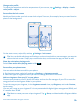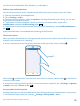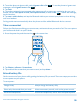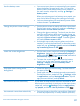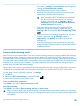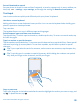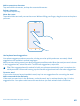User manual
Table Of Contents
- Contents
- Safety
- Get started
- Keys and parts
- Back, start, and search key
- Antenna locations
- Insert the SIM card
- Insert the memory card
- Remove the memory card
- Charge your phone
- First start-up
- Transfer content to your Nokia Lumia
- Transfer content from your previous Nokia phone
- Transfer contacts and calendar from a Nokia Lumia with Windows Phone 7
- Transfer Office documents from a Nokia Lumia with Windows Phone 7
- Transfer your photos, videos, and music from your Nokia Lumia with Windows Phone 7
- Transfer contacts, calendar entries, and text messages from a previous Nokia Lumia with Windows Phone 8
- Transfer Office documents from a Nokia Lumia with Windows Phone 8
- Transfer your photos, videos, and music from a previous Nokia Lumia with Windows Phone 8
- Transfer content from a Symbian or S40 phone
- Transfer content from Nokia Asha
- Transfer content from an Apple Mac
- Transfer content from an Android phone
- Transfer content from an iPhone
- Transfer content from your previous Nokia phone
- Lock the keys and screen
- Connect the headset
- Change the volume
- Icons shown on your phone
- Basics
- People & messaging
- Camera
- Camera basics
- Nokia Camera
- Take a photo with Nokia Camera
- Frame your photos with ease
- Take a self-portrait with Nokia Camera
- Reframe your full-resolution photos
- Record a video with Nokia Camera
- Take photos like a pro
- Nokia Camera tips
- Take better photos with smart sequence mode
- Change a face in a group photo
- Take an action shot
- Focus on an object
- Remove moving objects in a photo
- Advanced photography
- Photos and videos
- Maps & navigation
- Internet
- Entertainment
- Office
- Phone management & connectivity
- Troubleshooting and support
- Find your model number and serial number (IMEI)
- Product and safety information
tap > settings > sync settings, and change the
setting for Download new content.
• Switch Bluetooth on only when needed.
• Use a Wi-Fi connection to connect to the internet,
rather than a mobile data connection.
Tip: To keep the Wi-Fi connection on even when
the phone screen switches off, on the start
screen, swipe left, tap Settings > Wi-Fi >
advanced, and tap the Keep Wi-Fi on when the
screen times out check box.
• Stop your phone scanning for available wireless
networks. On the start screen, swipe left, tap
Settings > Wi-Fi, and switch Wi-Fi networking to Off
.
• Stop your phone connecting to games. On the start
screen, swipe left, tap Settings, swipe to
applications, tap games, and switch all relevant
settings off.
• If you're listening to music or otherwise using your
phone, but don't want to make or receive calls, switch
airplane mode on.
Save on data roaming costs
Want to save on your phone bills? You can cut data roaming costs by changing mobile data settings.
Data roaming means using your phone to receive data over networks that your network service
provider doesn't own or operate. Connecting to the internet when roaming, especially when abroad,
can raise data costs substantially. Your network service provider can charge you a fixed fee for data
transfer or on a pay-as-you-use basis. To use the optimal connection method, change the Wi-Fi,
mobile data, and mail download settings.
Using a Wi-Fi connection is generally faster and less expensive than using a mobile data connection.
If both Wi-Fi and mobile data connections are available, your phone uses the Wi-Fi connection.
On the start screen, swipe left, and tap Settings.
1. Tap Wi-Fi.
2. Make sure Wi-Fi networking is switched to On .
3. Select the connection you want to use.
Close a mobile data connection
Tap cellular, and switch Data connection to off.
Stop data roaming
Tap cellular, and switch Data roaming options to don't roam.
Tip: To save on data costs when traveling, save new maps to your phone before your journey,
and browse the maps offline. If you’re running low on space, you can remove some maps from
your phone.
© 2014 Microsoft Mobile. All rights reserved.
38