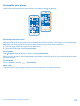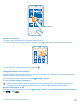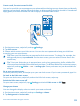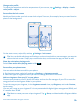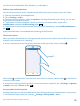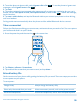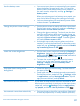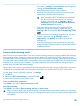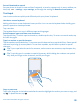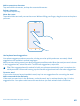User manual
Table Of Contents
- Contents
- Safety
- Get started
- Keys and parts
- Back, start, and search key
- Antenna locations
- Insert the SIM card
- Insert the memory card
- Remove the memory card
- Charge your phone
- First start-up
- Transfer content to your Nokia Lumia
- Transfer content from your previous Nokia phone
- Transfer contacts and calendar from a Nokia Lumia with Windows Phone 7
- Transfer Office documents from a Nokia Lumia with Windows Phone 7
- Transfer your photos, videos, and music from your Nokia Lumia with Windows Phone 7
- Transfer contacts, calendar entries, and text messages from a previous Nokia Lumia with Windows Phone 8
- Transfer Office documents from a Nokia Lumia with Windows Phone 8
- Transfer your photos, videos, and music from a previous Nokia Lumia with Windows Phone 8
- Transfer content from a Symbian or S40 phone
- Transfer content from Nokia Asha
- Transfer content from an Apple Mac
- Transfer content from an Android phone
- Transfer content from an iPhone
- Transfer content from your previous Nokia phone
- Lock the keys and screen
- Connect the headset
- Change the volume
- Icons shown on your phone
- Basics
- People & messaging
- Camera
- Camera basics
- Nokia Camera
- Take a photo with Nokia Camera
- Frame your photos with ease
- Take a self-portrait with Nokia Camera
- Reframe your full-resolution photos
- Record a video with Nokia Camera
- Take photos like a pro
- Nokia Camera tips
- Take better photos with smart sequence mode
- Change a face in a group photo
- Take an action shot
- Focus on an object
- Remove moving objects in a photo
- Advanced photography
- Photos and videos
- Maps & navigation
- Internet
- Entertainment
- Office
- Phone management & connectivity
- Troubleshooting and support
- Find your model number and serial number (IMEI)
- Product and safety information
Use the battery saver • You can set your phone to automatically save power
when the battery charge level is low. To check the
battery status, and switch battery saver mode on, on
the start screen, swipe left, and tap Settings >
battery saver.
When your phone goes into battery saver mode, you
may not be able to change the settings of all apps.
• You can choose when you want battery saver mode
to be activated. Tap advanced.
Change the phone screen settings • Set the phone screen to switch off after a short time.
On the start screen, swipe left, and tap Settings >
lock screen > Screen times out after.
• Change the glance settings. To shortly see the time
and your notifications when moving your phone, on
the start screen, swipe left, tap Settings > glance,
and switch Glance screen to peek. To switch glance
off, switch Glance screen to off.
• Use double-tap to wake up your phone only when
needed. To switch the feature off, on the start screen,
swipe left, tap Settings > touch, and switch Double
tap to wake up phone to Off .
Lower the screen brightness • On the start screen, swipe left, and tap Settings >
brightness. Make sure that Automatically adjust is
switched to Off . Switch Level to low, and switch
Automatically adjust to On .
• To lower the screen brightness when the battery
saver is on, on the start screen, swipe left, tap
Settings > display, and switch Battery Saver
brightness to On .
Stop apps from running in the
background
• Close the apps you are not using. To close most of
the apps, press .
• Some apps may run in the background unnecessarily.
On the start screen, swipe left, tap Settings, swipe
to applications, and tap background tasks. Tap the
app you want to block, and tap block.
Use location services selectively If you want to keep location services switched on, but
don't want to use check-in services, on the start screen,
swipe left, and tap Settings. Swipe to applications,
tap people, and switch Use my location to Off .
Use network connections selectively • Set your phone to check for new mail less frequently,
or even by request only. In every mailbox you have,
© 2014 Microsoft Mobile. All rights reserved.
37