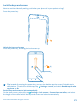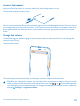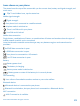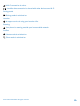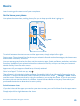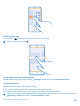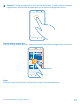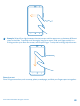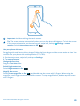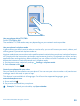User manual
Table Of Contents
- Contents
- Safety
- Get started
- Keys and parts
- Back, start, and search key
- Antenna locations
- Insert the SIM card
- Insert the memory card
- Remove the memory card
- Charge your phone
- First start-up
- Transfer content to your Nokia Lumia
- Transfer content from your previous Nokia phone
- Transfer contacts and calendar from a Nokia Lumia with Windows Phone 7
- Transfer Office documents from a Nokia Lumia with Windows Phone 7
- Transfer your photos, videos, and music from your Nokia Lumia with Windows Phone 7
- Transfer contacts, calendar entries, and text messages from a previous Nokia Lumia with Windows Phone 8
- Transfer Office documents from a Nokia Lumia with Windows Phone 8
- Transfer your photos, videos, and music from a previous Nokia Lumia with Windows Phone 8
- Transfer content from a Symbian or S40 phone
- Transfer content from Nokia Asha
- Transfer content from an Apple Mac
- Transfer content from an Android phone
- Transfer content from an iPhone
- Transfer content from your previous Nokia phone
- Lock the keys and screen
- Connect the headset
- Change the volume
- Icons shown on your phone
- Basics
- People & messaging
- Camera
- Camera basics
- Nokia Camera
- Take a photo with Nokia Camera
- Frame your photos with ease
- Take a self-portrait with Nokia Camera
- Reframe your full-resolution photos
- Record a video with Nokia Camera
- Take photos like a pro
- Nokia Camera tips
- Take better photos with smart sequence mode
- Change a face in a group photo
- Take an action shot
- Focus on an object
- Remove moving objects in a photo
- Advanced photography
- Photos and videos
- Maps & navigation
- Internet
- Entertainment
- Office
- Phone management & connectivity
- Troubleshooting and support
- Find your model number and serial number (IMEI)
- Product and safety information
Use your phone with a TTY/TDD
Switch TTY/TDD to full.
The available TTY/TDD modes may vary depending on your network service provider.
Use your phone in airplane mode
In places where you don't want to make or receive calls, you can still access your music, videos, and
offline games if you switch airplane mode on.
Airplane mode closes connections to the mobile network and switches your phone's wireless features
off. Comply with the instructions and safety requirements given by, for example, an airline, and any
applicable laws and regulations. Where allowed, you can connect to a Wi-Fi network to, for example,
browse the internet or switch Bluetooth on in airplane mode.
1. On the start screen, swipe left, and tap Settings > airplane mode.
2. Switch Status to On .
Control your phone with your voice
Got your hands full, but need to use your phone? You can use your voice to make a call, send a text
message, search the web, or open an app.
This feature is not available in all languages. For info on the supported languages, go to
www.windowsphone.com.
1. Press and hold .
2. Say a voice command into your phone.
Example: To check your schedule, say Open calendar.
© 2014 Microsoft Mobile. All rights reserved.
30