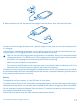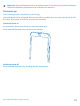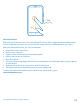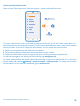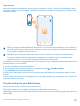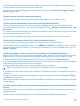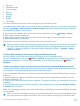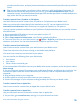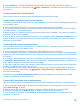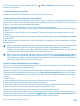User manual
Table Of Contents
- Contents
- Safety
- Get started
- Keys and parts
- Back, start, and search key
- Antenna locations
- Insert the SIM card
- Insert the memory card
- Remove the memory card
- Charge your phone
- First start-up
- Transfer content to your Nokia Lumia
- Transfer content from your previous Nokia phone
- Transfer contacts and calendar from a Nokia Lumia with Windows Phone 7
- Transfer Office documents from a Nokia Lumia with Windows Phone 7
- Transfer your photos, videos, and music from your Nokia Lumia with Windows Phone 7
- Transfer contacts, calendar entries, and text messages from a previous Nokia Lumia with Windows Phone 8
- Transfer Office documents from a Nokia Lumia with Windows Phone 8
- Transfer your photos, videos, and music from a previous Nokia Lumia with Windows Phone 8
- Transfer content from a Symbian or S40 phone
- Transfer content from Nokia Asha
- Transfer content from an Apple Mac
- Transfer content from an Android phone
- Transfer content from an iPhone
- Transfer content from your previous Nokia phone
- Lock the keys and screen
- Connect the headset
- Change the volume
- Icons shown on your phone
- Basics
- People & messaging
- Camera
- Camera basics
- Nokia Camera
- Take a photo with Nokia Camera
- Frame your photos with ease
- Take a self-portrait with Nokia Camera
- Reframe your full-resolution photos
- Record a video with Nokia Camera
- Take photos like a pro
- Nokia Camera tips
- Take better photos with smart sequence mode
- Change a face in a group photo
- Take an action shot
- Focus on an object
- Remove moving objects in a photo
- Advanced photography
- Photos and videos
- Maps & navigation
- Internet
- Entertainment
- Office
- Phone management & connectivity
- Troubleshooting and support
- Find your model number and serial number (IMEI)
- Product and safety information
your Microsoft account, and your photos and videos are automatically transferred to your Nokia
Lumia.
Tip: You can also transfer your photos, videos, and music with the Windows Phone app. To
download and install the latest version on your PC, go to www.windowsphone.com. If your
computer is a Mac, install the Windows Phone app from the Mac App Store. In the Windows phone
app, select the files you want to transfer.
Transfer content from a Symbian or S40 phone
Use Nokia Suite to transfer content from a Symbian or S40 phone to your Nokia Lumia.
Make sure you have the latest Nokia Suite installed on your PC. You can download it from
www.nokia.com/nokiasuite. Nokia Suite may not support all Symbian or S40 phones.
You may need to update the software on your Symbian or S40 phone before you can transfer content
with Nokia Suite.
1. Use a compatible USB cable to connect your phone to your PC.
2. Open Nokia Suite on your PC.
3. Select Copy content to Nokia Lumia. Your files are copied to SkyDrive.
4. To access your files, on your Nokia Lumia, tap Office > SkyDrive, and follow the instructions
shown on your phone. You can also download the SkyDrive app from Store.
Transfer content from Nokia Asha
Learn how to transfer content from your Nokia Asha to your Nokia Lumia.
These instructions are for phones running on the Nokia Asha platform.
You must have a memory card inserted in your phone.
You can transfer the following from your Nokia Asha:
• Your photos
• Your videos
• Other content created by you
1. Use a compatible USB cable to connect your Nokia Asha to your computer, and on the phone, select
Mass storage.
2. On your computer, open a file manager, such as Windows Explorer, and browse to your phone. You
can see your phone (and the content stored on your memory card) as a separate drive on your
computer.
3. Drag and drop items to your computer.
4. Use the cable to connect your Nokia Lumia to your computer.
5. Use the file manager of your computer to drag and drop the files to your Nokia Lumia.
Transfer content from an Apple Mac
Learn how to transfer content from an Apple Mac to your Nokia Lumia.
Transfer content from an Apple Mac
Use your Microsoft account to transfer content from an Apple Mac.
1. On your Mac, go to www.live.com, and sign in to your Microsoft account.
© 2014 Microsoft Mobile. All rights reserved.
18