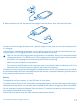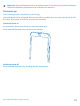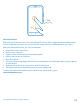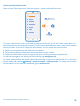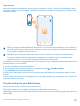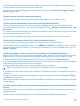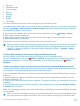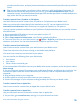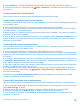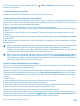User manual
Table Of Contents
- Contents
- Safety
- Get started
- Keys and parts
- Back, start, and search key
- Antenna locations
- Insert the SIM card
- Insert the memory card
- Remove the memory card
- Charge your phone
- First start-up
- Transfer content to your Nokia Lumia
- Transfer content from your previous Nokia phone
- Transfer contacts and calendar from a Nokia Lumia with Windows Phone 7
- Transfer Office documents from a Nokia Lumia with Windows Phone 7
- Transfer your photos, videos, and music from your Nokia Lumia with Windows Phone 7
- Transfer contacts, calendar entries, and text messages from a previous Nokia Lumia with Windows Phone 8
- Transfer Office documents from a Nokia Lumia with Windows Phone 8
- Transfer your photos, videos, and music from a previous Nokia Lumia with Windows Phone 8
- Transfer content from a Symbian or S40 phone
- Transfer content from Nokia Asha
- Transfer content from an Apple Mac
- Transfer content from an Android phone
- Transfer content from an iPhone
- Transfer content from your previous Nokia phone
- Lock the keys and screen
- Connect the headset
- Change the volume
- Icons shown on your phone
- Basics
- People & messaging
- Camera
- Camera basics
- Nokia Camera
- Take a photo with Nokia Camera
- Frame your photos with ease
- Take a self-portrait with Nokia Camera
- Reframe your full-resolution photos
- Record a video with Nokia Camera
- Take photos like a pro
- Nokia Camera tips
- Take better photos with smart sequence mode
- Change a face in a group photo
- Take an action shot
- Focus on an object
- Remove moving objects in a photo
- Advanced photography
- Photos and videos
- Maps & navigation
- Internet
- Entertainment
- Office
- Phone management & connectivity
- Troubleshooting and support
- Find your model number and serial number (IMEI)
- Product and safety information
• Contacts
• Calendar entries
• Text messages
• App list
• Settings
• Photos
• Videos
• Call history
You need a Microsoft account to move content to your new Nokia Lumia.
If you don't have a Microsoft account set up on your new Nokia Lumia yet, on the start screen, swipe
left, tap Settings > email+accounts > add an account, and create a Microsoft account following
the instructions shown on the screen.
1. On your previous Nokia Lumia, on the start screen, swipe left, and tap Settings > backup.
2. Select what you want to back up.
3. When setting up your new Nokia Lumia for the first time, sign in to your Microsoft account.
4. When asked, select your backup.
The content you have backed up is transferred to your new Nokia Lumia.
Tip: If you didn’t select the backup while setting up your phone for the first time, you can also
do it later after resetting your phone. Resetting the phone settings erases all your personal
content. To reset your phone, on the start screen, swipe left, and tap Settings > about >
reset your phone.
Transfer Office documents from a Nokia Lumia with Windows Phone 8
You can transfer your Office documents with SkyDrive to your new Nokia Lumia.
On your previous Nokia Lumia, tap Office > SkyDrive to make sure you have saved your Office
documents to SkyDrive. To access your documents, on your new Nokia Lumia, tap Office >
SkyDrive.
Transfer your photos, videos, and music from a previous Nokia Lumia with Windows Phone 8
Transfer your photos, videos, and music from your previous Nokia Lumia with Windows Phone 8 to
your computer, and drag and drop them to your new Nokia Lumia.
1. Use a compatible USB cable to connect your previous Nokia Lumia with Windows Phone 8 to your
computer.
2. Move your photos, videos, and music to your computer with an appropriate software, such as
AutoPlay in Windows 7 PC.
3. Connect your new Nokia Lumia to your computer. The phone is shown as a separate drive on your
computer.
4. Drag and drop the items from the computer to the subfolders you want under Pictures, Videos,
and Music on your phone.
Make sure you copy the items to the correct subfolders, otherwise you may not be able to see them
on your phone.
Tip: You can also use SkyDrive to sync your photos and videos. On your previous Nokia Lumia,
save your photos and videos to SkyDrive. On your new Nokia Lumia, sign in to SkyDrive with
© 2014 Microsoft Mobile. All rights reserved.
17