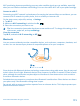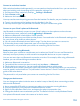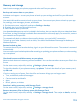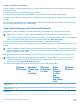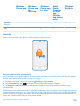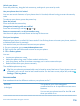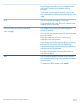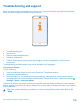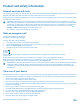User manual
Table Of Contents
- Contents
- Safety
- Get started
- Keys and parts
- Back, start, and search key
- Antenna locations
- Insert the SIM card
- Insert the memory card
- Remove the memory card
- Charge your phone
- First start-up
- Transfer content to your Nokia Lumia
- Transfer content from your previous Nokia phone
- Transfer contacts and calendar from a Nokia Lumia with Windows Phone 7
- Transfer Office documents from a Nokia Lumia with Windows Phone 7
- Transfer your photos, videos, and music from your Nokia Lumia with Windows Phone 7
- Transfer contacts, calendar entries, and text messages from a previous Nokia Lumia with Windows Phone 8
- Transfer Office documents from a Nokia Lumia with Windows Phone 8
- Transfer your photos, videos, and music from a previous Nokia Lumia with Windows Phone 8
- Transfer content from a Symbian or S40 phone
- Transfer content from Nokia Asha
- Transfer content from an Apple Mac
- Transfer content from an Android phone
- Transfer content from an iPhone
- Transfer content from your previous Nokia phone
- Lock the keys and screen
- Connect the headset
- Change the volume
- Icons shown on your phone
- Basics
- People & messaging
- Camera
- Camera basics
- Nokia Camera
- Take a photo with Nokia Camera
- Frame your photos with ease
- Take a self-portrait with Nokia Camera
- Reframe your full-resolution photos
- Record a video with Nokia Camera
- Take photos like a pro
- Nokia Camera tips
- Take better photos with smart sequence mode
- Change a face in a group photo
- Take an action shot
- Focus on an object
- Remove moving objects in a photo
- Advanced photography
- Photos and videos
- Maps & navigation
- Internet
- Entertainment
- Office
- Phone management & connectivity
- Troubleshooting and support
- Find your model number and serial number (IMEI)
- Product and safety information
Windows
Phone app
Windows
Phone app
for
desktop
Windows
Phone app
for Mac
Nokia
Photo
Transfer
for Mac
app
(photos
and videos
only)
Windows
Explorer
Windows
Vista/XP
x
Mac x x
Security
Learn how to protect your phone, and to keep your data secure.
Set your phone to lock automatically
Want to protect your phone against unauthorized use? Define a security code, and set your phone
to lock itself automatically when you're not using it.
1. On the start screen, swipe left, and tap Settings > lock screen.
2. Switch Password to On , and type in a security code (at least 4 digits).
3. Tap Require a password after, and define the length of time after which the phone locks
automatically.
Keep the security code secret and in a safe place separate from your phone. If you forget the security
code and cannot recover it, or if you enter the wrong code too many times, your phone will require
service. Additional charges may apply, and all the personal data on your phone may be deleted. For
more info, contact Nokia Care or your phone dealer.
© 2014 Microsoft Mobile. All rights reserved.
115