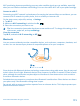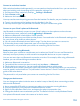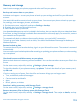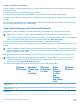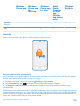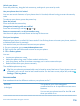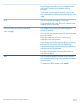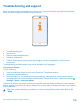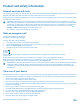User manual
Table Of Contents
- Contents
- Safety
- Get started
- Keys and parts
- Back, start, and search key
- Antenna locations
- Insert the SIM card
- Insert the memory card
- Remove the memory card
- Charge your phone
- First start-up
- Transfer content to your Nokia Lumia
- Transfer content from your previous Nokia phone
- Transfer contacts and calendar from a Nokia Lumia with Windows Phone 7
- Transfer Office documents from a Nokia Lumia with Windows Phone 7
- Transfer your photos, videos, and music from your Nokia Lumia with Windows Phone 7
- Transfer contacts, calendar entries, and text messages from a previous Nokia Lumia with Windows Phone 8
- Transfer Office documents from a Nokia Lumia with Windows Phone 8
- Transfer your photos, videos, and music from a previous Nokia Lumia with Windows Phone 8
- Transfer content from a Symbian or S40 phone
- Transfer content from Nokia Asha
- Transfer content from an Apple Mac
- Transfer content from an Android phone
- Transfer content from an iPhone
- Transfer content from your previous Nokia phone
- Lock the keys and screen
- Connect the headset
- Change the volume
- Icons shown on your phone
- Basics
- People & messaging
- Camera
- Camera basics
- Nokia Camera
- Take a photo with Nokia Camera
- Frame your photos with ease
- Take a self-portrait with Nokia Camera
- Reframe your full-resolution photos
- Record a video with Nokia Camera
- Take photos like a pro
- Nokia Camera tips
- Take better photos with smart sequence mode
- Change a face in a group photo
- Take an action shot
- Focus on an object
- Remove moving objects in a photo
- Advanced photography
- Photos and videos
- Maps & navigation
- Internet
- Entertainment
- Office
- Phone management & connectivity
- Troubleshooting and support
- Find your model number and serial number (IMEI)
- Product and safety information
Delete an app from your phone
You can remove installed apps that you no longer want to keep or use, to increase the amount of
available memory.
1. On the start screen, swipe left to the apps menu.
2. Tap and hold the app, and tap uninstall. You may not be able to remove some apps.
If you remove an app, you may be able to reinstall without buying again, as long as the app is available
in
Store.
If an installed app depends on a removed app, the installed app may stop working. For details, see
the user documentation of the installed app.
Copy content between your phone and computer
Copy photos, videos, and other content created by you between your phone and computer.
Tip: If your computer is a Mac, install the Windows Phone app from the Mac App Store.
If you want to transfer photos you have taken to Mac, it is recommended that you use the Nokia
Photo Transfer for Mac app, which you can download from www.nokia.com.
1. Connect your phone to a compatible computer with a compatible USB cable.
2. On your computer, open a file manager, such as Windows Explorer or Finder, and browse to your
phone.
Tip: Your phone is shown under portable devices as Windows Phone. To see the folders of your
phone, double-click the name of the phone. There are separate folders for documents, music,
photos, ringtones, and videos.
3. Drag and drop items from your phone to the computer, or from your computer to the phone.
Tip: If your computer's operating system is Windows 7 or Windows 8, you can also use the
Windows Phone app. Windows 8 installs the app automatically. With Windows 7, you can
download it from www.windowsphone.com.
For info on which app works with which computer, see the following table:
Windows
Phone app
Windows
Phone app
for
desktop
Windows
Phone app
for Mac
Nokia
Photo
Transfer
for Mac
app
(photos
and videos
only)
Windows
Explorer
Windows 8 x x x
Windows 8 RT x x
Windows 7 x x
© 2014 Microsoft Mobile. All rights reserved.
114