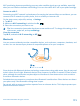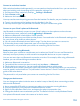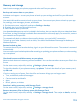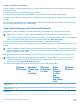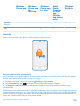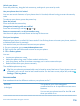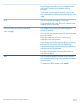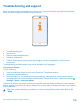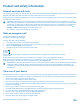User manual
Table Of Contents
- Contents
- Safety
- Get started
- Keys and parts
- Back, start, and search key
- Antenna locations
- Insert the SIM card
- Insert the memory card
- Remove the memory card
- Charge your phone
- First start-up
- Transfer content to your Nokia Lumia
- Transfer content from your previous Nokia phone
- Transfer contacts and calendar from a Nokia Lumia with Windows Phone 7
- Transfer Office documents from a Nokia Lumia with Windows Phone 7
- Transfer your photos, videos, and music from your Nokia Lumia with Windows Phone 7
- Transfer contacts, calendar entries, and text messages from a previous Nokia Lumia with Windows Phone 8
- Transfer Office documents from a Nokia Lumia with Windows Phone 8
- Transfer your photos, videos, and music from a previous Nokia Lumia with Windows Phone 8
- Transfer content from a Symbian or S40 phone
- Transfer content from Nokia Asha
- Transfer content from an Apple Mac
- Transfer content from an Android phone
- Transfer content from an iPhone
- Transfer content from your previous Nokia phone
- Lock the keys and screen
- Connect the headset
- Change the volume
- Icons shown on your phone
- Basics
- People & messaging
- Camera
- Camera basics
- Nokia Camera
- Take a photo with Nokia Camera
- Frame your photos with ease
- Take a self-portrait with Nokia Camera
- Reframe your full-resolution photos
- Record a video with Nokia Camera
- Take photos like a pro
- Nokia Camera tips
- Take better photos with smart sequence mode
- Change a face in a group photo
- Take an action shot
- Focus on an object
- Remove moving objects in a photo
- Advanced photography
- Photos and videos
- Maps & navigation
- Internet
- Entertainment
- Office
- Phone management & connectivity
- Troubleshooting and support
- Find your model number and serial number (IMEI)
- Product and safety information
Memory and storage
Learn how to manage your photos, apps and other stuff on your phone.
Back up and restore data on your phone
Accidents can happen – so set your phone to back up your settings and stuff to your Microsoft
account.
You need a Microsoft account to back up your phone. You can set your phone to back up your app
list, settings, text messages, photos, and videos.
1. On the start screen, swipe left, and tap Settings > backup.
2. If asked, sign in to your Microsoft account.
3. Select what to back up and how.
Your downloaded apps may not be included in the backup, but you may be able to re-download them
from Store, as long as the app is available. Data transmission costs may apply. For more info, contact
your network service provider.
To automatically back up videos or best-quality photos, you need a Wi-Fi connection.
To back up your other content, such as music, use either the Windows Phone app for desktop or
Windows Explorer.
Restore backed up data
To restore the stuff you have backed up, sign in to your Microsoft account. The content is restored
automatically.
You can restore your backed up data after resetting or updating your phone software, or when setting
up a new phone.
Check and increase available memory on your phone
Want to check how much memory you have available? You can also set where to save your files in the
future.
On the start screen, swipe left, and tap Settings > phone storage.
To check the details of your phone memory, tap phone. To check the details of your memory card,
tap SD card.
If you're running out of space, first check for and remove things you no longer need:
• Text, multimedia, and mail messages
• Contact entries and details
• Apps
• Music, photos, or videos
See what's taking up memory with Storage Check
On the start screen, swipe left, and tap Settings > storage check.
Remove temporary files to free up space with Storage Check
On the start screen, swipe left, and tap Settings > storage check. Then swipe to details, and tap
clear.
© 2014 Microsoft Mobile. All rights reserved.
113