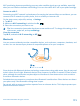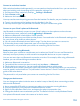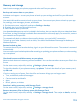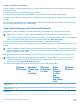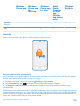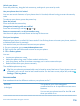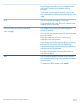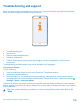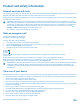User manual
Table Of Contents
- Contents
- Safety
- Get started
- Keys and parts
- Back, start, and search key
- Antenna locations
- Insert the SIM card
- Insert the memory card
- Remove the memory card
- Charge your phone
- First start-up
- Transfer content to your Nokia Lumia
- Transfer content from your previous Nokia phone
- Transfer contacts and calendar from a Nokia Lumia with Windows Phone 7
- Transfer Office documents from a Nokia Lumia with Windows Phone 7
- Transfer your photos, videos, and music from your Nokia Lumia with Windows Phone 7
- Transfer contacts, calendar entries, and text messages from a previous Nokia Lumia with Windows Phone 8
- Transfer Office documents from a Nokia Lumia with Windows Phone 8
- Transfer your photos, videos, and music from a previous Nokia Lumia with Windows Phone 8
- Transfer content from a Symbian or S40 phone
- Transfer content from Nokia Asha
- Transfer content from an Apple Mac
- Transfer content from an Android phone
- Transfer content from an iPhone
- Transfer content from your previous Nokia phone
- Lock the keys and screen
- Connect the headset
- Change the volume
- Icons shown on your phone
- Basics
- People & messaging
- Camera
- Camera basics
- Nokia Camera
- Take a photo with Nokia Camera
- Frame your photos with ease
- Take a self-portrait with Nokia Camera
- Reframe your full-resolution photos
- Record a video with Nokia Camera
- Take photos like a pro
- Nokia Camera tips
- Take better photos with smart sequence mode
- Change a face in a group photo
- Take an action shot
- Focus on an object
- Remove moving objects in a photo
- Advanced photography
- Photos and videos
- Maps & navigation
- Internet
- Entertainment
- Office
- Phone management & connectivity
- Troubleshooting and support
- Find your model number and serial number (IMEI)
- Product and safety information
Wi-Fi positioning improves positioning accuracy when satellite signals are not available, especially
when you are indoors or between tall buildings. You can also switch Wi-Fi off in your phone settings.
Connect to a Wi-Fi
Connecting to a Wi-Fi network is a handy way of accessing the internet. When out and about, you can
connect to Wi-Fi networks in public places, such as a library or internet café.
On the start screen, swipe left, and tap Settings.
1. Tap Wi-Fi.
2. Make sure Wi-Fi networking is switched to On .
3. Select the connection you want to use.
Tip: Your connection closes when the phone screen switches off. To change this setting, on the
start screen, swipe left, and tap Settings.
Close the connection
Tap Wi-Fi, and switch Wi-Fi networking to Off .
Bluetooth
You can connect wirelessly to other compatible devices, such as phones, computers, headsets, and
car kits. You can also send your photos to compatible phones or to your computer.
Since devices with Bluetooth wireless technology communicate using radio waves, they do not need
to be in direct line-of-sight. Bluetooth devices must, however, be within 10 meters (33 feet) of each
other, although the connection may be subject to interference from obstructions such as walls or
from other electronic devices.
Paired devices can connect to your phone when Bluetooth is switched on. Other devices can detect
your phone only if the Bluetooth settings view is open.
Do not pair with or accept connection requests from an unknown device. This helps to protect your
phone from harmful content.
© 2014 Microsoft Mobile. All rights reserved.
111