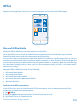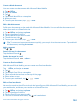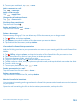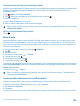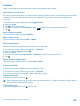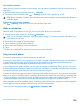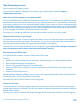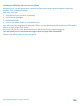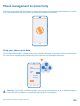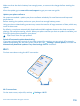User manual
Table Of Contents
- Contents
- Safety
- Get started
- Keys and parts
- Back, start, and search key
- Antenna locations
- Insert the SIM card
- Insert the memory card
- Remove the memory card
- Charge your phone
- First start-up
- Transfer content to your Nokia Lumia
- Transfer content from your previous Nokia phone
- Transfer contacts and calendar from a Nokia Lumia with Windows Phone 7
- Transfer Office documents from a Nokia Lumia with Windows Phone 7
- Transfer your photos, videos, and music from your Nokia Lumia with Windows Phone 7
- Transfer contacts, calendar entries, and text messages from a previous Nokia Lumia with Windows Phone 8
- Transfer Office documents from a Nokia Lumia with Windows Phone 8
- Transfer your photos, videos, and music from a previous Nokia Lumia with Windows Phone 8
- Transfer content from a Symbian or S40 phone
- Transfer content from Nokia Asha
- Transfer content from an Apple Mac
- Transfer content from an Android phone
- Transfer content from an iPhone
- Transfer content from your previous Nokia phone
- Lock the keys and screen
- Connect the headset
- Change the volume
- Icons shown on your phone
- Basics
- People & messaging
- Camera
- Camera basics
- Nokia Camera
- Take a photo with Nokia Camera
- Frame your photos with ease
- Take a self-portrait with Nokia Camera
- Reframe your full-resolution photos
- Record a video with Nokia Camera
- Take photos like a pro
- Nokia Camera tips
- Take better photos with smart sequence mode
- Change a face in a group photo
- Take an action shot
- Focus on an object
- Remove moving objects in a photo
- Advanced photography
- Photos and videos
- Maps & navigation
- Internet
- Entertainment
- Office
- Phone management & connectivity
- Troubleshooting and support
- Find your model number and serial number (IMEI)
- Product and safety information
Make sure that the device battery has enough power, or connect the charger before starting the
update.
After the update, go to www.nokia.com/support to get your new user guide.
Update your phone software
No computer needed – update your phone software wirelessly for new features and improved
performance.
Before starting the update, make sure your phone has enough battery power.
Using services or downloading content may cause the transfer of large amounts of data, which may
result in data costs.
By default, your phone automatically downloads available updates whenever the data connection
settings, for example roaming, allow it. When your phone notifies you that an update is available, just
follow the instructions shown on your phone.
Tip: Check Store for app updates.
Switch off automatic update downloading
If you want to keep tight control of your data costs while roaming, you can switch off automatic
update downloading. On the start screen, swipe left, tap Settings > phone update, and clear the
Automatically download updates if my data settings allow it check box.
Wi-Fi
Find out more about using the Wi-Fi connection.
Wi-Fi connections
On the start screen, swipe left, and tap Settings > Wi-Fi.
© 2014 Microsoft Mobile. All rights reserved.
110