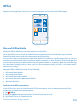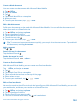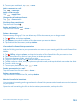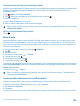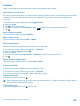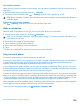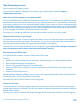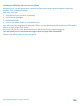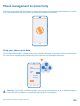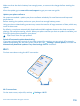User manual
Table Of Contents
- Contents
- Safety
- Get started
- Keys and parts
- Back, start, and search key
- Antenna locations
- Insert the SIM card
- Insert the memory card
- Remove the memory card
- Charge your phone
- First start-up
- Transfer content to your Nokia Lumia
- Transfer content from your previous Nokia phone
- Transfer contacts and calendar from a Nokia Lumia with Windows Phone 7
- Transfer Office documents from a Nokia Lumia with Windows Phone 7
- Transfer your photos, videos, and music from your Nokia Lumia with Windows Phone 7
- Transfer contacts, calendar entries, and text messages from a previous Nokia Lumia with Windows Phone 8
- Transfer Office documents from a Nokia Lumia with Windows Phone 8
- Transfer your photos, videos, and music from a previous Nokia Lumia with Windows Phone 8
- Transfer content from a Symbian or S40 phone
- Transfer content from Nokia Asha
- Transfer content from an Apple Mac
- Transfer content from an Android phone
- Transfer content from an iPhone
- Transfer content from your previous Nokia phone
- Lock the keys and screen
- Connect the headset
- Change the volume
- Icons shown on your phone
- Basics
- People & messaging
- Camera
- Camera basics
- Nokia Camera
- Take a photo with Nokia Camera
- Frame your photos with ease
- Take a self-portrait with Nokia Camera
- Reframe your full-resolution photos
- Record a video with Nokia Camera
- Take photos like a pro
- Nokia Camera tips
- Take better photos with smart sequence mode
- Change a face in a group photo
- Take an action shot
- Focus on an object
- Remove moving objects in a photo
- Advanced photography
- Photos and videos
- Maps & navigation
- Internet
- Entertainment
- Office
- Phone management & connectivity
- Troubleshooting and support
- Find your model number and serial number (IMEI)
- Product and safety information
Calendar
Learn how to keep your appointments, tasks, and schedules up-to-date.
Add a task to your to-do list
Do you have important tasks to handle at work, library books to return, or maybe an event you want
to attend? You can add tasks (to-dos) to your calendar. If you have a particular deadline, set a
reminder.
1. On the start screen, swipe left, and tap Calendar.
2. Swipe to to-do.
3. Tap , and fill in the fields.
4. To add a reminder, switch Reminder to on , and set the reminder date and time.
5. Tap .
Mark a task as complete
Tap and hold the task, and tap complete.
Edit or delete a task
Tap and hold the task, and tap edit or delete.
Add an appointment
Need to remember an appointment? Add it to your calendar.
1. On the start screen, swipe left, and tap Calendar.
2. Swipe to day or agenda, and tap .
3. Fill in the fields.
4. To add a reminder, tap more details > Reminder, and set the reminder time.
5. Tap .
Edit or delete an appointment
Tap and hold the appointment, and tap edit or delete.
View your schedule
You can browse your calendar events in different views.
1. On the start screen, swipe left, and tap Calendar.
2. To switch between the calendar views, swipe left or right.
View a whole month
In the day or agenda view, tap .
Tip: Swipe up or down to go to the next or previous month. To jump to a specific month, select
the month at the top of the screen.
View a specific day
In the day or agenda view, tap and the day.
© 2014 Microsoft Mobile. All rights reserved.
105