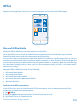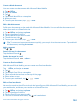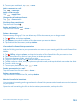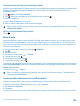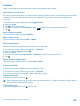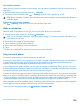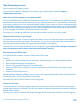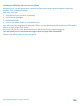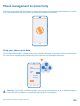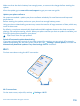User manual
Table Of Contents
- Contents
- Safety
- Get started
- Keys and parts
- Back, start, and search key
- Antenna locations
- Insert the SIM card
- Insert the memory card
- Remove the memory card
- Charge your phone
- First start-up
- Transfer content to your Nokia Lumia
- Transfer content from your previous Nokia phone
- Transfer contacts and calendar from a Nokia Lumia with Windows Phone 7
- Transfer Office documents from a Nokia Lumia with Windows Phone 7
- Transfer your photos, videos, and music from your Nokia Lumia with Windows Phone 7
- Transfer contacts, calendar entries, and text messages from a previous Nokia Lumia with Windows Phone 8
- Transfer Office documents from a Nokia Lumia with Windows Phone 8
- Transfer your photos, videos, and music from a previous Nokia Lumia with Windows Phone 8
- Transfer content from a Symbian or S40 phone
- Transfer content from Nokia Asha
- Transfer content from an Apple Mac
- Transfer content from an Android phone
- Transfer content from an iPhone
- Transfer content from your previous Nokia phone
- Lock the keys and screen
- Connect the headset
- Change the volume
- Icons shown on your phone
- Basics
- People & messaging
- Camera
- Camera basics
- Nokia Camera
- Take a photo with Nokia Camera
- Frame your photos with ease
- Take a self-portrait with Nokia Camera
- Reframe your full-resolution photos
- Record a video with Nokia Camera
- Take photos like a pro
- Nokia Camera tips
- Take better photos with smart sequence mode
- Change a face in a group photo
- Take an action shot
- Focus on an object
- Remove moving objects in a photo
- Advanced photography
- Photos and videos
- Maps & navigation
- Internet
- Entertainment
- Office
- Phone management & connectivity
- Troubleshooting and support
- Find your model number and serial number (IMEI)
- Product and safety information
Share documents with SharePoint Workspace Mobile
Work on shared Microsoft Office documents, and collaborate on projects, schedules, and ideas. With
Microsoft SharePoint Workspace Mobile, you can browse, send, edit, and synchronize your
documents online.
1. Tap Office, and swipe to places.
2. Tap , write the web address for a SharePoint site, and tap .
3. Select a document.
A copy is downloaded to your phone.
4. View or edit the document, and save your changes.
Tip: To keep an offline copy of a document on your phone, tap and hold the document, and tap
always keep offline.
Return to SharePoint Workspace Mobile
Press .
Write a note
Notes on paper are easy to lose. Instead of jotting them down on paper, you can write your notes
with Microsoft OneNote Mobile. This way, you always have your notes with you. You can also sync
your notes to SkyDrive and view and edit them with OneNote on your phone, on your computer, or
online in a web browser.
1. On the start screen, swipe left, and tap OneNote.
2. Tap .
3. Write your note.
4. To format the text, tap > format.
5. To add a picture, tap .
6. To record a sound clip, tap .
7. To save the changes, press .
If you have a Microsoft account set up on your phone, your changes will be saved and synced to your
default Personal (Web) notebook on SkyDrive. Otherwise, your changes will be saved on your phone.
Send a note in a mail
Tap a note and > share....
Tip: To access an important note quickly, you can pin it to the start screen. Tap and hold the
note, and tap pin to start.
Continue with a document on another device
You can save your Office document on SkyDrive and continue your work on another device.
1. When working on an Office document, tap > save as....
2. Tap Save to > SkyDrive.
3. Tap save.
You can now open the document from SkyDrive on another device and continue where you left off.
© 2014 Microsoft Mobile. All rights reserved.
104