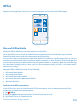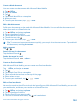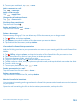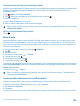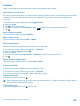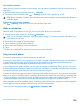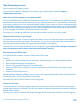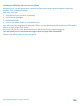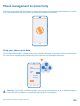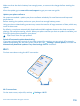User manual
Table Of Contents
- Contents
- Safety
- Get started
- Keys and parts
- Back, start, and search key
- Antenna locations
- Insert the SIM card
- Insert the memory card
- Remove the memory card
- Charge your phone
- First start-up
- Transfer content to your Nokia Lumia
- Transfer content from your previous Nokia phone
- Transfer contacts and calendar from a Nokia Lumia with Windows Phone 7
- Transfer Office documents from a Nokia Lumia with Windows Phone 7
- Transfer your photos, videos, and music from your Nokia Lumia with Windows Phone 7
- Transfer contacts, calendar entries, and text messages from a previous Nokia Lumia with Windows Phone 8
- Transfer Office documents from a Nokia Lumia with Windows Phone 8
- Transfer your photos, videos, and music from a previous Nokia Lumia with Windows Phone 8
- Transfer content from a Symbian or S40 phone
- Transfer content from Nokia Asha
- Transfer content from an Apple Mac
- Transfer content from an Android phone
- Transfer content from an iPhone
- Transfer content from your previous Nokia phone
- Lock the keys and screen
- Connect the headset
- Change the volume
- Icons shown on your phone
- Basics
- People & messaging
- Camera
- Camera basics
- Nokia Camera
- Take a photo with Nokia Camera
- Frame your photos with ease
- Take a self-portrait with Nokia Camera
- Reframe your full-resolution photos
- Record a video with Nokia Camera
- Take photos like a pro
- Nokia Camera tips
- Take better photos with smart sequence mode
- Change a face in a group photo
- Take an action shot
- Focus on an object
- Remove moving objects in a photo
- Advanced photography
- Photos and videos
- Maps & navigation
- Internet
- Entertainment
- Office
- Phone management & connectivity
- Troubleshooting and support
- Find your model number and serial number (IMEI)
- Product and safety information
5. To save your workbook, tap > save.
Add a comment to a cell
Tap > comment.
Apply a filter to cells
Tap > apply filter.
Change the cell and text format
Tap > format cell....
Find data from a workbook
Tap the Excel file and .
Send a workbook in a mail
Tap the Excel file and > share....
Delete a document
Phone memory filling up? You can delete any Office documents you no longer need.
1. Tap Office, and swipe to places.
2. Tap phone or any other location of the document you want to delete.
3. Tap and hold the document, and tap delete.
View and edit a PowerPoint presentation
Add the finishing touches to your presentation en route to your meeting with Microsoft PowerPoint
Mobile.
1. Tap Office, swipe to places, and tap the location of the PowerPoint file you want to view.
2. Tap a PowerPoint file, and turn your phone to landscape mode.
3. To browse between slides, swipe left or right.
4. To go to a specific slide, tap and the slide you want to see.
5. To add a note to a slide, turn your phone to portrait mode, and tap the blank area under the slide.
6. To edit a slide, tap .
7. To save your presentation, tap > save.
Send a presentation in a mail
Tap the PowerPoint file and > share....
Delete a presentation
Tap and hold the PowerPoint file, and tap delete.
Watch a PowerPoint broadcast
You can attend a meeting on the go and watch a PowerPoint presentation broadcast over the internet
on your phone.
Open the mail containing the link to the broadcast presentation, and tap the link.
© 2014 Microsoft Mobile. All rights reserved.
103