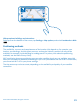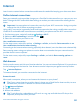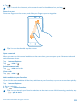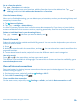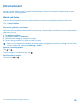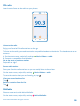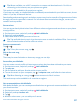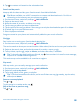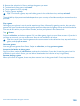User manual
Table Of Contents
- Contents
- Safety
- Get started
- Keys and parts
- Back, start, and search key
- Antenna locations
- Insert the SIM card
- Insert the memory card
- Remove the memory card
- Charge your phone
- First start-up
- Transfer content to your Nokia Lumia
- Transfer content from your previous Nokia phone
- Transfer contacts and calendar from a Nokia Lumia with Windows Phone 7
- Transfer Office documents from a Nokia Lumia with Windows Phone 7
- Transfer your photos, videos, and music from your Nokia Lumia with Windows Phone 7
- Transfer contacts, calendar entries, and text messages from a previous Nokia Lumia with Windows Phone 8
- Transfer Office documents from a Nokia Lumia with Windows Phone 8
- Transfer your photos, videos, and music from a previous Nokia Lumia with Windows Phone 8
- Transfer content from a Symbian or S40 phone
- Transfer content from Nokia Asha
- Transfer content from an Apple Mac
- Transfer content from an Android phone
- Transfer content from an iPhone
- Transfer content from your previous Nokia phone
- Lock the keys and screen
- Connect the headset
- Change the volume
- Icons shown on your phone
- Basics
- People & messaging
- Camera
- Camera basics
- Nokia Camera
- Take a photo with Nokia Camera
- Frame your photos with ease
- Take a self-portrait with Nokia Camera
- Reframe your full-resolution photos
- Record a video with Nokia Camera
- Take photos like a pro
- Nokia Camera tips
- Take better photos with smart sequence mode
- Change a face in a group photo
- Take an action shot
- Focus on an object
- Remove moving objects in a photo
- Advanced photography
- Photos and videos
- Maps & navigation
- Internet
- Entertainment
- Office
- Phone management & connectivity
- Troubleshooting and support
- Find your model number and serial number (IMEI)
- Product and safety information
2. Browse the selection in Store, and tap the game you want.
3. To download a free game, tap install.
4. To try a game for free, tap try.
5. To buy a game, tap buy.
Tip: To uninstall a game, tap and hold a game in the collection view, and tap uninstall.
The availability of payment methods depends on your country of residence and your network service
provider.
Play a game
Gaming on your phone is a truly social experience. Xbox, Microsoft's gaming service, lets you play
games with your friends and use your gamer profile to keep track of game scores and achievements.
You can do this online, on your Xbox console, and on your phone in the Games hub.
Tap Games.
Swipe to collection, and select a game. If it's an Xbox game, sign in to your Xbox account. If you don't
yet have an account, you can create one. Xbox is not available in all areas.
Tip: You can pin your favorite games to the start screen. In the collection view, tap and hold the
game, and tap pin to start.
Get more games
You can get new games from Store. Swipe to collection, and tap get more games.
Accept an invitation to play a game
Sign in to Xbox, swipe to notifications, and tap the invitation. If you don't have the game, but it is
available in your area in Store, you can either download a trial version or buy it right away.
Resume playing a game
When you return to a game, there may be a resume icon in the game itself. If not, tap the screen.
© 2014 Microsoft Mobile. All rights reserved.
100