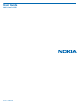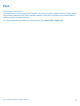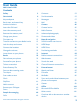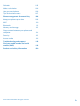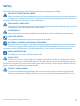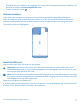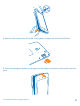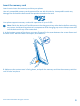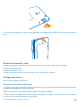User Guide Nokia Lumia 1320 Issue 1.
Psst... This guide isn't all there is... The instructions in this user guide are based on the latest available software version. If your device has not been updated to the latest available software, there may be differences in the availability and functionality of some features. For info on Nokia Service terms and Privacy policy, go to www.nokia.com/privacy. © 2014 Microsoft Mobile. All rights reserved.
User Guide Nokia Lumia 1320 Contents Safety 5 Contacts Get started 6 Social networks 52 55 Keys and parts 6 Messages 57 Back, start, and search key 6 Mail 60 Antenna locations 7 Camera 66 Insert the SIM card 7 Camera basics 66 Insert the memory card 9 Nokia Camera 70 75 Remove the memory card 10 Advanced photography Charge your phone 10 Photos and videos 75 First start-up 12 Maps & navigation 79 Transfer content to your Nokia Lumia 15 Switch location services on 79
Calendar 105 Make a calculation 106 Use your work phone 106 Tips for business users 107 Phone management & connectivity 109 Keep your phone up to date 109 Wi-Fi 110 Bluetooth 111 Memory and storage 113 Copy content between your phone and computer 114 Security 115 Access codes 116 Troubleshooting and support 118 Find your model number and serial number (IMEI) 119 Product and safety information 120 © 2014 Microsoft Mobile. All rights reserved.
Safety Read these simple guidelines. Not following them may be dangerous or illegal. SWITCH OFF IN RESTRICTED AREAS Switch the device off when mobile phone use is not allowed or when it may cause interference or danger, for example, in aircraft, in hospitals or near medical equipment, fuel, chemicals, or blasting areas. Obey all instructions in restricted areas. ROAD SAFETY COMES FIRST Obey all local laws. Always keep your hands free to operate the vehicle while driving.
Get started Get to grips with the basics, and have your phone up and running in no time. Keys and parts Explore the keys and parts of your new phone. 1 Connector for headphones and speakerphones (3.5 mm) 2 Earpiece 3 Front camera 4 Volume keys 5 Power/Lock key 6 Camera key 7 Back key 8 Start key 9 Search key 10 Microphone 11 Camera flash 12 Camera lens 13 Speakerphone 14 Micro-USB connector. Also used to charge the battery.
• This feature is not available in all languages. For more info on feature and service availability, see the How-to section at www.windowsphone.com. To search the web, press . Antenna locations Learn where the antennas are located on your phone to get the best possible performance. Avoid touching the antenna area while the antenna is in use. Contact with antennas affects the communication quality and may reduce battery life due to higher power level during operation. The antenna areas are highlighted.
2. Make sure the contact area of the SIM is facing down, and push the SIM into the SIM slot. 3. Press the top edge of the back cover against the top edge of the phone, and snap the cover into place. © 2014 Microsoft Mobile. All rights reserved.
Insert the memory card Learn how to insert the memory card into your phone. Use only compatible memory cards approved for use with this device. Incompatible cards may damage the card and the device and corrupt data stored on the card. Your phone supports memory cards with capacities of up to 64 GB. Note: Switch the device off and disconnect the charger and any other device before removing any covers. Avoid touching electronic components while changing any covers.
3. Press the top edge of the back cover against the top edge of your phone, and snap the cover into place. Remove the memory card Need to change your memory card? Here's how you remove the card from your phone. 1. Switch your phone off. 2. Remove the back cover. 3. Push the memory card in until you hear a click, and pull the card out. Charge your phone Learn how to charge your phone.
2. When the battery is full, disconnect the charger from the phone, then from the wall outlet. You don't need to charge the battery for a specific length of time, and you can use the phone while it's charging. If the battery is completely discharged, it may need to charge for up to 20 minutes before you can use your phone. The charging indicator may not be displayed in this time. Tip: You can use USB charging when a wall outlet is not available. Data can be transferred while charging the device.
Important: Only qualified personnel or an authorized service facility should replace the battery. Unauthorized battery replacement may invalidate your warranty. First start-up Learn how to get your new phone up and running. Your new phone comes with great features that will be installed when you start your phone for the first time. Allow some minutes for your phone to be ready. Switch the phone on Are you ready? Switch your phone on, and start exploring it.
Microsoft account With a Microsoft account, you can access Microsoft services with a single username and password on your computer or phone. You can also use the same username and password on your Xbox. With your Microsoft account, you can, for example: • • • • • • • • Download content from Store Back up your contacts Upload, store, and share pictures and documents. Back up your phone on SkyDrive.
Create your Microsoft account Spice up your life and get more from your phone – create a Microsoft account. To create a Microsoft account, you need an internet connection. If you don't have a data plan, the data transmission costs may pile up quickly. For info about possible data costs, contact your network service provider. If you can't connect to the internet, you can create the account later. 1. Switch on your phone with the SIM card in the phone. 2.
Copy contacts Have your nearest and dearest instantly at your fingertips. Use the Transfer my Data app to easily copy your contacts, text messages, and pictures from your old phone. The app does not work with all phone models. Tip: If you have an older Windows Phone device, or have previously backed up your contacts in your Microsoft Account, you can also add your account to your phone, and import the contacts to your phone straight from the service.
Some file formats may not be transferred. Some third-party converter apps may be available to convert the files to a format that can be transferred. For more info on transferring content to your Nokia Lumia, go to www.nokia.com/gb-en/switcheasy (in English only). Transfer content from your previous Nokia phone Learn how to transfer content from your previous Nokia phone to your Nokia Lumia.
• • • • • • • • Contacts Calendar entries Text messages App list Settings Photos Videos Call history You need a Microsoft account to move content to your new Nokia Lumia. If you don't have a Microsoft account set up on your new Nokia Lumia yet, on the start screen, swipe left, tap Settings > email+accounts > add an account, and create a Microsoft account following the instructions shown on the screen. 1. On your previous Nokia Lumia, on the start screen, swipe left, and tap Settings > backup. 2.
your Microsoft account, and your photos and videos are automatically transferred to your Nokia Lumia. Tip: You can also transfer your photos, videos, and music with the Windows Phone app. To download and install the latest version on your PC, go to www.windowsphone.com. If your computer is a Mac, install the Windows Phone app from the Mac App Store. In the Windows phone app, select the files you want to transfer.
2. Select SkyDrive, and drag and drop the files you want to move from your Mac to SkyDrive. 3. To access your files on your phone, tap Office > SkyDrive, and follow the instructions shown on your phone. Transfer content from an Android phone Learn how to transfer content from an Android phone to your Nokia Lumia. Transfer photos and videos from an Android phone Transfer your photos and videos from your Android phone to your computer, and drag and drop them to your Nokia Lumia. 1.
5. To access your files on your Nokia Lumia, tap shown on your phone. Office > SkyDrive, and follow the instructions Transfer content from an iPhone Learn how to transfer content from an iPhone to your Nokia Lumia. Transfer photos, videos, and music from an iPhone Transfer your photos and videos from your iPhone to your computer, and drag and drop them to your Nokia Lumia. You can also use SkyDrive to easily transfer your photos and videos.
Lock the keys and screen Want to avoid accidentally making a call when your phone is in your pocket or bag? Press the power key. Unlock the keys and screen Press the power key, and drag the lock screen up. Tip: Instead of pressing the power key, you can also double-tap the screen if double-tap is switched on. To switch on double-tap, tap Settings > touch, and switch Double tap to wake up phone to On.
Connect the headset Enjoy your favorite music, or free your hands for other things when in a call. Connect the headset to your phone. Do not connect products that create an output signal, as this may damage the device. Do not connect any voltage source to the audio connector. If you connect an external device or headset, other than those approved for use with this device, to the audio connector, pay special attention to volume levels.
Icons shown on your phone The status bar at the top of the screen tells you the current time, battery and signal strength, and much more. Tip: To see hidden icons, tap the status bar. Mobile signal strength Signal strength Your phone isn't connected to a mobile network. Airplane mode is switched on. There is no SIM card in your phone. Your SIM card is locked.
A Wi-Fi connection is active. A mobile data connection is shared with other devices over Wi-Fi. Driving mode Driving mode is switched on. Location An app or service is using your location info. Roaming Your phone is roaming outside your home mobile network. Profiles Vibrate mode is switched on. Silent mode is switched on. © 2014 Microsoft Mobile. All rights reserved.
Basics Learn how to get the most out of your new phone. Get to know your phone Your phone has two views, making it easy for you to keep up with what's going on. To switch between the start screen and the apps menu, simply swipe left or right. Start screen: The animated live tiles show your missed calls and received messages, the latest news and weather forecasts, and more. You can rearrange and resize the tiles, and pin contacts, apps, feeds, mailboxes, websites, and other favorites.
Switch between apps Press and hold , swipe to the app you want, and tap the app. Tip: To close the app, tap . View the apps running in the background On the start screen, swipe left, and tap Settings. Swipe left, and tap background tasks. Use the touch screen Explore your phone with a tap, swipe, or drag. 1. To use your phone, simply tap or tap and hold the touch screen. 2. To open further options, place your finger on an item until the menu opens. Tip: You can even use your phone while wearing gloves.
Example: To open an app or other item, tap the app or item. To edit or delete a calendar appointment, tap and hold the appointment, and select the appropriate option. Tap and hold to drag an item Place your finger on the item for a couple of seconds, and slide your finger across the screen. Swipe Place your finger on the screen, and slide your finger in the desired direction. © 2014 Microsoft Mobile. All rights reserved.
Example: Swipe left or right between the start screen and the apps menu, or between different views in the hubs. To quickly scroll through a long list or menu, slide your finger quickly in a flicking motion up or down the screen, and lift your finger. To stop the scrolling, tap the screen. Zoom in or out Place 2 fingers on an item, such as a map, photo, or web page, and slide your fingers apart or together. © 2014 Microsoft Mobile. All rights reserved.
Important: Avoid scratching the touch screen. Tip: The screen rotates automatically when you turn the phone 90 degrees. To lock the screen in its current orientation, on the start screen, swipe left, and tap Settings > screen rotation. Switch Autorotate screen to Off . Use your phone with ease Struggling with small text or blurry images? Make the fonts larger and the screen easier to view. You can also use your phone with a teletypewriter (TTY/TDD). 1. On the start screen, swipe left, and tap 2.
Use your phone with a TTY/TDD Switch TTY/TDD to full. The available TTY/TDD modes may vary depending on your network service provider. Use your phone in airplane mode In places where you don't want to make or receive calls, you can still access your music, videos, and offline games if you switch airplane mode on. Airplane mode closes connections to the mobile network and switches your phone's wireless features off.
Personalize your phone Learn how to personalize the start screen, and how to change ringtones. Personalize the start screen Would you like to have only your most-used apps on the start screen? You can pin your favorite apps, websites, and much more to the start screen, and move or resize tiles as you like. 1. To pin an app, swipe left to go to the apps menu. 2. Tap and hold the app, and tap pin to start. Pin a contact Tap People, tap and hold the contact, and tap pin to start.
Resize or unpin a tile To resize, tap and hold the tile, and tap the arrow icon. The tiles can be either small, medium, or wide. The bigger the tile is, the more info it can show. To unpin the tile, tap and hold the tile, and tap . Change the Glance screen settings Always keep your phone at your service. When your phone is on standby, you can easily check the time even when your screen times out. 1. On the start screen, swipe left, and tap 2. Switch Glance screen to always on. Settings > glance.
Create a safe, fun start screen for kids You can let your kids use some apps on your phone without having to worry about them accidentally deleting your work mail, making online purchases, or doing anything else they shouldn't. Put selected apps, games, and other favorites for kids to enjoy in their own start screen. 1. On the start screen, swipe left, and tap Settings. 2. Tap kid's corner. 3. Choose which content your kids can use.
Change color profile To adjust the saturation and color temperature of your screen, tap color profile > adjust. Settings > display > Lumia Personalize the lock screen Would you like to make your lock screen look unique? You can, for example, have your own favorite photo in the background. On the start screen, swipe left, and tap Settings > lock screen. Tip: You can decide which app notifications, such as missed calls or new messages, you want to see on the lock screen.
Your PC must have Windows Vista, Windows 7, or Windows 8. Enhance your audio experience Get the most out of your music experience and enhance the sound of your music and videos. 1. Connect compatible, wired headphones. 2. Tap Settings > audio. 3. To adjust the tone of music, swipe to equalizer, and drag the bands to your liking. You can also select one of the equalizer presets. 4.
2. To set the phone to ignore calls, switch Ignore calls to On . To set the phone to ignore text messages, switch Ignore texts to On . 3. Tap next. 4. To send an automatic text message when someone calls or texts you, explaining why you can't answer, switch Text replies to calls, Text replies to texts, or both to On . To edit the message, tap the text box. 5. Tap next > add a device, and tap the Bluetooth device you connect your phone to when driving, such as a headset.
Use the battery saver • • Change the phone screen settings • • • Lower the screen brightness • • Stop apps from running in the background • • Use location services selectively Use network connections selectively © 2014 Microsoft Mobile. All rights reserved. You can set your phone to automatically save power when the battery charge level is low. To check the battery status, and switch battery saver mode on, on the start screen, swipe left, and tap Settings > battery saver.
• • • • • tap > settings > sync settings, and change the setting for Download new content. Switch Bluetooth on only when needed. Use a Wi-Fi connection to connect to the internet, rather than a mobile data connection. Tip: To keep the Wi-Fi connection on even when the phone screen switches off, on the start screen, swipe left, tap Settings > Wi-Fi > advanced, and tap the Keep Wi-Fi on when the screen times out check box. Stop your phone scanning for available wireless networks.
Set mail download to manual Set your phone to check for new mail less frequently, or even by request only. In every mailbox you have, tap > settings > sync settings, and change the setting for Download new content. Text input Learn how to write text quickly and efficiently with your phone’s keyboard. Use the on-screen keyboard Writing with the on-screen keyboard is easy and fun. You can use the keyboard when holding your phone in portrait or landscape mode. Tap a text box.
Add an accent to a character Tap and hold the character, and tap the accented character. Delete a character Tap the backspace key. Move the cursor Tap and hold the text until you see the cursor. Without lifting your finger, drag the cursor to the place you want. Use keyboard word suggestions Your phone suggests words as you write, to help you write quickly and more accurately. Word suggestions are available in several languages. When you start writing a word, your phone suggests possible words.
Switch word suggestions off On the start screen, swipe left, and tap clear the Suggest text check box. Settings > keyboard. Tap your language keyboard, and Add writing languages You can add several writing languages to your keyboard and switch between the languages when writing. 1. Tap Settings > keyboard > add keyboards. 2. Select the languages you want to write in. Tip: To remove a pre-installed keyboard, tap and hold the language you don't want to use, and tap remove.
Scan codes or text Use your phone camera to scan things, such as QR codes, barcodes, and book and DVD covers, and get further info on what your phone recognizes. Press , and tap . 1. Point the camera at a code. 2. Tap a result for more info. Tip: Keep the camera steady, and make sure what you're scanning is completely visible in the camera viewfinder. Example: Try scanning the following code, and see what happens.
Clock Keep track of time – learn how to use your phone as a clock, as well as an alarm clock. Set an alarm You can use your phone as an alarm clock. 1. On the start screen, swipe left, and tap Alarms. 2. Tap . 3. Fill in the alarm details, set the time, and tap . For the alarm to sound, your phone must be turned on, and the phone volume needs to be loud enough. Tip: You can quickly see the time of the next active alarm if you have pinned the Alarms app to the start screen.
Switch Set automatically to On . Update the time and date manually Switch Set automatically to Off , and edit the time and date. Update the time zone manually when traveling abroad Switch Set automatically to Off , and tap Time zone and a location. SkyDrive Store your stuff in the clouds. You don't need to worry about freeing memory for your favorites or new apps. SkyDrive is cloud storage for all your documents and photos, so you can access, share, or restore them if needed.
Tip: To set your phone to automatically upload photos or videos to SkyDrive, on the start screen, swipe left, and tap Settings. Swipe to applications, and tap photos+camera > SkyDrive. Save an Office document to SkyDrive Tap Office, swipe to places, and tap phone. Then tap and hold the file you want to save, and tap save to... > SkyDrive. Tip: You can also save a document to SkyDrive while working on it. Tap > save as..., and switch Save to to SkyDrive.
Browse your SIM apps If your service provider has included apps on your SIM card, here's how to find them. On the start screen, swipe left, and tap Settings > cellular > SIM applications. Store Make your phone your own with more apps, games, and other items, some of which are free of charge. Browse Store to find the latest content for you and your phone.
Using services or downloading content may cause the transfer of large amounts of data, which may result in data costs. Browse or search Store Check out the latest and most downloaded apps, games, and other items recommended for you and your phone. Browse different categories, or search for specific items. Tap Store. View or browse categories Tap a category on the front page, or swipe left or right to see more categories and items. Tap an item to view its details.
Write a review for an app Do you want to share your opinion on an app with other Store users? Rate and review the app. You can post one review per app that you download. 1. On the start screen, swipe left, tap and hold the app, and tap rate and review. 2. Rate the app, and write your review. Tip: You can rate and review your other items in the same way. © 2014 Microsoft Mobile. All rights reserved.
People & messaging Contact your friends and family, and share your files, such as photos, using your phone. Stay tuned with the latest updates to your social networking services even when on the go. Calls Want to make calls on your new phone and talk to your friends? Read on and you'll learn how. Call a contact Calling your friends is quick and easy when you've saved them as contacts in your phone. 1. Tap > . 2. Tap the contact and the number.
To search for a call record, tap > , and type in the contact's name or phone number. Use your voice to make a call You can use your voice to call a contact. 1. Press and hold . 2. Say Call and the contact's name. To cancel, press . Tip: You can also use voice dialing with a Bluetooth headset. This feature may not be available in all languages. Silence an incoming call If your phone rings when you don't want to be disturbed, you can silence your phone.
1. To hold the first call and answer the new call, tap ANSWER. 2. To end the first call and answer the new one, tap end call+answer. 3. To ignore the new call, tap ignore. Hold one call and make another Tap HOLD, ADD CALL, and call the people you want. Switch between calls Tap TAP TO SWAP on the top of the screen. Use Skype to make calls or send messages You can use your phone to make Skype-to-Skype calls or send Skype-to-Skype instant messages.
Contacts You can save and organize your friends' phone numbers, addresses, and other contact information in the People hub. You can also get in touch with your friends through social networking services. Add or delete contacts Keep your friends with you. Save their phone numbers, addresses, and other info to the People hub. Add a contact Tap People, and swipe to all. 1. Tap . 2. If you're signed in to several accounts, tap the account to which the contact is linked. 3.
Save a number from a received call Have you received a call from a person whose phone number is not yet saved in your People hub? You can easily save the number in a new or existing contact list entry. 1. Tap . 2. In the call history list, tap a phone number and . 3. Tap , edit the phone number and phone number type, and tap 4. Edit other contact details, including the name, and tap . .
Copy contacts from a SIM card If you have contacts stored on your SIM card, you can copy them to your phone. Make sure your SIM card is inserted. 1. Tap People. 2. Under all, tap settings > import SIM contacts. 3. To import all your contacts, tap import. Tip: To select individual contacts, tap clear, and use the check boxes.
Social networks Want to keep in touch with your friends? You can set up social networking services on your phone. Social networking services on your phone keep you connected. Set up an account Set up your social networking service accounts. 1. On the start screen, swipe left, and tap Settings > email+accounts. 2. Tap add an account and the name of the service, such as Facebook, and follow the instructions shown. Tip: When you sign in to an account, contacts in the account are automatically imported.
Important: Before sharing your location, always consider carefully with whom you are sharing. Check the privacy settings of the social networking service you are using, as you might share your location with a large group of people. Write on your friend's wall You can contact your friends by writing on their Facebook wall. 1. Tap People, and swipe to all. 2. Tap a Facebook friend's profile and write on wall. 3. Write your message, and tap .
Messages Stay in touch with your friends, and send them text or multimedia messages, or start chatting. You can open messages directly from the start screen. Tap Messaging. You can send and receive different kinds of messages: • • • Text messages Multimedia messages that contain attachments, such as photos Chat messages Messages and chats between you and a particular contact are arranged into conversations. When you want to get in touch with a contact, your phone can help you pick the best method.
Send a message With text and multimedia messages, you can quickly contact your friends and family. If you start writing a message, and switch to another app before sending it, you can continue your message when you return to Messaging. Tap > drafts. The draft message is deleted when sent. 1. Tap Messaging. 2. Tap . 3. To add a recipient from your contacts list, tap phone number. Tip: To add several recipients, tap > , or start writing a name. You can also type in a , the recipients you want, and .
1. Tap Messaging. 2. To read a message, tap a conversation. Save an attachment Tap the attachment, such as a photo, and tap > save to phone. Delete a conversation In threads, tap , the conversation you want to delete, and Delete all messages in your phone Tap > > select all, and tap . . Reply to a message Don't keep your friend waiting – reply to the message straight away. 1. Tap Messaging. 2. In threads, tap the conversation containing the message. 3. Tap the message box, and write your message.
3. Say your message, and follow the instructions you hear. Chat with your friends Do you like chatting online with your friends? If you are out and about, you can send instant messages from your phone, no matter where you are. You need a Microsoft account to chat. When you connect your Facebook account to your Microsoft account, you can use Facebook chat in Messaging. For more info, see www.windowsphone.com. Before starting to chat, set up a chat service. Tap instructions shown on the phone.
If you didn't sign in to your Microsoft account during the first start-up, you can do it now. When you add a Microsoft account to your phone, a mail account is added automatically. This mail account cannot be deleted separately. 1. On the start screen, tap . 2. Tap an account, and write your username and password. Tip: Add your work mail, contacts, and calendar to your phone with advanced setup. Write your username and password, tap Exchange ActiveSync, and type in the required details. 3. Tap sign in.
Open mail from the start screen With live mail tiles you can open mail directly from the start screen. From the tiles, you can see the number of unread mails and if you've received new mail. You can pin several mailboxes to the start screen. For example, dedicate a tile for business mail and another for personal mail. If you link several mailboxes into a unified inbox, you can open mail from all your inboxes in one tile. To read your mail, tap the tile. Send mail Don't let your mail pile up.
Send an Office document Tap Office, tap the document you want to send and you want to use. > share..., and select the mail account Read mail Waiting for important news? Use your phone to read your mail instead of checking them only when you're at your desk. You can see when you have new mail on the start screen. 1. On the start screen, tap . 2. In your mailbox, tap the mail. Unread mail is marked in a different color.
Forward mail Open the mail and tap > forward. Delete mail Is your mailbox overflowing? Delete some mails to free up space in your phone. 1. In your mailbox, tap to the left of the mails you want to delete. 2. Tap the check boxes that appear next to the mails, and tap All the mails you selected are deleted. Depending on your mail account, the mail may be deleted from your mail server, too. Delete one mail Open the mail, and tap . View mails separately Mails are grouped by title in conversations.
Unlink unified inboxes On the start screen, tap the unified inbox and want to unlink and unlink. © 2014 Microsoft Mobile. All rights reserved. > linked inboxes.
Camera Why carry a separate camera if your phone has all you need for capturing memories? With your phone camera, you can easily take photos or record videos. Camera basics Take a photo Shoot sharp and vibrant photos – capture the best moments in your photo album. 1. To switch the camera on, press the camera key. 2. To zoom in or out, place 2 fingers on the screen, and slide your fingers apart or together. 3. To focus, press and hold the camera key halfway down. 4.
Take a self-portrait To take a self-portrait easily, use the front camera of your phone. 1. To switch the camera on, press the camera key. 2. Tap . 3. To take the photo, press the camera key. Tip: You can also record videos with the front camera. To switch to video recording, tap start recording, press the camera key. . To Record a video Besides taking photos with your phone, you can also capture your special moments as videos. 1. To switch the camera on, press the camera key. © 2014 Microsoft Mobile.
2. To switch from photo to video mode, tap . 3. To zoom in or out, place 2 fingers on the screen, and slide your fingers apart or together. 4. To start recording, press the camera key. The timer starts to run. 5. To stop recording, press the camera key. The timer stops. To view the video you just recorded, swipe right, and tap in the Photos hub. .
Take a photo in the dark Want to take better photos even in dim light? Use night mode. 1. To switch the camera on, press the camera key. 2. To switch night mode on, tap > photo settings..., and switch Scenes to Night. Take a photo in bright light Want to take better photos even when there's bright light coming from behind your subject? Use backlight mode. 1. To switch the camera on, press the camera key. 2. To switch backlight mode on, tap > photo settings..., and switch Scenes to .
Using services or downloading content may cause the transfer of large amounts of data, which may result in data costs. Not all sharing services support all file formats or videos recorded in high quality. Camera tips Here are some tips to help you get the most out of your phone camera. • • • • • To switch between taking photos and recording videos, tap or . To zoom in or out, place 2 fingers on the screen, and slide your fingers apart or together.
Tip: To set Nokia Camera as default camera, on the start screen, swipe left, and tap Settings. Swipe to applications, and tap photos+camera. Switch Pressing the camera button opens to Nokia Camera. Frame your photos with ease Want to frame your photos professionally? Use viewfinder grids and compose perfect photos. 1. On the start screen, swipe left, and tap Nokia Camera. 2. Tap > settings, and switch Framing grids to, for example, golden ratio or rule of thirds. 3. To take the photo, press the camera key.
Tip: You can always reframe the photo back to the original state. Just open the reframed photo in Nokia Camera, tap , and drag and zoom the photo back to the original state. The original full-resolution photo stays intact, and the reframed photo can be shared. The reframed photo is saved in Photos. The full-resolution photo can only be viewed in Nokia Camera. Record a video with Nokia Camera Besides taking photos with your phone, you can also capture your special moments as videos. 1.
• • • • • To switch between auto and pro mode, tap or on the settings area. You can zoom Nokia Camera with only one finger. To zoom in, swipe up, and to zoom out, swipe down. To view the photos you have taken with Nokia Camera, tap at the top left corner of the screen. To focus the camera on a specific object, tap the object on the screen. To see the screen at its best, make sure you're not covering the light sensor.
Take an action shot Want to take great photos of moving objects? Use Nokia Camera smart sequence mode to convert photos of moving objects into a single dynamic photo. 1. Take a photo using Nokia Camera smart sequence mode. Tip: You don't need to follow the moving object when taking the photo. Just keep the camera still. 2. Tap the round thumbnail next to . 3. Swipe up to ACTION SHOT, and tap the photo. 4. To delete moving objects from the photo, tap the white circles at the bottom of the screen. 5.
Remove moving objects in a photo Did someone walk through your photo in the last moment? Use Nokia Camera smart sequence mode and remove unwanted moving objects in a photo. 1. Take a photo using Nokia Camera smart sequence mode. 2. Tap the round thumbnail next to . 3. Swipe down to REMOVE MOVING OBJECTS, and tap the photo. The camera automatically removes moving objects in the photo. 4. Tap . Tip: To undo the object removal, tap the screen, and tap . .
Photos hub The photos you've taken or videos you've recorded with your phone are saved to the Photos hub, where you can browse and view them. To find your photos and videos easily, mark your favorites, or organize them into albums. View photos Relive those important moments – view the photos on your phone. Tap Photos. 1. To view a photo you've taken, tap Camera Roll and the photo. 2. To view the next photo, swipe left. To view the previous photo, swipe right.
View your favorites In the Photos hub, swipe to favorites. Upload photos and videos to the web Want to upload your photos and videos to a social networking service for your friends and family to see? You can do that directly from the Photos hub. 1. Tap Photos, and browse to a photo or video. 2. Tap > share... and the service. 3. Tap or . Tip: To select several photos at once, in the Photos hub, tap the album and and tap .
Create an album To easily find photos of an occasion, a person, or a trip, organize your photos into albums according to subject, for example. If your computer is a Mac, install the Windows Phone app from the Mac App Store. 1. Connect your phone to a compatible computer with a compatible USB cable. 2. On your computer, open a file manager, such as Windows Explorer or Finder, and browse to the folder for photos. 3. Add a new folder, give it a name, and add photos to the folder.
Maps & navigation Explore what’s out there and how to get there. Switch location services on Find out where you are using HERE Maps, and save your location to the photos you take – let apps use your location info to offer you a wider variety of services. 1. Swipe left, and tap Settings. 2. Tap location, and switch Location services to On . HERE Maps HERE Maps shows you what is nearby, and directs you where you want to go.
Contents of digital maps may sometimes be inaccurate and incomplete. Never rely solely on the content or the service for essential communications, such as in emergencies. Using services or downloading content may cause the transfer of large amounts of data, which may result in data costs. Some content is generated by third parties and not Nokia. The content may be inaccurate and is subject to availability.
Map coverage varies by country and region. Browse the map Drag the map with your finger. Zoom in or out Place two fingers on the map, and slide them apart to zoom in or together to zoom out. Tip: To add zoom controls to the map view, tap On . > settings, and switch Zoom controls to Find a location HERE Maps helps you find specific locations and businesses. 1. On the start screen, swipe left, and tap HERE Maps > . 2. Write search words, such as a street address or place name, in the search box. 3.
You can see all types of suggested places on the map. Find certain types of nearby places When the nearby places are shown on the map, swipe up from the bottom of the screen, and tap show categories and a category. The nearby places in the category are shown in a list. To see them on the map, tap the map. Tip: To pin a category to the start screen, after selecting a category, tap quickly discover new places wherever you are. .
To get directions to a place, or to get more info, tap the place. To freeze the view, so you can study a place without needing to hold your phone pointed at it, tap . To take a quick look at where places are located on the map, hold your phone with the screen facing up as if holding a compass. Tip: You can find certain types of nearby places in the same way as in the normal map view. You can also pin a category, for example, eat & drink, to the start screen in the LiveSight view.
Get directions to a place Want to find your way easily? Get directions for walking, driving, or using public transportation – use your current location or any other place as the starting point. 1. On the start screen, swipe left, and tap HERE Maps. 2. Tap > directions. 3. If you don't want the start point to be your current location, tap from, and search for a starting point. 4. Tap to, and search for a destination. The route is shown on the map, along with an estimate of how long it takes to get there.
1. On the start screen, swipe left, and tap HERE Maps. 2. To search for an address or place, tap . 3. When the place is shown on the map, to open the place details view, tap the info bubble. 4. In the place details view, tap . 5. Tap the collection to which you want to add the place. To create a new collection, tap . View your collections In the main view, tap . Remove a saved place from a collection In the main view, tap , the collection, and the place, and tap .
HERE Drive HERE Drive guides you where you want to go with voice-guided turn-by-turn directions. Tap HERE Drive.
1. Tap download new maps > . 2. Select the country or region. Update downloaded maps Tap update current maps to check if any of your maps have available updates, and tap install to download the updates. Remove a map Tap download new maps, tap and hold the map, and tap delete. Drive to your destination When you need clear turn-by-turn directions optimized for driving, HERE Drive helps you get to your destination. Tap HERE Drive. Obey all local laws.
Tip: To take a quick look at the traffic situation around your current location, tap to the navigation view, tap . . To return 5. To stop the navigation, swipe up from the bottom of the screen, and tap Stop navigation. Save a place To help with your travel plans, you can search for places, such as hotels, attractions, or gas stations, and have them backed up and at your disposal on all HERE apps and at here.com. Tap HERE Drive. 1.
3. Switch Internet connection to Off . Some features, such as search results, may be limited when using HERE Drive offline. Get assistance when commuting Reduce your commuting stress – HERE Drive learns your daily routes and gives you real-time info on traffic conditions and incidents. Tap HERE Drive. This feature is available for selected regions around the world. The availability of traffic info may vary according to the region and country.
To get walking directions to your car, tap . To see your car's location through the camera viewfinder, tap , and hold your phone upright, as if taking a photo in portrait mode. Tip: Pin your car location to the start screen for quicker access. Swipe up from the bottom of the screen, and tap pin to start. Share your car's location with your friend Swipe up from the bottom of the screen, and tap share car location.
Hide prominent buildings and attractions Swipe up from the bottom of the screen, tap Settings > Map options, and switch Landmarks to Hide . Positioning methods The availability, accuracy and completeness of the location info depend on, for example, your location, surroundings, and third party sources, and may be limited. Location info may not be available, for example, inside buildings or underground. For privacy info related to positioning methods, see the Nokia Privacy Policy.
Internet Learn how to create wireless connections and browse the web while keeping your data costs down. Define internet connections Does your network service provider charge you a fixed fee for data transfer or on a pay-as-you-use basis? Change the Wi-Fi and mobile data settings to reduce your data costs while roaming and at home. Important: Use encryption to increase the security of your Wi-Fi connection. Using encryption reduces the risk of others accessing your data.
4. Tap . Tip: To search the internet, write a search word in the address bar, and tap . Zoom in or out Place two fingers on the screen, and slide your fingers apart or together. Tip: You can also double-tap the screen. Open a new tab When you want to visit several websites at the same time, you can open up to 6 browser tabs and switch between them. Tap Internet Explorer. Tap > tabs > . Switch between tabs Tap > tabs and a tab. Close a tab Tap > tabs > .
Go to a favorite website Tap > favorites and a website. Tip: To quickly access your favorites, add the favorites icon to the address bar. Tap settings, and switch Use address bar button for to favorites. > Clear the browser history When you've finished browsing, you can delete your private data, such as your browsing history and temporary internet files. 1. Tap 2. Tap Internet Explorer. > settings > delete history. A cache is a memory location that is used to store data temporarily.
Entertainment Having a spare moment and in need of entertainment? Learn how to watch videos, listen to your favorite music, and play games. Watch and listen You can use your phone to watch videos and listen to music and podcasts while on the move. Tap Music+Videos. Play music, podcasts, and videos Have your favorite media with you while on the move – watch videos, and listen to music and podcasts wherever you are. 1. Tap Music+Videos. 2. Tap music, videos, or podcasts. 3.
FM radio Learn how to listen to the radio on your phone. Listen to the radio Enjoy your favorite FM radio stations on the go. To listen to the radio, you need to attach a compatible headset to the device. The headset acts as an antenna. 1. On the start screen, swipe left, and tap 2. Connect a compatible wired headset. Music+Videos > radio. Go to the next or previous station Swipe left or right. Save a radio station Save your favorite radio stations so you can easily listen to them later.
Tip: Where available, use a Wi-Fi connection to stream and download music. For info on connecting to the internet, see your phone user guide. This service is not available in all countries or regions. If you have any credit, or a Nokia MixRadio+ membership associated with your Nokia account, do not close it. If you do, all these will be lost. Downloading and streaming music and other content may involve transfer of large amounts of data through your service provider’s network.
5. Tap to create a mix based on the selected artists. Search and buy music Keep up with the beat and buy your favorite music from Nokia MixRadio. Tip: Where available, use a Wi-Fi connection to stream and download music. For info on connecting to the internet, see your phone user guide. 1. On the start screen, swipe left, and tap Nokia MixRadio. 2. Swipe to the search view. 3. Write the name of an artist, an album, or a song. 4. Tap the song or album you want to download. 5.
Sync music and videos between your phone and computer Do you have media on your computer that you want to listen to or watch on your phone? Use a USB cable to sync music and videos between your phone and computer. 1. Connect your phone to a compatible computer with a USB cable. 2. In your computer's file manager, such as Windows Explorer or Finder, drag and drop your songs and videos to your phone. Tip: If your computer's operating system is Windows 7 or Windows 8, you can also use the Windows Phone app.
2. Browse the selection in Store, and tap the game you want. 3. To download a free game, tap install. 4. To try a game for free, tap try. 5. To buy a game, tap buy. Tip: To uninstall a game, tap and hold a game in the collection view, and tap uninstall. The availability of payment methods depends on your country of residence and your network service provider. Play a game Gaming on your phone is a truly social experience.
Office Keep yourself organized. Learn how to use the calendar and the Microsoft Office apps. Microsoft Office Mobile Microsoft Office Mobile is your office away from the office. Go to the Office hub to create and edit Word documents and Excel workbooks, open and view PowerPoint slide shows, and share documents with SharePoint. You can also save your documents to Windows SkyDrive. SkyDrive is cloud storage that you can use to access your documents from your phone, tablet, computer, or Xbox.
Create a Word document You can create new documents with Microsoft Word Mobile. 1. Tap Office. 2. Swipe to recent. 3. Tap . 4. Tap a blank Word file or a template. 5. Write your text. 6. To save your document, tap > save. Edit a Word document Polish your documents on the road with Microsoft Word Mobile. You can edit the documents and share your work on a SharePoint site. 1. Tap Office, and swipe to places. 2. Tap the location of the file. 3. Tap the Word file you want to edit. 4. To edit the text, tap . 5.
5. To save your workbook, tap > save. Add a comment to a cell Tap > comment. Apply a filter to cells Tap > apply filter. Change the cell and text format Tap > format cell.... Find data from a workbook Tap the Excel file and . Send a workbook in a mail Tap the Excel file and > share.... Delete a document Phone memory filling up? You can delete any Office documents you no longer need. 1. Tap Office, and swipe to places. 2. Tap phone or any other location of the document you want to delete. 3.
Share documents with SharePoint Workspace Mobile Work on shared Microsoft Office documents, and collaborate on projects, schedules, and ideas. With Microsoft SharePoint Workspace Mobile, you can browse, send, edit, and synchronize your documents online. 1. Tap Office, and swipe to places. 2. Tap , write the web address for a SharePoint site, and tap 3. Select a document. . A copy is downloaded to your phone. 4. View or edit the document, and save your changes.
Calendar Learn how to keep your appointments, tasks, and schedules up-to-date. Add a task to your to-do list Do you have important tasks to handle at work, library books to return, or maybe an event you want to attend? You can add tasks (to-dos) to your calendar. If you have a particular deadline, set a reminder. 1. On the start screen, swipe left, and tap Calendar. 2. Swipe to to-do. 3. Tap , and fill in the fields. 4. To add a reminder, switch Reminder to on , and set the reminder date and time. 5. Tap .
Use multiple calendars When you set up mail accounts on your phone, you can see the calendars from all your accounts in one place. 1. On the start screen, swipe left, and tap Calendar. 2. To show or hide a calendar, tap > settings, and turn the calendar on or off. Tip: When a calendar is hidden, the calendar events and reminders are not displayed in different calendar views. Change the color for each calendar Tap > settings, and tap the current color and the new color.
Tips for business users Use your phone efficiently at work. For more info on Nokia’s offering for businesses, go to Nokia Expert Center at https:// expertcentre.nokia.com. Work with mail and calendar on your phone and PC You can use different mail addresses for business and leisure. You can add several mailboxes to your phone and use the same mail account both on your phone and on your PC, be it Outlook, Office 365, or any other mail account.
Collaborate efficiently with Lync on your phone Microsoft Lync is a next-generation communications service that connects people in new ways, anytime, from virtually anywhere. With Lync, you can: • • • • Keep track of your contacts’ availability Send instant messages Make phone calls Start or join audio, video, or web conferences Lync is built to fully integrate with Microsoft Office. You can download the Microsoft Lync 2010 mobile version to your phone from Store.
Phone management & connectivity Take care of your phone and its contents. Learn how to connect to accessories and networks, transfer files, create backups, lock your phone, and keep the software up to date. Keep your phone up to date Stay in step with the beat – update your phone software and apps to get new and enhanced features for your phone. Updating the software may also improve your phone performance.
Make sure that the device battery has enough power, or connect the charger before starting the update. After the update, go to www.nokia.com/support to get your new user guide. Update your phone software No computer needed – update your phone software wirelessly for new features and improved performance. Before starting the update, make sure your phone has enough battery power. Using services or downloading content may cause the transfer of large amounts of data, which may result in data costs.
Wi-Fi positioning improves positioning accuracy when satellite signals are not available, especially when you are indoors or between tall buildings. You can also switch Wi-Fi off in your phone settings. Connect to a Wi-Fi Connecting to a Wi-Fi network is a handy way of accessing the internet. When out and about, you can connect to Wi-Fi networks in public places, such as a library or internet café. On the start screen, swipe left, and tap Settings. 1. Tap Wi-Fi. 2.
Connect to a wireless headset With a wireless headset (sold separately), you can speak on the phone hands-free – you can continue what you're doing, such as working at your computer, during a call. 1. On the start screen, swipe left, and tap 2. Switch Status to On . 3. Make sure the headset is on. Settings > Bluetooth. You may need to start the pairing process from the headset. For details, see your headset user guide. 4. To pair your phone and the headset, tap the headset in the list. 5.
Memory and storage Learn how to manage your photos, apps and other stuff on your phone. Back up and restore data on your phone Accidents can happen – so set your phone to back up your settings and stuff to your Microsoft account. You need a Microsoft account to back up your phone. You can set your phone to back up your app list, settings, text messages, photos, and videos. 1. On the start screen, swipe left, and tap Settings > backup. 2. If asked, sign in to your Microsoft account. 3.
Delete an app from your phone You can remove installed apps that you no longer want to keep or use, to increase the amount of available memory. 1. On the start screen, swipe left to the apps menu. 2. Tap and hold the app, and tap uninstall. You may not be able to remove some apps. If you remove an app, you may be able to reinstall without buying again, as long as the app is available in Store. If an installed app depends on a removed app, the installed app may stop working.
Windows Windows Phone app Phone app for desktop Windows Phone app for Mac Nokia Photo Transfer for Mac app (photos and videos only) Windows Vista/XP Mac Windows Explorer x x x Security Learn how to protect your phone, and to keep your data secure. Set your phone to lock automatically Want to protect your phone against unauthorized use? Define a security code, and set your phone to lock itself automatically when you're not using it. 1. On the start screen, swipe left, and tap Settings > lock screen.
Unlock your phone Press the power key, drag the lock screen up, and type in your security code. Use your phone when it's locked You can use certain features of your phone when it is locked, without having to enter the security code. To wake up your phone, press the power key. Open the camera Press and hold the camera key. Change how incoming calls are notified Press the volume keys, and tap , , or .
If you forget the code or it isn't supplied with your card, contact your network service provider. If you type in the code incorrectly 3 times in a row, you need to unblock the code with the PUK code. PUK This is required to unblock a PIN code. If not supplied with your SIM card, contact your network service provider. Security code (lock code, password) (min. 4 digits) This helps you protect your phone against unauthorized use. You can set your phone to ask for the lock code that you define.
Troubleshooting and support When you want to learn more about your phone, or if you're unsure how your phone should work, there are several support channels for you to check. • • • • • Troubleshooting info Discussions News on apps and downloads Software update info Further details about features and technologies, and the compatibility of devices and accessories Troubleshooting and discussions may not be available in all languages.
Find your model number and serial number (IMEI) If you need to contact Nokia Care or your service provider, you may need info such as the model number and the serial number (IMEI). To see the info, tap Settings > about. You can also find the info on your phone label, which is located under the back cover. © 2014 Microsoft Mobile. All rights reserved.
Product and safety information Network services and costs You can only use your device on the LTE 700, 850, 1700–2100, 1900 MHz networks, WCDMA 850, 1900, 2100 MHz networks, and GSM 850, 900, 1800, 1900 MHz networks. You need a subscription with a service provider. Using some features and downloading content require a network connection and may result in data costs. You may also need to subscribe to some features.
• To keep your important data safe, store it in at least two separate places, such as your device, memory card, or computer, or write down important information. During extended operation, the device may feel warm. In most cases, this is normal. To avoid getting too warm, the device may automatically slow down, close apps, switch off charging, and if necessary, switch itself off. If the device is not working properly, take it to the nearest authorized service facility.
Use the battery and charger for their intended purposes only. Improper use, or use of unapproved or incompatible batteries or chargers may present a risk of fire, explosion, or other hazard, and may invalidate any approval or warranty. If you believe the battery or charger is damaged, take it to a service center before continuing to use it. Never use a damaged battery or charger. Do not charge your device during a lightning storm. Only use the charger indoors.
Information on health The U.S. Food and Drug Administration (FDA) and the U.S. Federal Communications Commission (FCC) published statements and questions and answers concerning mobile telephones and health. Nokia encourages you to visit these websites for updated information. You can access the FDA website at www.fda.gov/Radiation-EmittingProducts/ RadiationEmittingProductsandProcedures/HomeBusinessandEntertainment/CellPhones/default.htm and the FCC website at transition.fcc.gov/oet/rfsafety/rf-faqs.html.
Copyrights and other notices The availability of products, features, apps and services may vary by region. Nokia may, in its sole discretion, change, correct or discontinue any of its services in whole or in part. For more info, contact your Nokia dealer or your service provider. This device may contain commodities, technology or software subject to export laws and regulations from the US and other countries. Diversion contrary to law is prohibited. THE CONTENTS OF THIS DOCUMENT ARE PROVIDED "AS IS".