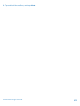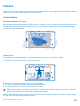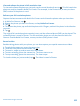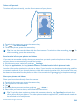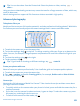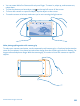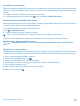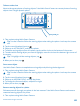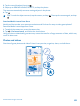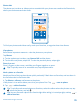User manual
Table Of Contents
- Contents
- Safety
- Get started
- Basics
- People & messaging
- Camera
- Camera basics
- Advanced photography
- Take photos like a pro
- Frame your photos with ease
- Camera tips
- Make photographing easier with camera grip
- Use different camera modes
- Take better photos with Nokia Smart Camera
- Change a face in a group photo
- Take an action shot
- Focus on an object
- Remove moving objects in a photo
- Download Nokia Lenses from Store
- Photos and videos
- Maps & navigation
- Internet
- Entertainment
- Office
- Phone management & connectivity
- Troubleshooting and support
- Find your model number and serial number (IMEI)
- Product and safety information
2. Tap the round thumbnail next to .
3. Swipe up to REMOVE MOVING OBJECTS, and tap the photo.
The camera automatically removes moving objects in the photo.
4. Tap
.
Tip: To undo the object removal, tap the screen, and tap . Then tap the screen again, and tap
.
Download Nokia Lenses from Store
Would you like to make your camera even better and find new fun ways to take great photos?
Download Nokia Lenses apps from Store.
1. To switch the camera on, press the camera key.
2. Tap
> find more lenses, and follow the instructions.
Using services or downloading content may cause the transfer of large amounts of data, which may
result in data costs.
Photos and videos
Shot lots of great photos and videos? Here's how you view, organize, share, and edit them.
© 2013 Nokia. All rights reserved.
69