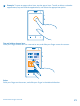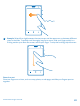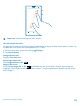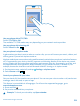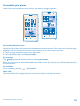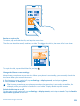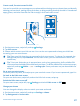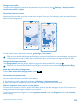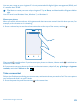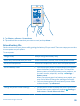User manual
Table Of Contents
- Contents
- Safety
- Get started
- Basics
- People & messaging
- Camera
- Camera basics
- Advanced photography
- Take photos like a pro
- Frame your photos with ease
- Camera tips
- Make photographing easier with camera grip
- Use different camera modes
- Take better photos with Nokia Smart Camera
- Change a face in a group photo
- Take an action shot
- Focus on an object
- Remove moving objects in a photo
- Download Nokia Lenses from Store
- Photos and videos
- Maps & navigation
- Internet
- Entertainment
- Office
- Phone management & connectivity
- Troubleshooting and support
- Find your model number and serial number (IMEI)
- Product and safety information
Important: Avoid scratching the touch screen.
Use your phone with ease
Struggling with small text or blurry images? Make the fonts larger and the screen easier to view. You
can also use your phone with a teletypewriter (TTY/TDD).
1. On the start screen, swipe left, and tap
Settings.
2. Tap ease of access.
Change the font size
Drag the Text size slider.
Switch high contrast on
Switch High contrast to On
.
Magnify the screen
Switch Screen magnifier to On
, and double-tap the screen with 2 fingers. When using the
magnifier, use 2 fingers to move around the screen. To stop magnification, double-tap the screen
with 2 fingers.
© 2013 Nokia. All rights reserved.
23