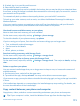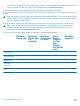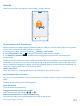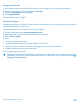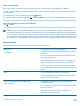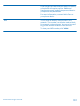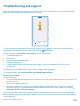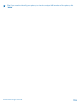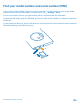User manual
Table Of Contents
- Contents
- Safety
- Get started
- Basics
- People & messaging
- Camera
- Camera basics
- Advanced photography
- Take photos like a pro
- Frame your photos with ease
- Camera tips
- Make photographing easier with camera grip
- Use different camera modes
- Take better photos with Nokia Smart Camera
- Change a face in a group photo
- Take an action shot
- Focus on an object
- Remove moving objects in a photo
- Download Nokia Lenses from Store
- Photos and videos
- Maps & navigation
- Internet
- Entertainment
- Office
- Phone management & connectivity
- Troubleshooting and support
- Find your model number and serial number (IMEI)
- Product and safety information
Change your PIN code
If your SIM card came with a default PIN code, you can change it to something more secure.
1. On the start screen, swipe left, and tap
Settings.
2. Swipe to applications, and tap phone.
3. Tap change SIM PIN.
The PIN code can be 4-8 digits.
Find your lost phone
Misplaced your phone, or afraid it's been stolen? Use find my phone to locate your phone, and lock
or delete all data from it remotely.
You need to have your Microsoft account on your phone.
1. On your computer, go to www.windowsphone.com.
2. Sign in with the same Microsoft account as on your phone.
3. Select find my phone.
You can:
• Locate your phone on a map
• Make your phone ring, even if silent mode is switched on
• Lock your phone, and set it to show a message, so it can be returned to you
• Delete all data from your phone remotely
The available options may vary.
Tip: Set your phone to automatically save its location every few hours. If your phone runs out
of battery, you can still view its last saved location. On the start screen, swipe left, and tap
Settings > find my phone.
© 2013 Nokia. All rights reserved.
114