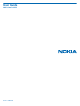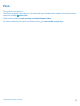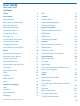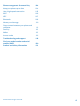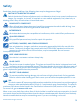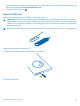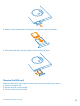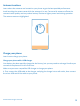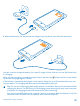User Guide Nokia Lumia 1020 Issue 1.
Psst... This guide isn't all there is... There's a user guide in your phone – it's always with you, available when needed. On the start screen, swipe left, and tap Nokia Care. Check out the videos at www.youtube.com/NokiaSupportVideos. For info on Nokia Service terms and Privacy policy, go to www.nokia.com/privacy. © 2013 Nokia. All rights reserved.
User Guide Nokia Lumia 1020 Contents Safety 5 Mail 56 Get started 6 Camera 62 Keys and parts 6 Camera basics 62 Back, start, and search key 6 Advanced photography 65 Insert the SIM card 7 Photos and videos 69 Remove the SIM card 8 Maps & navigation 74 Antenna locations 9 Switch location services on 74 9 HERE Maps 74 12 HERE Drive+ 80 Lock the keys and screen 15 Positioning methods 84 Connect the headset 16 Internet 85 Change the volume 17 Define internet connecti
Phone management & connectivity 104 Keep your phone up to date 104 Use a high speed connection 105 Wi-Fi 106 NFC 107 Bluetooth 109 Memory and storage 110 Copy content between your phone and computer 111 Security 113 Wallet 115 Access codes 116 Troubleshooting and support 118 Find your model number and serial number (IMEI) 120 Product and safety information 121 © 2013 Nokia. All rights reserved.
Safety Read these simple guidelines. Not following them may be dangerous or illegal. SWITCH OFF IN RESTRICTED AREAS Switch the device off when cell phone use is not allowed or when it may cause interference or danger, for example, in aircraft, in hospitals or near medical equipment, fuel, chemicals, or blasting areas. Obey all instructions in restricted areas. ROAD SAFETY COMES FIRST Obey all local laws. Always keep your hands free to operate the vehicle while driving.
Get started Get to grips with the basics, and have your phone up and running in no time. Keys and parts Explore the keys and parts of your new phone. 1 SIM door key 2 Micro-SIM holder 3 Connector for headphones and speakerphones (3.
• This feature is not available in all languages. For more info on feature and service availability, see the How-to section at www.windowsphone.com. To search the web, press . Insert the SIM card Read on to learn how to insert a SIM card into your phone. Important: This device is designed to be used with a mini-UICC SIM card, also known as a microSIM card only. A micro-SIM card is smaller than the standard SIM card.
3. Make sure the contact area is facing up, and put the card in the holder. 4. Push the holder back into your phone until it locks into place. Remove the SIM card Got a new SIM card? Learn how to remove the previous card from your phone. 1. Switch your phone off. 2. Unlock and pull out the holder. 3. Pull the card out of the holder. © 2013 Nokia. All rights reserved.
Antenna locations Learn where the antennas are located on your phone to get the best possible performance. Avoid touching the antenna area while the antenna is in use. Contact with antennas affects the communication quality and may reduce battery life due to higher power level during operation. The antenna areas are highlighted. Charge your phone Learn how to charge your phone.
2. When the battery is full, disconnect the charger from the phone, then from the wall outlet. You don't need to charge the battery for a specific length of time, and you can use the phone while it's charging. When you start charging a completely empty battery, the start key up and the charging progress is shown. flashes until the screen wakes If the battery is completely discharged, it may need to charge for up to 20 minutes before you can use your phone.
The battery can be charged and discharged hundreds of times, but it will eventually wear out. When the talk and standby times are noticeably shorter than normal, replace the battery. Charge your phone wirelessly No need for hassle with cables, just pop your device on a wireless charger, and it immediately starts charging. The charging areas on the phone and the charger need to touch, so make sure you align the phone and charger properly. Not all phone models fit in all chargers.
Warning: Make sure there’s nothing between the charger and the device. Do not attach any objects, such as stickers, on the device surface near the charging area. For more info on wireless charging, see the user guide of your charger and your wireless charging cover. Battery Take good care of your battery, it's the life force of your phone. Your phone has an internal, non-removable, rechargeable battery. Use only Nokia approved chargers designated for this phone.
Switch the phone off Press and hold the power key, and drag the lock screen down. Microsoft account With a Microsoft account, you can access Microsoft services with a single username and password on your computer or phone. You can also use the same username and password on your Xbox. With your Microsoft account, you can, for example: • • • • • Download content from Store Back up your contacts Upload, store, and share pictures and documents. Back up your phone on SkyDrive. Play Xbox games © 2013 Nokia.
• • • Get your avatar and gaming achievements on your phone, and add to them when you play games on your phone Keep track of and lock your lost phone with Find My Phone Get feeds from social networking services to your People hub To learn more about Microsoft account and what can you do with it, go to www.windowsphone.com. Create your Microsoft account Spice up your life and get more from your phone – create a Microsoft account. To create a Microsoft account, you need an internet connection.
Copy contacts Have your nearest and dearest instantly at your fingertips. Use the Transfer my Data app to easily copy your contacts and text messages from your old phone. Tip: If you have an older Windows Phone device, or have previously backed up your contacts in Windows Live, you can also add your account to your phone, and import the contacts to your phone straight from the service. Your old phone needs to support Bluetooth.
Unlock the keys and screen Press the power key, and drag the lock screen up. Set the keys and screen to lock automatically On the start screen, swipe left, tap Settings > lock screen > Screen times out after, and select the length of time after which the keys and screen are locked automatically. Connect the headset Enjoy your favorite music, or free your hands for other things when in a call. Connect the headset to your phone. © 2013 Nokia. All rights reserved.
Do not connect products that create an output signal, as this may damage the device. Do not connect any voltage source to the audio connector. If you connect an external device or headset, other than those approved by Nokia for use with this device, to the audio connector, pay special attention to volume levels. Change the volume Trouble hearing your phone ringing in noisy environments, or calls too loud? You can change the volume to your liking. Use the volume keys.
Icons shown on your phone The status bar at the top of the screen tells you the current time, battery and signal strength, and much more. Tip: To see hidden icons, tap the status bar. Signal strength Battery power level The battery is charging. Battery saver mode is switched on. Your calls are forwarded to another number or your voice mailbox. There is no SIM card in your phone. Your SIM card is locked. A Bluetooth device is connected to your phone. A Wi-Fi connection is available.
Basics Learn how to get the most out of your new phone. Get to know your phone Your phone has two views, making it easy for you to keep up with what's going on. To switch between the start screen and the apps menu, simply swipe left or right. Start screen: The animated live tiles show your missed calls and received messages, the latest news and weather forecasts, and more. You can rearrange and resize the tiles, and pin contacts, apps, feeds, mailboxes, websites, and other favorites.
Tip: If you've got lots of different things to do, it's easy to switch between the tasks at hand. Press and hold , swipe to the app you want, and tap the app. Some apps may not show up here if they're running in the background. To view them, go to the apps menu, tap Settings, swipe left, and tap background tasks. Use the touch screen Explore your phone with a tap, swipe, or drag. 1. To use your phone, simply tap or tap and hold the touch screen. 2.
Example: To open an app or other item, tap the app or item. To edit or delete a calendar appointment, tap and hold the appointment, and select the appropriate option. Tap and hold to drag an item Place your finger on the item for a second or two, and slide your finger across the screen. Swipe Place your finger on the screen, and slide your finger in the desired direction. © 2013 Nokia. All rights reserved.
Example: Swipe left or right between the start screen and the apps menu, or between different views in the hubs. To quickly scroll through a long list or menu, slide your finger quickly in a flicking motion up or down the screen, and lift your finger. To stop the scrolling, tap the screen. Zoom in or out Place two fingers on an item, such as a map, photo, or web page, and slide your fingers apart or together. © 2013 Nokia. All rights reserved.
Important: Avoid scratching the touch screen. Use your phone with ease Struggling with small text or blurry images? Make the fonts larger and the screen easier to view. You can also use your phone with a teletypewriter (TTY/TDD). 1. On the start screen, swipe left, and tap 2. Tap ease of access. Settings. Change the font size Drag the Text size slider. Switch high contrast on Switch High contrast to On . Magnify the screen Switch Screen magnifier to On , and double-tap the screen with 2 fingers.
Use your phone with a TTY/TDD Switch TTY/TDD to full. The available TTY/TDD modes may vary depending on your network service provider. Use your phone with a hearing aid . Switch Telecoil to On Use your phone in airplane mode In places where you don't want to make or receive calls, you can still access your music, videos, and offline games if you switch airplane mode on. Airplane mode closes connections to the mobile network and switches your phone's wireless features off.
Personalize your phone Learn how to personalize the start screen, and how to change ringtones. Personalize the start screen Would you like to have only your most-used apps on the start screen? You can pin your favorite apps, websites, and much more to the start screen, and move or resize tiles as you like. 1. To pin an app, swipe left to go to the apps menu. 2. Tap and hold the app, and tap pin to start. Pin a contact Tap People, tap and hold the contact, and tap pin to start.
Resize or unpin a tile To resize, tap and hold the tile, and tap the arrow icon. The tiles can be either small, medium, or wide. The bigger the tile is, the more info it can show. To unpin the tile, tap and hold the tile, and tap . Change the Glance screen settings Always keep your phone at your service. When your phone is on standby, you can easily check the time even when your screen times out. 1. On the start screen, swipe left, tap 2. Switch Glance to Always on.
Create a safe, fun start screen for kids You can let your kids use some apps on your phone without having to worry about them accidentally deleting your work mail, making online purchases, or doing anything else they shouldn't. Put selected apps, games, and other favorites for kids to enjoy in their own start screen. 1. On the start screen, swipe left, and tap Settings. 2. Tap kid's corner. 3. Choose which content your kids can use.
Change color profile To adjust the saturation and color temperature of your screen, tap Lumia color profile > adjust. Settings > display+touch > Personalize the lock screen Would you like to make your lock screen look unique? You can, for example, have your own favorite photo in the background. On the start screen, swipe left, and tap Settings > lock screen. Tip: You can decide which app notifications, such as missed calls or new messages, you want to see on the lock screen.
You can use a song as your ringtone if it is not protected with digital rights management (DRM), and it’s smaller than 30 MB. Tip: Want to create your own unique ringtone? Tap app. Store, and download the Ringtone Maker Your PC must have Windows Vista, Windows 7, or Windows 8. Silence your phone When you switch silent mode on, all ringtones and alert tones are muted. Use this when you are, for example, at the theater or in a meeting. 1.
2. Tap Photos > albums > Screenshots. 3. Tap and hold the screenshot you want to send, and tap share.... Extend battery life Get the most out of your phone while getting the battery life you need. There are steps you can take to save power on your phone. To save power: Charge wisely Always charge the battery fully. Select only the sounds that you need Mute unnecessary sounds, such as key press sounds. Use wired headphones Use wired headphones, rather than the speakerphone.
• • Lower the screen brightness • • Stop apps from running in the background • • Use location services selectively Use network connections selectively Switch Glance on only when needed. To switch Glance off, on the start screen, swipe left, tap Settings > display+touch, and swipe to glance. Switch Glance to Off. Use double-tap to wake up your phone only when needed. On the start screen, swipe left, and tap Settings > display+touch.
• • • Stop your phone scanning for available wireless networks. On the start screen, swipe left, tap Settings > Wi-Fi, and switch Wi-Fi networking to Off . Stop your phone connecting to games. On the start screen, swipe left, tap Settings, swipe to applications, tap games, and switch all relevant settings off. If you're listening to music or otherwise using your phone, but don't want to make or receive calls, switch airplane mode on.
Use the on-screen keyboard Writing with the on-screen keyboard is easy and fun. You can use the keyboard when holding your phone in portrait or landscape mode. Tap a text box. 1 2 3 4 5 6 7 8 Character keys Shift key Numbers and symbols key Language key Smiley key Space key Enter key Backspace key The keyboard layout can vary in different apps and languages. The language key is only shown when more than one language is selected. The example shows the English keyboard.
Copy or paste text Tap a word, drag the circles before and after the word to highlight the section you want to copy, and tap . To paste the text, tap . Add an accent to a character Tap and hold the character, and tap the accented character. Delete a character Tap the backspace key. Switch between the writing languages Tap and hold the language key, and select the language you want. The language key is only shown when more than one language is selected.
Use keyboard word suggestions Your phone suggests words as you write, to help you write quickly and more accurately. Word suggestions are available in several languages. When you start writing a word, your phone suggests possible words. When the word you want is shown in the suggestion bar, select the word. To see more suggestions, swipe left. Tip: If the suggested word is marked in bold, your phone automatically uses it to replace the word you wrote.
Switch word suggestions off On the start screen, swipe left, and tap clear the Suggest text check box. Settings > keyboard. Tap your language keyboard, and Add writing languages You can add several writing languages to your keyboard and switch between the languages when writing. 1. Tap Settings > keyboard > add keyboards. 2. Select the languages you want to write in. Tip: To remove a pre-installed keyboard, tap and hold the language you don't want to use, and tap remove.
Scan codes or text Use your phone camera to scan things, such as QR codes, barcodes, and book and DVD covers, and get further info on what your phone recognizes. Press , and tap . 1. Point the camera at a code. 2. Tap a result for more info. Tip: Keep the camera steady, and make sure what you're scanning is completely visible in the camera viewfinder. Example: Try scanning the following code, and see what happens.
Clock Keep track of time – learn how to use your phone as a clock, as well as an alarm clock. Set an alarm You can use your phone as an alarm clock. 1. On the start screen, swipe left, and tap Alarms. 2. Tap . 3. Fill in the alarm details, set the time, and tap . For the alarm to sound, your phone must be turned on, and the phone volume needs to be loud enough. Tip: You can quickly see the time of the next active alarm if you have pinned the Alarms app to the start screen.
Switch Set automatically to On . Update the time and date manually , and edit the time and date. Switch Set automatically to Off Update the time zone manually when traveling abroad , and tap Time zone and a location. Switch Set automatically to Off SkyDrive Store your stuff in the clouds. You don't need to worry about freeing memory for your favorites or new apps. SkyDrive is cloud storage for all your documents and photos, so you can access, share, or restore them if needed.
3. Write a caption for the photo, if you want, and tap or . Tip: To set your phone to automatically upload photos or videos to SkyDrive, on the start screen, swipe left, and tap Settings. Swipe to applications, and tap photos+camera > SkyDrive. Save an Office document to SkyDrive Tap Office, swipe to places, and tap phone. Then tap and hold the file you want to save, and tap save to... > SkyDrive. Tip: You can also save a document to SkyDrive while working on it. Tap > save as...
Store Make your phone your own with more apps, games, and other items, some of which are free of charge. Browse Store to find the latest content for you and your phone. You can download: • • • • • Apps Games Music Videos Podcasts You can also: • • Get content that is relevant to your tastes and location Share recommendations with your friends The availability of Store and the selection of items available for download depend on your region.
Browse or search Store Check out the latest and most downloaded apps, games, and other items recommended for you and your phone. Browse different categories, or search for specific items. Tap Store. View or browse categories Tap a category on the front page, or swipe left or right to see more categories and items. Tap an item to view its details. When you view an item, related items are also shown. Search Store Tap , write your search words, and tap .
Write a review for an app Do you want to share your opinion on an app with other Store users? Rate and review the app. You can post one review per app that you download. 1. On the start screen, swipe left, tap and hold the app, and tap rate and review. 2. Rate the app, and write your review. Tip: You can rate and review your other items in the same way. © 2013 Nokia. All rights reserved.
People & messaging Contact your friends and family, and share your files, such as photos, using your phone. Stay tuned with the latest updates to your social networking services even when on the go. Calls Want to make calls on your new phone and talk to your friends? Read on and you'll learn how. Call a contact Calling your friends is quick and easy when you've saved them as contacts in your phone. 1. Tap > . 2. Tap the contact and the number.
Use your voice to make a call You can use your voice to call a contact. 1. Press and hold . 2. Say Call and the contact's name. To cancel, press . Tip: You can also use voice dialing with a Bluetooth headset. This feature may not be available in all languages. Call the last dialed number Still have some words to say to your friends? Call them again. In the call history view, you can see info about the calls you have made and received. 1. On the start screen, tap . 2. Tap next to the name or phone number.
To return to the conference call, tap . Forward calls to another phone Can't always answer the phone, but don't want to miss any incoming calls? You can forward them to another phone number. > settings, or tap Settings > network+, depending on your software version. 1. Tap > . 2. Switch Call forwarding to On 3. Type in the phone number in the Forward calls to box, and tap save. Tip: To check if call forwarding is being used, shown by , tap the top of the screen.
Contacts You can save and organize your friends' phone numbers, addresses, and other contact information in the People hub. You can also get in touch with your friends through social networking services. Add or delete contacts Keep your friends with you. Save their phone numbers, addresses, and other info to the People hub. Add a contact Tap People, and swipe to all. 1. Tap . 2. If you're signed in to several accounts, tap the account to which the contact is linked. 3.
Save a number from a received call Have you received a call from a person whose phone number is not yet saved in your People hub? You can easily save the number in a new or existing contact list entry. 1. Tap . 2. In the call history list, tap a phone number and . 3. Tap , edit the phone number and phone number type, and tap 4. Edit other contact details, including the name, and tap . .
Copy contacts from a SIM card If you have contacts stored on your SIM card, you can copy them to your phone. 1. Tap People. > settings > import SIM contacts. 2. Tap 3. To import all your contacts, tap import. Tip: To select individual contacts, tap clear, and use the check boxes. Share your plans with your family and friends Want to gather with people, but find it difficult to set a date and time convenient for everybody? You can invite others to chat, and privately share a calendar, photos, or notes.
Share a contact It's easy to share a contact with your friends by using tap+send. Just tap their phones, and you're done. 1. To make sure tap+send is switched on, on the start screen, swipe left, tap Settings > tap+send, . and switch NFC sharing to On 2. On the start screen, tap People, and swipe to all. > share contact > > Tap+Send. 3. Tap a contact, and 4. Touch your friend's phone with your phone. The other phone must support NFC. For more info, see the user guide of the other phone.
Post your status If you feel like reaching out to your friends, let them know what's on your mind. Post a status update to the social networking services that you use. 1. Tap People, and swipe to all. 2. Tap your own contact card and post an update. 3. Write your message. 4. In the Post to box, tap the check box next to each account to post to, and tap 5. Tap . . Important: Before sharing your location, always consider carefully with whom you are sharing.
5. Add a caption if you want, and tap . Messages Stay in touch with your friends, and send them text or multimedia messages, or start chatting. You can open messages directly from the start screen. Tap Messaging. You can send and receive different kinds of messages: • • • Text messages Multimedia messages that contain attachments, such as photos Chat messages Messages and chats between you and a particular contact are arranged into conversations.
Send a message With text and multimedia messages, you can quickly contact your friends and family. If you start writing a message, and switch to another app before sending it, you can continue your > drafts. The draft message is deleted when sent. message when you return to Messaging. Tap 1. Tap Messaging. 2. Tap . 3. To add a recipient from your contacts list, tap phone number. Tip: To add several recipients, tap > , or start writing a name. You can also type in a , the recipients you want, and . 4.
1. Tap Messaging. 2. To read a message, tap a conversation. Save an attachment Tap the attachment, such as a photo, and tap > save to phone. Delete a conversation In threads, tap , the conversation you want to delete, and Delete all messages in your phone > select all, and tap Tap > . . Reply to a message Don't keep your friend waiting – reply to the message straight away. 1. Tap Messaging. 2. In threads, tap the conversation containing the message. 3. Tap the message box, and write your message.
Your phone may ask you about using your location. You need to allow it to use this feature. 1. When writing a text message, tap > my location. Sending a message with an attachment may be more expensive than sending a normal text message. For more info, contact your service provider. 2. Tap . Your friends receive a message with a picture of where you are on the map. Send an audio message Want to celebrate your friend's birthday with a song? Send your song as an audio message. 1.
Chat with your friends Do you like chatting online with your friends? If you are out and about, you can send instant messages from your phone, no matter where you are. You need a Microsoft account to chat. When you connect your Facebook account to your Microsoft account, you can use Facebook chat in Messaging. For more info, see www.windowsphone.com. Before starting to chat, set up a chat service. Tap instructions shown on the phone.
2. Tap an account, and write your username and password. Tip: Add your work mail, contacts, and calendar to your phone with advanced setup. Write your username and password, tap Exchange ActiveSync, and type in the required details. 3. Tap sign in. Tip: Depending on your mail account, you can also sync other items than just mails to your phone, such as contacts and your calendar. If your phone doesn't find your mail settings, advanced setup can find them.
You can pin several mailboxes to the start screen. For example, dedicate a tile for business mail and another for personal mail. If you link several mailboxes into a unified inbox, you can open mail from all your inboxes in one tile. To read your mail, tap the tile. Send mail Don't let your mail pile up. Use your phone to read and write mail on the go. 1. On the start screen, tap . 2. Tap and an account, if you have linked inboxes. 3.
1. On the start screen, tap . 2. In your mailbox, tap the mail. Unread mail is marked in a different color. Tip: To zoom in or out, place 2 fingers on the screen, and slide them together or apart. Tip: If a mail contains a web address, tap it to go to the website. Read mail in a conversation In your mailbox, tap the conversation that includes the mail, and tap the mail. A conversation with unread mail is marked in a different color.
Delete one mail Open the mail, and tap . View mails separately Mails are grouped by title in conversations. A conversation also includes your replies. If you'd like to view all your mails separately, you can switch the conversations feature off. 1. On the start screen, tap . > settings. 2. Tap 3. Switch Conversations to Off . Use your voice to write a mail Instead of using the keyboard, you can dictate your mail. This feature is not available in all languages.
2. Tap and hold the mailbox, and tap delete. © 2013 Nokia. All rights reserved.
Camera Why carry a separate camera if your phone has all you need for capturing memories? With your phone camera, you can easily take photos or record videos. Camera basics Get to know Nokia Pro Camera Want to take outstanding photos? With Nokia Pro Camera, you can enjoy full-resolution photos and full HD video capture with stereo sound. You can also be your own artist and change each setting manually to your preference.
View and reframe the photo in full-resolution view To view and reframe the photo you just took, tap the round thumbnail next to . This full-resolution photo can only be viewed in Nokia Pro Camera. For example, in the Photos hub, an easy-to-share (5MP) version of the photo is used. Reframe your full-resolution photos Capture the best moments with Nokia Pro Camera and reframe the photos when you have time. 1. In Nokia Pro Camera, tap . 2. Choose the photo you want to reframe, and tap Nokia Pro Camera. 3.
Take a self-portrait To take a self-portrait easily, use the front camera of your phone. 1. To switch the camera on, press the camera key. > use front camera. 2. Tap 3. To take the photo, press the camera key. Tip: You can also record videos with the front camera. To switch to video recording, tap start recording, press the camera key. .
Tip: You can also share from the Photos hub. Select the photo or video, and tap share.... > Using services or downloading content may cause the transfer of large amounts of data, which may result in data costs. Not all sharing services support all file formats or videos recorded in high quality.
• • • • You can zoom Nokia Pro Camera with only one finger. To zoom in, swipe up, and to zoom out, swipe down. To view the photos you have taken, tap on the top left corner of the screen. To focus the camera on a specific object, tap the object on the screen. To see the screen at its best, make sure you're not covering the light sensor. Make photographing easier with camera grip To make your camera even better, use the separately-sold camera grip, a functional and protective cover for your phone.
Use different camera modes Did you know that your phone has several camera modes to choose from? Nokia's own camera modes, Nokia Pro Camera and Nokia Smart Camera, as well as the standard camera, help you take the best photos. 1. To switch Nokia Pro Camera on, press the camera key. 2. To choose another camera mode, tap and, for example, Nokia Smart Cam.
Take an action shot Want to take great photos of moving objects? Use Nokia Smart Camera to convert photos of moving objects into a single dynamic photo. 1. Take a photo using Nokia Smart Camera. Tip: You don't need to follow the moving object when taking the photo. Just keep the camera still. 2. Tap the round thumbnail next to . 3. Swipe up to ACTION SHOT, and tap the photo. 4. To delete moving objects from the photo, tap the white circles at the bottom of the screen. 5.
2. Tap the round thumbnail next to . 3. Swipe up to REMOVE MOVING OBJECTS, and tap the photo. The camera automatically removes moving objects in the photo. 4. Tap . Tip: To undo the object removal, tap the screen, and tap . . Then tap the screen again, and tap Download Nokia Lenses from Store Would you like to make your camera even better and find new fun ways to take great photos? Download Nokia Lenses apps from Store. 1. To switch the camera on, press the camera key. 2.
Photos hub The photos you've taken or videos you've recorded with your phone are saved to the Photos hub, where you can browse and view them. To find your photos and videos easily, mark your favorites, or organize them into albums. View photos Relive those important moments – view the photos on your phone. Tap Photos. 1. To view a photo you've taken, tap Camera Roll and the photo. 2. To view the next photo, swipe left. To view the previous photo, swipe right.
View your favorites In the Photos hub, swipe to favorites. Upload photos and videos to the web Want to upload your photos and videos to a social networking service for your friends and family to see? You can do that directly from the Photos hub. 1. Tap Photos, and browse to a photo or video. > share... and the service. 2. Tap 3. Tap or . Tip: To select several photos at once, in the Photos hub, tap the album and and tap .
Create an album To easily find photos of an occasion, a person, or a trip, organize your photos into albums according to subject, for example. If your computer is a Mac, install the Windows Phone app from the Mac App Store. 1. Connect your phone to a compatible computer with a compatible USB cable. 2. On your computer, open a file manager, such as Windows Explorer or Finder, and browse to the folder for photos. 3. Add a new folder, give it a name, and add photos to the folder.
Show your photos on your friend's screen Want to show your best shots to your friends? Use the PhotoBeamer mobile projector, and show your photos on your friend's screen, without any wires. 1. On the device you want to use to show the photos, go to https://www.photobeamer.com (in English). 2. On the start screen of your phone, swipe left, and tap PhotoBeamer. 3. Tap the photo you want to show on the screen. 4. On the PhotoBeamer web page, scan the QR code with your phone. 5.
Maps & navigation Explore what’s out there and how to get there. Switch location services on Find out where you are using HERE Maps, and save your location to the photos you take – let apps use your location info to offer you a wider variety of services. 1. Swipe left, and tap Settings. 2. Tap location, and switch Location services to On . HERE Maps HERE Maps shows you what is nearby, and directs you where you want to go.
Contents of digital maps may sometimes be inaccurate and incomplete. Never rely solely on the content or the service for essential communications, such as in emergencies. Using services or downloading content may cause the transfer of large amounts of data, which may result in data costs. Some content is generated by third parties and not Nokia. The content may be inaccurate and is subject to availability. See where you are on a map If you need to get your bearings, check where you are on a map.
If no search results are found, make sure the spelling of your search words is correct. Discover nearby places Looking for a new restaurant, hotel, or shop? HERE Maps suggests nearby places for you. 1. On the start screen, swipe left, and tap HERE Maps. 2. Tap to find suggested places nearest to you, or browse to a point on the map. 3. Tap . You can see all types of suggested places on the map.
Tip: To pin a category to the start screen, after selecting a category, tap quickly discover new places wherever you are. . This way you can See what's around you through your camera viewfinder To see your current or last known location, tap . Tap next to your current location. To see places through the camera viewfinder, hold the phone upright as if taking a photo in portrait mode. To get directions to a place, or to get more info, tap the place.
Find a specific place in a building Tap the building, and swipe up from the bottom of the screen. Swipe left to directory, and tap . Get directions to a place Want to find your way easily? Get directions for walking, driving, or using public transportation – use your current location or any other place as the starting point. 1. On the start screen, swipe left, and tap HERE Maps. > directions. 2. Tap 3.
Save a place To aid your travel planning, you can search for places, such as hotels, attractions, or gas stations, and save them to your phone. 1. On the start screen, swipe left, and tap HERE Maps. 2. To search for an address or place, tap . 3. When the place is shown on the map, to open the place details view, tap the info bubble. 4. In the place details view, tap . Tip: You can also pin a place to the start screen for easy access. When the place is shown on the map, tap the info bubble and .
The available options and features may vary by region. The unavailable options are dimmed. HERE Drive+ HERE Drive+ guides you where you want to go with voice-guided turn-by-turn directions. Tap HERE Drive+.
Obey all local laws. Using a mobile phone or some of its features while driving may be prohibited. Always keep your hands free to operate the vehicle while driving. Your first consideration while driving should be road safety. 1. Tap > Set destination, and search for your destination. 2. Tap your destination and drive to. 3. If you want to avoid tunnels and ferries, or certain types of roads, such as unpaved roads, tap the route options toolbar, and switch road types on or off. 4.
Sync your saved places If you're signed in to your Nokia account, your favorites are synced to your account automatically > Set destination > every time you open HERE Drive+. To sync your favorites manually, tap Favorites > . Drive to a saved place > Set destination > Favorites and the place. Tap Tip: You can pin a favorite destination to the start screen, so you can navigate to it quickly. Tap > Set destination > Favorites, tap and hold a place, and tap pin to start.
Download maps To save on data costs when traveling, save new street maps to your phone before your journey. If you're running low on space, you can remove some maps from your phone. Tap HERE Drive+ > > Settings > Manage maps. To download maps on your phone, you need to be connected to a Wi-Fi network. 1. Tap . 2. Select the country or region. Remove a map Tap and hold the map, and tap delete.
Positioning methods Your phone shows your location on the map using GPS, GLONASS, A-GPS, Wi-Fi, or network (Cell ID) based positioning. The availability, accuracy and completeness of the location info depend on, for example, your location, surroundings, and third party sources, and may be limited. Location info may not be available, for example, inside buildings or underground. For privacy info related to positioning methods, see the Nokia Privacy Policy.
Internet Learn how to create wireless connections and browse the web while keeping your data costs down. Define internet connections Does your network service provider charge you a fixed fee for data transfer or on a pay-as-you-use basis? Change the Wi-Fi and mobile data settings to reduce your data costs while roaming and at home. Important: Use encryption to increase the security of your Wi-Fi connection. Using encryption reduces the risk of others accessing your data.
Tip: To quickly write a web address suffix such as .org, tap and hold the suffix key on the keyboard, and tap the suffix you want. 4. Tap . Tip: To search the internet, write a search word in the address bar, and tap . Zoom in or out Place two fingers on the screen, and slide your fingers apart or together. Tip: You can also double-tap the screen. Open a new tab When you want to visit several websites at the same time, you can open up to 6 browser tabs and switch between them.
Tip: You can also pin your favorite websites to the start screen. While browsing a website, tap > pin to start. Go to a favorite website Tap > favorites and a website. Tip: To quickly access your favorites, add the favorites icon to the address bar. Tap settings, and switch Use address bar button for to favorites. > Share a web page When you've found an interesting web page, you can send it to your friends. If your friends are next to you, just tap their phones.
This feature is not available in all languages. For more info on feature and service availability, go to www.windowsphone.com. Close all internet connections Save your battery by closing internet connections that are open in the background. You can do it without closing any apps. 1. On the start screen, swipe left, and tap . 2. Switch Wi-Fi networking to Off Close a mobile data connection On the start screen, swipe left, tap © 2013 Nokia. All rights reserved. Settings > Wi-Fi.
Entertainment Having a spare moment and in need of entertainment? Learn how to watch videos, listen to your favorite music, and play games. Watch and listen You can use your phone to watch videos and listen to music and podcasts while on the move. Tap Music+Videos. Play music, podcasts, and videos Have your favorite media with you while on the move – watch videos, and listen to music and podcasts wherever you are. 1. Tap Music+Videos. 2. Tap music, videos, or podcasts. 3.
FM radio Learn how to listen to the radio on your phone. Listen to the radio Enjoy your favorite FM radio stations on the go. To listen to the radio, you need to attach a compatible headset to the device. The headset acts as an antenna. 1. On the start screen, swipe left, and tap 2. Connect a compatible wired headset. © 2013 Nokia. All rights reserved. Music+Videos > radio.
Go to the next or previous station Swipe left or right. Save a radio station Save your favorite radio stations so you can easily listen to them later. Music+Videos. On the start screen, swipe left, and tap To save the station that you are listening to, tap . View your saved stations list Tap . Remove a station from the list Tap . Nokia Music With Nokia Music on Windows Phone, you can download songs on your phone and compatible computer. Nokia Music.
Skip to the next song Tap . There may be some limitation on how many songs you can skip. Personalize your Mix Radio You can create a music profile to listen to genre mixes that have been tailored to your taste. Your profile is compiled automatically from the music you have on your computer. 1. On the start screen, swipe left, and tap Nokia Music > create a mix. 2. Swipe to Personalize, and tap How does it work?. 3.
The service needs to know your current location. When asked, let the service use your location info. 2. To buy tickets, tap the gig, swipe to tickets, and select the seller, if available. Tip: You can also search for gigs based on the artist, venue, or location. Tap search word. Tip: To share the gig details with your friends, tap or post it on a social networking service. , and write the . You can share it in a mail or text message, This service may not be available in all countries or regions.
Games Want to have some fun? Keep yourself entertained by downloading and playing games on your phone. Download games Get new games on your phone on the go from Store. 1. Tap Games > get more games. 2. Browse the selection in Store, and tap the game you want. 3. To download a free game, tap install. 4. To try a game for free, tap try. 5. To buy a game, tap buy. The availability of payment methods depends on your country of residence and your network service provider.
Resume playing a game When you return to a game, there may be a resume icon in the game itself. If not, tap the screen. © 2013 Nokia. All rights reserved.
Office Keep yourself organized. Learn how to use the calendar and the Microsoft Office apps. Microsoft Office Mobile Microsoft Office Mobile is your office away from the office. Go to the Office hub to create and edit Word documents and Excel workbooks, open and view PowerPoint slide shows, and share documents with SharePoint. You can also save your documents to Windows SkyDrive. SkyDrive is cloud storage that you can use to access your documents from your phone, tablet, computer, or Xbox.
Create a Word document You can create new documents with Microsoft Word Mobile. 1. Tap Office. 2. Swipe to recent. 3. Tap . 4. Tap a blank Word file or a template. 5. Write your text. > save. 6. To save your document, tap Edit a Word document Polish your documents on the road with Microsoft Word Mobile. You can edit the documents and share your work on a SharePoint site. 1. Tap Office, and swipe to places. 2. Tap the location of the file. 3. Tap the Word file you want to edit. 4. To edit the text, tap .
5. To save your workbook, tap > save. Add a comment to a cell > comment. Tap Apply a filter to cells > apply filter. Tap Change the cell and text format Tap > format cell.... Find data from a workbook Tap the Excel file and . Send a workbook in a mail > share.... Tap the Excel file and Delete a document Phone memory filling up? You can delete any Office documents you no longer need. 1. Tap Office, and swipe to places. 2. Tap phone or any other location of the document you want to delete. 3.
Share documents with SharePoint Workspace Mobile Work on shared Microsoft Office documents, and collaborate on projects, schedules, and ideas. With Microsoft SharePoint Workspace Mobile, you can browse, send, edit, and synchronize your documents online. 1. Tap Office, and swipe to places. 2. Tap , write the web address for a SharePoint site, and tap 3. Select a document. . A copy is downloaded to your phone. 4. View or edit the document, and save your changes.
Calendar Learn how to keep your appointments, tasks, and schedules up-to-date. Add a task to your to-do list Do you have important tasks to handle at work, library books to return, or maybe an event you want to attend? You can add tasks (to-dos) to your calendar. If you have a particular deadline, set a reminder. 1. On the start screen, swipe left, and tap Calendar. 2. Swipe to to-do. 3. Tap , and fill in the fields. 4. To add a reminder, switch Reminder to on , and set the reminder date and time. 5. Tap .
Use multiple calendars When you set up mail accounts on your phone, you can see the calendars from all your accounts in one place. 1. On the start screen, swipe left, and tap Calendar. > settings, and turn the calendar on or off. 2. To show or hide a calendar, tap Tip: When a calendar is hidden, the calendar events and reminders are not displayed in different calendar views. Change the color for each calendar Tap > settings, and tap the current color and the new color.
Tips for business users Use your phone efficiently at work. For more info on Nokia’s offering for businesses, go to Nokia Expert Center at https:// expertcentre.nokia.com. Work with mail and calendar on your phone and PC You can use different mail addresses for business and leisure. You can add several mailboxes to your phone and use the same mail account both on your phone and on your PC, be it Outlook, Office 365, or any other mail account.
Connect to the web You can browse the internet using the optimal connection, be it a Wi-Fi connection or the fastest mobile data connection available. You can even share your phone’s mobile data connection with your laptop, when needed. For more info, see the Internet and Phone management & connectivity sections in this user guide. Use Skype to make calls or send messages You can use your phone to make Skype-to-Skype calls or send Skype-to-Skype instant messages.
Phone management & connectivity Take care of your phone and its contents. Learn how to connect to accessories and networks, transfer files, create backups, lock your phone, and keep the software up to date. Keep your phone up to date Stay in step with the beat – update your phone software and apps to get new and enhanced features for your phone. Updating the software may also improve your phone performance.
Make sure that the device battery has enough power, or connect the charger before starting the update. After the update, go to www.nokia.com/support to get your new user guide. Update your phone software No computer needed – update your phone software wirelessly for new features and improved performance. Before starting the update, make sure your phone has enough battery power. Using services or downloading content may cause the transfer of large amounts of data, which may result in data costs.
Wi-Fi Find out more about using the Wi-Fi connection. Wi-Fi connections Your phone periodically checks for and notifies you of available connections. The notification appears briefly at the top of the screen. To manage your Wi-Fi connections, select the notification. On the start screen, swipe left, and tap Settings > Wi-Fi. Wi-Fi positioning improves positioning accuracy when satellite signals are not available, especially when you are indoors or between tall buildings.
NFC Explore the world around you. Tap accessories to connect to them, and tap tags to call someone or open a website. Near Field Communication (NFC) makes connecting easy and fun. On the start screen, swipe left, and tap Settings > tap+send.
Disconnect the accessory Tap the NFC area of the accessory again. For more info, see the accessory's user guide. Read NFC tags NFC tags can contain info, such as a web address, a phone number, or a business card. The info you want is just a tap away. Tap a tag with the NFC area of your phone. © 2013 Nokia. All rights reserved.
Pay with your phone Forgot your wallet or purse at home? Not a problem – you can pay with your phone or use it as a ticket, if supported by your network service provider. This feature may not be available for all regions. For info on availability, contact your network service provider. The services are tied to your SIM. You must have a service subscription with your service provider and your service provider’s app installed in Wallet. 1. To activate the service, contact your network service provider. 2.
Connect to a wireless headset With a wireless headset (sold separately), you can speak on the phone hands-free – you can continue what you're doing, such as working at your computer, during a call. 1. On the start screen, swipe left, and tap . 2. Switch Status to On 3. Make sure the headset is on. Settings > Bluetooth. You may need to start the pairing process from the headset. For details, see your headset user guide. 4. To pair your phone and the headset, tap the headset in the list. 5.
2. If asked, sign in to your Microsoft account. 3. Select what to back up and how. Your downloaded apps may not be included in the backup, but you may be able to re-download them from Store, as long as the app is available. Data transmission costs may apply. For more info, contact your network service provider. To automatically back up videos or best-quality photos, you need a Wi-Fi connection. To back up your other content, such as music, use either the Windows Phone app for desktop or Windows Explorer.
If you want to transfer photos you have taken to Mac, it is recommended that you use the Nokia Photo Transfer for Mac app, which you can download from www.nokia.com. 1. Connect your phone to a compatible computer with a compatible USB cable. 2. On your computer, open a file manager, such as Windows Explorer or Finder, and browse to your phone. Tip: Your phone is shown under portable devices as Windows Phone. To see the folders of your phone, double-click the name of the phone.
Security Learn how to protect your phone, and to keep your data secure. Set your phone to lock automatically Want to protect your phone against unauthorized use? Define a security code, and set your phone to lock itself automatically when you're not using it. 1. On the start screen, swipe left, and tap Settings > lock screen. , and type in a security code (at least 4 digits). 2. Switch Password to On 3. Tap Require a password after, and define the length of time after which the phone locks automatically.
Change your PIN code If your SIM card came with a default PIN code, you can change it to something more secure. 1. On the start screen, swipe left, and tap 2. Swipe to applications, and tap phone. 3. Tap change SIM PIN. Settings. The PIN code can be 4-8 digits. Find your lost phone Misplaced your phone, or afraid it's been stolen? Use find my phone to locate your phone, and lock or delete all data from it remotely. You need to have your Microsoft account on your phone. 1. On your computer, go to www.
Wallet Use Wallet to collect your credit and debit cards, coupons, and deals all in one place. Wallet is a virtual wallet on your phone. You can: • • • • • • Store your credit and debit cards on your phone. To add a card to Wallet, you must sign in to your Microsoft account on your phone. If you already have a credit card on your Microsoft account, it is automatically added to Wallet.
Add a card to Wallet Store your debit and credit cards, membership cards, and loyalty cards digitally in Wallet. To add a card to Wallet to make purchases from Store, you must sign in to your Microsoft account on your phone. 1. On the start screen, swipe left, and tap Wallet. 2. To add a credit or debit card, tap > credit or debit, and follow the instructions on the screen. Your phone searches for an app, available from your service provider, that can be linked to your card.
If you forget the code and your phone is locked, your phone will require service. Additional charges may apply, and all the personal data in your phone may be deleted. For more information, contact Nokia Care or your phone dealer. IMEI This is used to identify valid phones in the network. The number can also be used to block, for example, stolen phones. You may also need to give the number to Nokia Care services. To view your IMEI number, dial *#06#. © 2013 Nokia. All rights reserved.
Troubleshooting and support When you want to learn more about your phone, or if you're unsure how your phone should work, there are several support channels for you to check. To help you get the most out of your phone, there's a user guide in your phone with additional instructions. On the start screen, swipe left, and tap Nokia Care. You can also go to www.nokia.
Tip: If you need to identify your phone, to view the unique IMEI number of the phone, dial *#06#. © 2013 Nokia. All rights reserved.
Find your model number and serial number (IMEI) If you need to contact Nokia Care or your service provider, you may need info such as the model number and the serial number (IMEI). To see the info, tap Settings > about. You can also find the info on your phone label, which is located under the SIM holder. To open the SIM holder, push the SIM door key into the hole until the holder is released, and pull the holder out.
Product and safety information Network services and costs You can only use your device on the LTE 700, 850, 1700/2100, 1900; WCDMA 850, 900, 1700/2100, 1900, 2100; and GSM 850, 900, 1800, 1900 MHz networks. Support for LTE networks may have been disabled on your device depending on your country or service provider. You need a subscription with a service provider. Using some features and downloading content require a network connection and may result in data costs.
• To keep your important data safe, store it in at least two separate places, such as your device, memory card, or computer, or write down important information. During extended operation, the device may feel warm. In most cases, this is normal. To avoid getting too warm, the device may automatically slow down, close apps, switch off charging, and if necessary, switch itself off. If the device is not working properly, take it to the nearest authorized service facility.
battery or charger is damaged, take it to a service center before continuing to use it. Never use a damaged battery or charger. Do not charge your device during a lightning storm. Only use the charger indoors. Additional safety information Small children Your device and its accessories are not toys. They may contain small parts. Keep them out of the reach of small children.
• • Install antivirus and other security software on your device and any connected computer. Only use one antivirus app at a time. Using more may affect performance and operation of the device and/or computer. If you access preinstalled bookmarks and links to third party internet sites, take the appropriate precautions. Nokia does not endorse or assume liability for such sites. Information on health The U.S. Food and Drug Administration (FDA) and the U.S.
Maximum SAR value Frequency bands used when Maximum SAR value was recorded When held against the head 0.82 W/kg over 10g WCDMA 2100 and WLAN 2450 When operated at a separation distance of 5/8 inch (1.5 centimeters) from the body 0.72 W/kg over 10g 2–slot GPRS 900 and WLAN 2450 Your mobile device is also designed to meet Federal Communications Commission (FCC) and Industry Canada SAR requirements. The limit is 1.6W/kg averaged over 1 gram of tissue.
Hereby, NOKIA CORPORATION declares that this RM-877 product is in compliance with the essential requirements and other relevant provisions of Directive 1999/5/EC. A copy of the Declaration of Conformity can be found at www.nokia.com/global/ declaration/declaration-of-conformity. The availability of products, features, apps and services may vary by region. For more info, contact your Nokia dealer or your service provider.