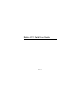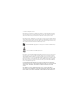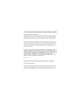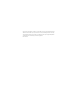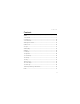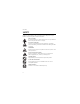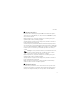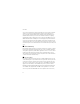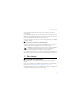Nokia 3711 Fold User Guide Issue 1.
© 2009 Nokia. All rights reserved. Nokia, Nokia Connecting People, and Navi are trademarks or registered trademarks of Nokia Corporation. Nokia tune is a sound mark of Nokia Corporation. Other product and company names mentioned herein may be trademarks or tradenames of their respective owners. Reproduction, transfer, distribution, or storage of part or all of the contents in this document in any form without the prior written permission of Nokia is prohibited.
PARTICULAR PURPOSE, ARE MADE IN RELATION TO THE ACCURACY, RELIABILITY OR CONTENTS OF THIS DOCUMENT. NOKIA RESERVES THE RIGHT TO REVISE THIS DOCUMENT OR WITHDRAW IT AT ANY TIME WITHOUT PRIOR NOTICE. The availability of particular products and applications and services for these products may vary by region. Please check with your Nokia dealer for details, and availability of language options.
subject to the following two conditions: (1) This device may not cause harmful interference, and (2) this device must accept any interference received, including interference that may cause undesired operation. Any changes or modifications not expressly approved by Nokia could void the user's authority to operate this equipment.
Contents Contents SAFETY......................................................................................................................... 6 1. Get started............................................................................................................. 9 2. Your device ......................................................................................................... 14 3. Call functions................................................................................................
SAFETY SAFETY Read these simple guidelines. Not following them may be dangerous or illegal. Read the complete user guide for further information. SWITCH ON SAFELY Do not switch the device on when wireless device use is prohibited or when it may cause interference or danger. ROAD SAFETY COMES FIRST Obey all local laws. Always keep your hands free to operate the vehicle while driving. Your first consideration while driving should be road safety.
SAFETY ■ About your device The wireless device with the type designator RM-511 described in this guide is approved for use on the GSM 850, 900, 1800, and 1900 and WCDMA 900, 1700/ 2100, and 2100 networks. When using this device, obey all laws and respect local customs, privacy and legitimate rights of others, including copyrights. Copyright protection may prevent some images, music, and other content from being copied, modified, or transferred.
SAFETY services involve transmission of data. Check with your service provider for details about fees in your home network and when roaming in other networks. Your service provider can explain what charges will apply. Some networks may have limitations that affect how you can use some features of this device requiring network support such as support for specific technologies like WAP 2.0 protocols (HTTP and SSL) that run on TCP/IP protocols and language-dependent characters.
Get started you are asked for the PUK or PUK2 code. If you do not have them, contact your service provider. The module PIN is required to access the information in the security module of your SIM card. The signing PIN may be required for the digital signature. The restrictions password is required when using the call restriction service. To define how your device uses the access codes and security settings, select Menu > Settings > Security.
Get started 1. To remove the back cover, press and slide (1). 2. Remove the battery (2). 3. Open the SIM card holder (3), and insert the SIM card into the holder with the contact surface facing down (4). Close the SIM card holder (5).
Get started 4. Insert the battery (6). 5. Replace the back cover. ■ Insert a microSD card 4 Note that the memory card may be supplied with the device, and may already be inserted. 3 1. Remove the back cover and the battery. 2. Slide the microSD card holder (1) and lift to open (2). 2 1 3. Insert the microSD card with the contact surface facing the inside of the device (3).
Get started 4. Close the microSD card holder (4), and slide to lock. 5. Insert the battery, and back cover. Important: The microSD card must be inserted in the slot with the contact area facing the inside of the device. ■ Charge the battery Your battery has been partially charged at the factory. If the device indicates a low charge, do the following: 1. Connect the charger to a wall socket. 2. Connect the charger to the device. 3.
Get started ■ Wrist strap Remove the back cover of the device. Insert a thread through the eyelet. Place the thread around the post. Tighten the thread. Replace the back cover. ■ Antenna Your device may have internal and external antennas. Avoid touching the antenna area unnecessarily while the antenna is transmitting or receiving. Contact with antennas affects the communication quality and may cause the device to operate at a higher power level than otherwise needed and may reduce the battery life.
Your device 2. Your device ■ Keys and parts 1. Earpiece 2. Main display 3. web2go key 4. Call key 5. Microphone 6. Keypad 7. Selection keys 8. Capture key 9. End/Power key 10.
Your device 11. Camera lens 12. Headset connection 13. Volume key 14. Loudspeaker 15. Cover display 16. Charger connection 17. Micro USB connection 18. Wriststrap connection Switch the device on and off Warning: Do not switch the device on when wireless device use is prohibited or when it may cause interference or danger. To switch the device on or off, press and hold the power key. If the device asks for a PIN or a UPIN code, enter the code (displayed as ****), and select OK.
Your device ■ Keypad lock (keyguard) Select Menu or Unlock, and press * within 1.5 seconds to lock or unlock the keypad. To activate the automatic keyguard, select Menu > Settings > Phone > Automatic keyguard. To answer a call when the keyguard is activated, press the call key. When you end or reject the call, the keypad automatically locks. When the device or keypad is locked, calls may be possible to the official emergency number programmed into your device.
Call functions 3. Call functions ■ Make a voice call 1. Enter the phone number, including the area code. For international calls, press * twice for the international prefix (the + character replaces the international access code), enter the country code, the area code without the leading 0, if necessary, and the phone number. 2. To call the number, press the call key. To adjust the volume, press the scroll key 3. To end the call or to cancel the call attempt, press the end key.
Write text To change the menu view, select Options > Main menu view and from the available options. To rearrange the menu, scroll to the menu you want to move, and select Options > Organize > Move. Scroll to where you want to move the menu, and select OK. To save the change, select Done > Yes. 2. Scroll through the menu, and select an option (for example, Settings). 3. If the selected menu contains further submenus, select the desired submenu (for example, Call). 4.
People Tip: To quickly activate or deactivate predictive text, or switch to number mode when writing text, press # twice. To select the prediction input type, select Options > Prediction options > Type > Normal or Word sugg.. 1. Start writing a word using the 2-9 keys. Press each key once for each letter. The entered letters are underlined. If you selected Word sugg. as the prediction type, the device starts to predict the word you are writing.
People device, the SIM card memory, or in a combination of the two. Names and numbers saved in the SIM card memory, are indicated with . ■ Save names and phone numbers Select Menu > People > Phonebook > Options > Add new contact. Names and numbers are saved in the used memory. ■ Add contact details Select Menu > People > Settings, and ensure that the Memory in use is Phone or Phone and SIM.
People ■ Edit contacts Select Menu > People > Phonebook. Scroll to the contact, and select Options > Edit , and scroll to the details you want to change. ■ Business cards You can send and receive a person’s contact information as a business card from a compatible device that supports the vCard standard. To send a business card, find the contact whose information you want to send, and select Details > Options > Send bus. card.
Messaging 7. Messaging You can read, write, send, and save messages. The messaging services can only be used if supported by your service provider. For more details about messaging services, contact your service provider. Note: The message sent icon or text on your device screen does not indicate that the message is received at the intended destination. ■ Text and multimedia messages You can create a message, and optionally attach, for example, an image.
Messaging ■ Multimedia messages A multimedia message can contain text, images, and sound or video clips. Only devices that have compatible features can receive and display multimedia messages. The appearance of a message may vary depending on the receiving device. The wireless network may limit the size of MMS messages. If the inserted image exceeds this limit the device may make it smaller so that it can be sent by MMS. Important: Exercise caution when opening messages.
Messaging Read a message and reply Important: Exercise caution when opening messages. Messages may contain malicious software or otherwise be harmful to your device or PC. You receive a notification when you receive a message. To display the message, select View. If more than one message was received, to display a message, select the message from the Inbox folder and select Open. To create an answer message, select Reply. Send messages To send the message, select Send.
Messaging ■ Voice mail If you subscribe to voice mail (network service), you can access the service through a voice mail number supplied by your service provider. The number may appear in your contact list during the activation process. If not, you need to save this number to your device to use voice mail. When you receive a voice message, a tone sounds, a notification is displayed, or both. If you receive more than one message, your device displays the number of messages received.
Messaging Picture messages — Allow delivery reports, set up the appearance of multimedia messages, allow the reception of multimedia messages and advertisements, and set up other preferences related to multimedia. Service messages — Activate service messages and set up preferences related to service messages. ■ E-mail Mobile email provides access to popular email services. Depending on your email service provider, you can receive notifications when new email arrives.
Media While you are logged in and connected to the IM service, you can exit the IM application and use the other functions of the device, and the IM session and conversations remain active in the background. Register with an IM service You can register over the internet with the IM service provider you have selected to use. During the registration process, you create a unique ID and password.
Media protected files, such as sound, video, themes, or ringing tones to your device, the files are free, but locked. You pay for the key to activate the file, and the activation key is automatically sent to your device when you download the file. To view the permissions for a protected file, scroll to the file, and select Options > Activation keys. For example, you can see how many times you can view a video or how many days you have left for listening to a song.
Media If your device has WMDRM protected content, both the activation keys and the content will be lost if the device memory is formatted. You may also lose the activation keys and the content if the files on your device get corrupted. Losing the activation keys or the content may limit your ability to use the same content on your device again. For more information, contact your service provider. ■ Games & Apps Open a game Select Menu > Media > Games. Scroll to the desired game, and select Open.
Media The camera produces images in the JPEG format and video clips in the 3GPP format. The camera lens is on the front of the device. The color display works as a viewfinder. Camera and video settings Select Menu > Media > Camera or Video recorder > Options > Settings and edit the available settings. Camera and video effects Select Menu > Media > Camera or Video recorder > Options > Effects and the desired option. Music player Warning: Listen to music at a moderate level.
Media To turn on random play, select Options > Shuffle > On. To repeat a song or all songs, select Options > Repeat and from the available options. To return to the home screen and leave the player in the background, press the end key. In the home screen, the currently playing song is displayed. To return to the music player, select the currently playing song. Recorder You can record pieces of speech, sound, or a call, and save them in Gallery.
Settings 9. Settings ■ Profiles Your device has various settings groups called profiles, for which you can customize the device tones for different events and environments. Select Menu > Settings > Profiles, the desired profile, and from the following: Activate — Activate the selected profile. Customize — Customize the profile. Select the setting you want to change, and make the changes. Timed — Set the profile to be active until a certain time, up to 24 hours, and set the end time.
Settings Select Options > Save to save the settings. If you select the highest ringing tone level, the ringing tone reaches its highest level after a few seconds. ■ Display Select Menu > Settings > Display and from the following: Wallpaper — Add a background image to the home screen. Home screen — Activate the home screen and personalize the view. Home scr. font col. — Select the color for the text in the home screen.
Settings Personal Area Network User (PANU), Hands-Free Profile (HFP), Headset Profile (HSP), Object Push Profile (OPP), Phonebook Access Profile (PBAP), SIM Access Profile (SAP), Serial Port Profile (SPP), Generic Object Exchange Profile (GOEP), Generic Audio/Video Distribution Profile (GAVDP), Service Discovery Profile (SDAP), Audio/Video Distribution Protocol (AVDTP), Audio/Video Control Transport Protocol (AVCTP), Bluetooth Network Encapsulation (BNEP), Object Exchange (OBEX), RFCOMM (RFCOMM), File Tran
Settings Paired devices — Search for any Bluetooth device in range. Select New to list any Bluetooth device in range. Select a device, and Pair. Enter an agreed Bluetooth passcode of the device (up to 16 characters) to associate (pair) the device to your device. You must only give this passcode when you connect to the device for the first time. Your device connects to the device, and you can start data transfer.
Settings When needed — Set the packet data connection to be established when an application needs it. The connection is closed when the application is terminated. Always online — Set the device to automatically connect to a packet data network when you switch the device on USB data cable You can use the CA-101 USB data cable (not included) to transfer data between the device and a compatible PC. You can also use the USB data cable with Nokia PC Suite.
Settings ■ Date and time To change the time, time zone, and date settings, select Menu > Settings > Date and time > Date and time settings, Date and time format, or Auto-update (network service). When traveling to a different time zone, select Menu > Settings >Date and time > Date and time settings > Time zone and the time zone of your location in terms of the time difference with respect to Greenwich Mean Time (GMT) or Universal Time Coordinated (UTC).
Settings Home screen key To activate the home screen key to scroll up, down, or both, select Menu > Settings > My shortcuts > Home screen key. ■ Call settings Select Menu > Settings > Call and from the following: Call forwarding — Forward your incoming calls (network service). You may not be able to forward your calls if some call restriction functions are active. See Call restrictions in ”Security” on page 41.
Settings ■ Phone settings Select Menu > Settings > Phone and from the following: Language settings — Set the display language of your device, select Phone language. Automatic selects the language according to the information on the SIM card. Memory status — View the available device memory. Automatic keyguard — Set the keypad of your device to lock automatically after a preset time delay when the device is in the home screen and no function of the device has been used. Select On, and set the time.
Settings ■ Accessories This menu or the following options are displayed only if the device is or has been connected to a compatible accessory. Select Menu > Settings > Accessories, an accessory, and from the following: Headphones — Select the activated profile when a headset in connected. Charger — Select Default profile to set the profile that you want to be automatically activated when you connect to the selected accessory. Select Lights to set the lights permanently on.
Settings not added any, select Add new; otherwise, select Options > Add new. Select the service type, and select and enter each of the required parameters. The parameters differ according to the selected service type. To delete or activate a personal account, scroll to it, and select Options > Delete or Activate.
Organizer Security module settings — View Security module details, select Module PIN request, or change the module PIN and signing PIN. ■ Reset device To reset some of the menu settings to their original values, select Menu > Settings > Rest. factory sett. Select Restore settings only to prevent personal data from being deleted or Restore all. Enter the security code. By default, this is 1234 or 12345. If you have not created a code, you are prompted to do so.
Organizer To set the date, time, time zone, default view, first day of the week, or calendar tone, select Options > Settings. To set the device to delete old notes automatically after a specified time, select Auto-delete notes. To synchronize from a PC, see ”Connectivity” on page 33. Make a calendar note Select Menu > Organizer > Calendar. Scroll to the date, and select Options > Make a note and one of the following note types: Reminder, Meeting, Call, Birthday, or Memo. Fill in the fields.
Organizer To use the Maps application, select Menu > Organizer > Maps. Download maps Your device may contain pre-installed maps on the memory card. You can download a new set of maps through the internet using the Nokia Map Loader PC software. Nokia Map Loader To download the Nokia Map Loader on your PC and for further instructions, see www.maps.nokia.com. Before you download new maps for the first time, ensure that you have a memory card inserted in the device.
Organizer Maps and GPS You can use the Global Positioning System (GPS) to support the Maps application. Find out your location, or measure distances and plot coordinates. Before you can use the GPS function with your device, you may need to pair your device with a compatible external GPS receiver using Bluetooth wireless technology. For more information, see the user guide for your GPS device.
Organizer ■ Alarm clock Select Menu > Organizer > Alarm clock. To set the alarm, select Alarm time, and enter the alarm time. To change the alarm time when the alarm time is set, select On. To set your device to alert you on selected days of the week, select Repeat > On, then select Repeat days and mark the day or days of the week that you want to be alerted. To select the alarm tone or set the radio as the alarm tone, select Alarm tone.
Organizer To make a note if no note is added, select Add note; otherwise, select Options > Make a note. Write the note, and select Save. To synchronize from a PC, see ”Connectivity” on page 51. ■ Calculator The calculator in your device provides basic arithmetic and trigonometric functions; calculates the square, the square root, and the inverse of a number; and calculates loan amounts, payments, and interest rates. Note: This calculator has limited accuracy and is designed for simple calculations.
Organizer ■ Stopwatch Select Menu > Organizer > Stopwatch to measure time, take intermediate times, or take lap times using the stopwatch. During timing, the other functions of the device can be used. To set the stopwatch timing in the background, press the end key. Using the stopwatch or allowing it to run in the background when using other features increases the demand on battery power and reduces the battery life. ■ World clock Select Menu > Organizer > World clock.
Call History 11. Call History Select Menu > Call History > Missed calls, Received calls, or Dialed numbers. To view your recent missed and received calls and the dialed numbers chronologically, select All calls. Select Clear log lists to remove the history of recent calls and messages. Select Call duration to view the lenth of recent calls and lifetime use.
Help 2. Select Configuration. Only the configurations that support browsing service are displayed. Select a service provider, Default, or web2go for browsing. You may receive the configuration settings required for browsing as a configuration message from the service provider that offers the service that you want to use. 3. Select Account and a browsing service account contained in the active configuration settings.
Connectivity 15. Connectivity You can access the internet when your device is connected to a compatible PC through a Bluetooth connection. You can use your device with a variety of PC connectivity and data communications applications. ■ Nokia PC Suite With Nokia PC Suite you can synchronize contacts, calendar, notes, and to-do notes between your device and the compatible PC or a remote internet server (network service). For more information, and to download Nokia PC Suite, see www.nokia.com/support.
Green tips 16. Green tips Here are tips on how you can contribute to protecting the environment. ■ Save energy When you have fully charged the battery and disconnected the charger from the device, unplug the charger from the wall outlet. You do not need to charge your battery so often if you do the following: • Close and disable applications, services, and connections when not in use. • Decrease the brightness of the screen.
Battery and charger information 17. Battery and charger information ■ Charging and discharging Your device is powered by a rechargeable battery. The battery intended for use with this device is BL-4S. Nokia may make additional battery models available for this device. This device is intended for use when supplied with power from the following charger: AC-8. The exact charger model number may vary depending on the type of plug.
Battery and charger information the battery. A device with a hot or cold battery may not work temporarily. Battery performance is particularly limited in temperatures well below freezing. Do not short-circuit. Accidental short-circuiting can occur when a metallic object such as a coin, clip, or pen causes direct connection of the positive (+) and negative (-) terminals of the battery. (These look like metal strips on the battery.
Taking care of your device Authenticate hologram 1. When you look at the hologram on the label, you should see the Nokia connecting hands symbol from one angle and the Nokia Original Enhancements logo when looking from another angle. 2. When you angle the hologram left, right, down and up, you should see 1, 2, 3 and 4 dots on each side respectively. Successful completion of the steps is not a total assurance of the authenticity of the battery.
Taking care of your device get wet, remove the battery, and allow the device to dry completely before replacing it. • Do not use or store the device in dusty, dirty areas. Its moving parts and electronic components can be damaged. • Do not store the device in hot areas. High temperatures can shorten the life of electronic devices, damage batteries, and warp or melt certain plastics. • Do not store the device in high or cold temperatures.
Additional safety information Recycle The crossed-out wheeled-bin symbol on your product, battery, literature, or packaging reminds you that all electrical and electronic products, batteries, and accumulators must be taken to separate collection at the end of their working life. This requirement applies in the European Union. Do not dispose of these products as unsorted municipal waste. For more environmental information, see the product Eco-Declarations at www.nokia.com/environment.
Additional safety information regulations posted instruct you to do so. Hospitals or health care facilities may use equipment sensitive to external RF energy. Implanted medical devices Manufacturers of medical devices recommend a minimum separation of 15.3 centimeters (6 inches) between a wireless device and an implanted medical device, such as a pacemaker or implanted cardioverter defibrillator, to avoid potential interference with the medical device.
Additional safety information ■ Vehicles RF signals may affect improperly installed or inadequately shielded electronic systems in motor vehicles such as electronic fuel injection, electronic antilock braking, electronic speed control, and air bag systems. For more information, check with the manufacturer of your vehicle or its equipment. Only qualified personnel should service the device or install the device in a vehicle. Faulty installation or service may be dangerous and may invalidate your warranty.
Additional safety information ■ Emergency calls Important: This device operates using radio signals, wireless networks, landline networks, and user-programmed functions. If your device supports voice calls over the internet (internet calls), activate both the internet calls and the cellular device. The device may attempt to make emergency calls over both the cellular networks and through your internet call provider if both are activated. Connections in all conditions cannot be guaranteed.
Additional safety information shown on the device box, refers to lower radio frequency (RF) emissions. A higher M-value generally indicates that a device model has a lower RF emissions level, which may improve the likelihood that the device will operate with certain hearing aids. Some hearing aids are more immune than others are to interference. Please consult your hearing health professional to determine the M-rating of your hearing aid and whether your hearing aid will work with this device.
Additional safety information Your mobile device is also designed to meet the requirements for exposure to radio waves established by the Federal Communications Commission (USA) and Industry Canada. These requirements set a SAR limit of 1.6 W/kg averaged over one gram of tissue. The highest SAR value reported under this standard during product certification for use at the ear is 1.28 W/kg and when properly worn on the body is 0.57 W/kg.
Index Index A alarm clock 46 antenna 13 B battery charging 12 charging, discharging 53 installation 9 Bluetooth connectivity 33 browser, device 49 business cards 21 C calculator 47 calendar 42 call functions 17 register. See call log.
Index H hearing aid compatibility 60 help 50 home screen 37 I installation battery 9 SIM card 9 internet 49 K keyguard 16 keypad lock 16 keys 16 L language options 22 listening to music 30 M main display 33 maps 43 memory SIM 20 menu 17 message length indicator 22 message settings 25 messages multimedia 23 read and reply 24 sending 24 64 SIM 24 text 22 multimedia messages 23 music.See music player.
Index send multimedia message 23 service commands 25 services 49 set profiles 32 settings call 38 camera 30 clock 37 configuration 40 connectivity 33 date 37 GPRS 35 main display 33 messages 25 my shortcuts 37 phone 39 phonebook 21 profiles 32 restore factory settings 42 security 41 themes 32 time 37 tones 32 USB data cable 36 SIM card installation 9 speed dialing 17 stopwatch 48 strap 13 switch on and off 15 T TeleNav Navigator 43 text 18 themes 32 time settings 37 timer 47 to-do list 46 tones 32 U unlo
Manual del usuario de Nokia 3711 plegable Edición 1.
© 2009 Nokia. Todos los derechos reservados. Nokia, Nokia Connecting People y Navi son marcas comerciales o marcas registradas de Nokia Corporation. Nokia tune es una marca de sonido de Nokia Corporation. Otros nombres de productos y compañías aquí mencionados pueden ser marcas comerciales o nombres comerciales de sus respectivos propietarios.
SEGÚN EL MÍNIMO ALCANCE PERMITIDO POR LA LEGISLACIÓN VIGENTE, EN NINGUNA CIRCUNSTANCIA, NOKIA O SUS LICENCIANTES SERÁN RESPONSABLES DE LAS PÉRDIDAS DE DATOS O DE GANANCIAS NI DE LOS DAÑOS ESPECIALES, INCIDENTALES, RESULTANTES O INDIRECTOS, INDEPENDIENTEMENTE DE CÓMO HAYAN SIDO CAUSADOS. EL CONTENIDO DE ESTE DOCUMENTO SE PROVEE "TAL COMO ESTÁ".
Controles de exportación Este dispositivo puede contener materias primas, tecnología o software sujetos a leyes y regulaciones de exportación de los Estados Unidos y otros países. Se prohíbe su desvío contraviniendo las leyes. AVISO DE LA FCC/INDUSTRY CANADA Su dispositivo puede causar interferencia radioeléctrica o televisiva (por ejemplo, cuando se utiliza un teléfono en las cercanías de equipos receptores).
Contenido Contenido SEGURIDAD ............................................................................................................ 6 1. Inicio.................................................................................................................. 10 2. Su dispositivo.................................................................................................. 15 3. Funciones de llamada................................................................................... 18 4.
SEGURIDAD SEGURIDAD Lea estas sencillas indicaciones. Su incumplimiento puede ser peligroso o ilegal. Lea todo el manual del usuario para obtener más información. ENCENDER EL TELÉFONO EN FORMA SEGURA No encienda el dispositivo cuando el uso de teléfonos móviles esté prohibido, o pueda causar interferencia o peligro. LA SEGURIDAD VIAL ANTE TODO Obedezca las leyes locales. Mantenga siempre las manos libres para maniobrar el vehículo mientras conduce. La seguridad vial debe ser su prioridad cuando conduce.
SEGURIDAD ■ Acerca del dispositivo El dispositivo móvil con el designador de tipo RM-511 descrito en este manual está aprobado para su uso en las redes GSM 850, 900, 1800 y 1900, y WCDMA 900, 1700/2100 y 2100. Cuando use las funciones de este dispositivo, obedezca las leyes y respete las costumbres locales, la privacidad y los derechos legítimos de los demás, incluidos los copyrights.
SEGURIDAD ■ Servicios de red Para usar el dispositivo, debe estar suscrito a un proveedor de servicios móviles. Algunas funciones no están disponibles en todas las redes; otras funciones pueden requerirle acuerdos específicos con su proveedor de servicios antes de que pueda utilizar los servicios de red. El uso de servicios de red incluye la transmisión de datos. Consulte a su proveedor de servicios los detalles sobre cobros en su red local y cuando esté en roaming en otras redes.
SEGURIDAD para las funciones restantes que compartan memoria. Si el dispositivo muestra un mensaje indicando que la memoria está llena, borre parte de la información o las entradas almacenadas en la memoria compartida. ■ Códigos de acceso El código de seguridad ayuda a proteger el dispositivo contra el uso no autorizado. Puede crear y cambiar el código, y configurar el dispositivo para que solicite el código. Guarde el código en un lugar seguro lejos del dispositivo.
Inicio ■ Accesorios, batería y cargadores Revise el número de modelo de cualquier cargador antes de usarlo con este dispositivo. Este dispositivo está diseñado para su uso con el cargador AC-8U. Advertencia: Use sólo baterías, cargadores y accesorios aprobados por Nokia para este modelo en particular. El uso de otros accesorios puede anular toda aprobación o garantía aplicables y puede resultar peligroso.
Inicio 2. Retire la batería (2). 3. Abra el soporte de la tarjeta SIM (3) e inserte la tarjeta con la superficie de contacto hacia abajo (4). Cierre el soporte de la tarjeta SIM (5). 4. Inserte la batería (6).
Inicio 5. Vuelva a colocar la cubierta posterior. ■ Insertar una tarjeta microSD 4 Tenga en cuenta que la tarjeta de 3 memoria se puede incluir con el dispositivo y que puede ya estar inserta. 2 1. Retire la cubierta posterior y la batería. 2. Deslice el soporte de la tarjeta 1 microSD (1) y ábralo levantándolo (2). 3. Inserte la tarjeta microSD con la superficie de contacto hacia el interior del dispositivo (3). 4. Cierre el soporte de la tarjeta microSD (4) y deslícelo hasta que encaje. 5.
Inicio ■ Cargar la batería La batería se ha cargado parcialmente en la fábrica. Si el dispositivo indica que la carga es baja, realice lo siguiente: 1. Conecte el cargador a un tomacorriente de pared. 2. Conecte el cargador al dispositivo. 3. Cuando el dispositivo indique que la carga está completa, desconecte el cargador del dispositivo, luego del tomacorriente de pared. No necesita cargar la batería una cantidad determinada de tiempo, y puede usar el dispositivo mientras se carga.
Inicio ■ Correa para la muñeca Retire la cubierta posterior del dispositivo. Inserte uno de los cabos por el pasador. Rodee el poste con el cabo. Apriételo. Vuelva a colocar la cubierta posterior. ■ Antena Su dispositivo puede tener una antena interna y una externa. Evite el contacto innecesario con el área de la antena cuando esté en uso.
Su dispositivo 2. Su dispositivo ■ Teclas y partes 1. Audífono 2. Pantalla principal 3. Tecla web2go 4. Tecla Llamar 5. Micrófono 6. Teclado 7. Teclas de selección 8. Tecla de captura 9. Tecla Finalizar/Encender/Apagar 10.
Su dispositivo 11. Lente de la cámara 12. Conexión del auricular 13. Tecla de volumen 14. Altavoz 15. Pantalla de la cubierta 16. Conexión para cargador 17. Conexión micro USB 18. Conexión de la correa para la muñeca Encender y apagar el dispositivo Advertencia: No encienda el dispositivo cuando el uso de teléfonos móviles esté prohibido o pueda causar interferencia o peligro. Para encender o apagar el dispositivo, mantenga pulsada la tecla Encender/Apagar.
Su dispositivo Configurar la hora, la zona horaria y la fecha Ingrese la hora local, seleccione la zona horaria de su ubicación en términos de la diferencia de tiempo con la hora del meridiano de Greenwich (GMT) e ingrese la fecha. Consulte ”Fecha y hora” en la página 41. ■ Bloqueo del teclado (bloqueo de teclas) Seleccione Menú o Desbloq. y pulse la tecla * antes de 1,5 segundos para bloquear o desbloquear el teclado.
Funciones de llamada ■ Funciones sin una tarjeta SIM Se pueden utilizar varias funciones del dispositivo sin insertar una tarjeta SIM (por ejemplo, transferencia de datos con una PC compatible u otro dispositivo compatible). Sin la tarjeta SIM, algunas funciones aparecen oscurecidas en los menús y no se pueden utilizar. Para realizar una llamada de emergencia, es posible que algunas redes requieran que haya una tarjeta SIM válida instalada correctamente en el dispositivo. 3.
Navegación por los menús Marcación rápida Asigne un número de teléfono a una de las teclas de marcación rápida, de 2 a 9. Llame al número utilizando una de las siguientes alternativas: • Pulse una tecla de marcación rápida, luego pulse la tecla Llamar. • Si la Marcación rápida está activada, mantenga pulsada la tecla de marcación rápida hasta que comience la llamada. Consulte Marcación rápida en ”Configuraciones de llamadas” en la página 42. 4.
Escribir texto 5. Escribir texto Puede ingresar texto (por ejemplo, cuando escribe mensajes) con el ingreso de texto tradicional o predictivo . El ingreso de texto predictivo le permite escribir texto rápidamente con el teclado del dispositivo y un diccionario incorporado. El ingreso de texto predictivo predice y completa la palabra antes de que ingrese todos los caracteres. , o indica si está escribiendo en mayúsculas o minúsculas. Para cambiar a mayúscula o minúscula, pulse #. indica el modo numérico.
Personas algunas letras, si las letras ingresadas no forman una palabra, el dispositivo intenta predecir palabras más largas. Las letras ingresadas están subrayadas. Para insertar un carácter especial, mantenga pulsada la tecla *. Desplácese a un carácter y seleccione Usar. Para escribir palabras compuestas, ingrese la primera parte de la palabra; para confirmarla, desplácese a la derecha. Escriba la siguiente parte de la palabra y confírmela. Para ingresar un punto, pulse 1. 2.
Personas ■ Agregar detalles de contactos Seleccione Menú > Personas > Configuraciones y asegúrese de que la Memoria en uso sea Teléfono o Teléfono y SIM. En la memoria del dispositivo, usted puede guardar distintos tipos de números de teléfono, un tono o un videoclip, y elementos de texto corto para un contacto. Busque el contacto al cual desea agregar un detalle, y seleccione Detalles > Opciones > Agregar detalles. Seleccione alguna de las opciones disponibles.
Personas ■ Tarjetas de negocios Puede enviar y recibir la información de contacto de una persona como tarjeta de negocios desde un dispositivo compatible que admita el estándar vCard. Para enviar una tarjeta de negocios, busque el contacto cuya información desea enviar y seleccione Detalles > Opciones > Enviar tarj. negocios. Cuando reciba una tarjeta de negocios, seleccione Mostrar > Guardar para guardar la tarjeta de negocios en la memoria del dispositivo.
Mensajería 7. Mensajería Puede leer, escribir, enviar y guardar mensajes. Los servicios de mensajería sólo se pueden utilizar si el proveedor de servicios los admite. Para obtener información acerca de los servicios de mensajes, comuníquese con el proveedor de servicios. Nota: El icono de mensaje enviado o el texto en la pantalla del dispositivo no indica que el mensaje fue recibido por el destinatario. ■ Mensajes de texto y multimedia Puede crear un mensaje y adjuntarle, por ejemplo, una imagen.
Mensajería ■ Mensajes multimedia Un mensaje multimedia puede incluir texto, imágenes y clips de sonido o videoclips. Sólo los dispositivos con funciones compatibles pueden recibir y mostrar mensajes multimedia. La apariencia de un mensaje podrá variar dependiendo del dispositivo receptor. La red celular puede limitar el tamaño de los mensajes MMS. Si la imagen insertada excede ese límite, el dispositivo podrá reducir su tamaño para enviarla por MMS. Importante: Tenga precaución al abrir los mensajes.
Mensajería Los proveedores de servicios pueden cobrar de maneras diferentes según el tipo de mensaje. Comuníquese con su proveedor de servicios para obtener más información. Leer un mensaje y responderlo Importante: Tenga precaución al abrir los mensajes. Los mensajes pueden contener software malicioso o dañar de alguna manera el dispositivo o la PC. Recibirá una notificación cuando reciba un mensaje. Para mostrar el mensaje, seleccione Ver.
Mensajería ■ Mensajes de la tarjeta SIM Los mensajes de la tarjeta SIM son mensajes de texto que se guardan en la tarjeta SIM. Puede copiar o transferir esos mensajes a la memoria del dispositivo, pero no viceversa. Los mensajes recibidos se guardan en la memoria del dispositivo. Para leer mensajes de la tarjeta SIM, seleccione Menú > Mensajería > Opciones > Mensajes SIM.
Mensajería ■ Configuraciones de mensajes Seleccione Menú > Mensajería > Conf. mensajes y alguna de las siguientes opciones: Configur. generales: guarde copias de los mensajes enviados en el dispositivo, para sobrescribir los mensajes antiguos si la memoria de mensajes se llena y para configurar otras preferencias relacionadas con los mensajes.
Mensajería ■ Mensajería instantánea El dispositivo le permite enviar y recibir mensajes instantáneos a amigos y familiares, sin importar el sistema móvil o la plataforma (como Internet) que utilicen, siempre que todos usen el mismo servicio de MI. Antes de utilizar el servicio de MI, regístrese en el servicio de MI que desea utilizar y obtenga una ID única y una contraseña. Seleccione Menú > Mensajería > Mensajería instan. y el servicio al que desea registrarse.
Multimedia 8. Multimedia ■ Galería En este menú puede administrar imágenes, videoclips, archivos de música, temas, tonos, grabaciones y archivos recibidos. Estos archivos se guardan en la memoria del dispositivo y se pueden organizar en carpetas. Su dispositivo admite un sistema de claves de activación para proteger el contenido adquirido. Verifique siempre los términos de entrega de los contenidos y las claves de activación antes de adquirirlos, ya que es posible que no sean gratuitos.
Multimedia Para extender los permisos de un archivo, seleccione Opciones y la opción correspondiente para el tipo de archivo, como Activar tema. Puede enviar ciertos tipos de archivos protegidos a sus amigos y ellos pueden adquirir sus propias claves de activación. Este dispositivo admite OMA DRM 2.0. Los propietarios de contenido pueden emplear distintos tipos de tecnologías de administración de derechos digitales (DRM) para proteger su propiedad intelectual, incluidos los derechos de copyright.
Multimedia También se podrían perder las claves de activación y el contenido si se dañan los archivos de su dispositivo. La pérdida de las claves de activación o del contenido podría impedir que usted siga utilizando el mismo contenido de su dispositivo. Comuníquese con su proveedor de servicios para obtener más información. ■ Juegos y aplicaciones Abrir un juego Seleccione Menú > Medios > Juegos. Desplácese hasta el juego deseado y seleccione Abrir.
Multimedia ■ Multimedia Cámara y video Cuando use las funciones de este dispositivo, obedezca las leyes y respete las costumbres locales, la privacidad y los derechos legítimos de los demás, incluidos los derechos de propiedad intelectual. La cámara produce imágenes en formato JPEG y videoclips en formato 3GPP. El lente de la cámara está en la parte delantera del dispositivo. La pantalla a color funciona como visor.
Multimedia Control de reproducción Para reproducir una canción o colocarla en pausa, pulse la tecla reproducir/pausa/ detener. Para detener la reproducción, mantenga pulsada la tecla reproducir/pausa/detener. Para retroceder o ir a la pista anterior, pulse la tecla de retroceso. Para avanzar o ir a la pista siguiente, pulse la tecla avanzar. Para controlar el reproductor, también puede usar la tecla de desplazamiento. Para ajustar el volumen, utilice la tecla de volumen.
Configuraciones 2. Para iniciar la grabación, seleccione . Para iniciar la grabación durante una llamada, seleccione Opciones > Grabar. Mientras graba una llamada, todos los participantes de la llamada escuchan un sonido discreto. Mientras graba una llamada, sostenga el dispositivo cerca del oído en la posición normal de funcionamiento. Para hacer una pausa en la grabación, seleccione . 3. Para finalizar la grabación, seleccione Grabaciones de la Galería. .
Configuraciones Seleccionar tema: para configurar un tema, seleccione la carpeta Temas y un tema. Descarga temas: abra una lista de enlaces para descargar más temas ■ Tonos Puede cambiar las configuraciones de tono para el perfil activo seleccionado. Seleccione Menú > Configuraciones > Tonoso seleccione Perfiles para buscar las mismas configuraciones. Para configurar el dispositivo para que suene sólo para las llamadas de números que pertenezcan a un grupo de llamantes seleccionado, seleccione Aviso para.
Configuraciones Animación tapa: haga que se active una animación cada vez que abra o cierre la tapa. Tamaño de letra: configure el tamaño de letra para los mensajes, contactos y páginas Web. Logo de operador: configure el dispositivo para que muestre u oculte el logotipo del operador. ■ Conectividad Puede conectar el dispositivo en uno compatible gracias a la tecnología inalámbrica Bluetooth o una conexión USB para cable de datos.
Configuraciones Puede que existan ciertas restricciones al utilizar la tecnología Bluetooth en algunas localidades. Consulte a las autoridades locales o al proveedor de servicios. Las funciones que usan tecnología Bluetooth aumentan la demanda de energía de la batería y reducen su vida útil. La tecnología Bluetooth le permite conectar el dispositivo a un dispositivo Bluetooth compatible en un alcance de 10 metros (32 pies).
Configuraciones Dispositivos activos: vea una lista de los dispositivos activos con los cuales tiene una conexión activa. Visibilidad mi teléf.: seleccione la visibilidad de su teléfono para los otros dispositivos. Nombre mi teléfono: cambie el nombre del dispositivo, el cual es visible para otros dispositivos Bluetooth. Conexión inalámbrica Bluetooth Seleccione Menú > Configuraciones > Conectividad > Bluetooth. Para verificar cuál conexión Bluetooth está activa, seleccione Dispositivos activos.
Configuraciones Para definir cómo utilizar el servicio, seleccione Menú > Configuraciones > Conectividad > Paquete de datos > Conexión paq. datos y alguna de las siguientes opciones: Cuando necesario: configure que la conexión de paquete de datos se establezca cuando la aplicación la necesite. La conexión se cerrará cuando finalice la aplicación.
Configuraciones ■ Luces Para activar las luces del dispositivo para llamadas y mensajes entrantes, seleccione Menú > Configuraciones > Luces. ■ Fecha y hora Para cambiar las configuraciones de la hora, zona horaria y fecha, seleccione Menú > Configuraciones > Fecha y hora > Config. fecha y hora, Form. fecha y hora o Act. auto. fech./hora (servicio de red). Si viaja a otra zona horaria, seleccione Menú > Configuraciones >Fecha y hora > Config.
Configuraciones Tecla de navegación Para asignar otras funciones del dispositivo a la tecla de navegación (tecla de desplazamiento), desde una lista predefinida, seleccione Menú > Configuraciones > Mis acces. direc. > Tecla de navegación. Clave de pantalla de inicio Para activar el desplazamiento hacia arriba, hacia abajo o ambos de la pantalla de inicio, seleccione Menú > Configuraciones > Mis acces. direc. > Clave pant. inicio.
Configuraciones Resumen tras llam.: vea la duración y costo aproximado tras cada llamada (servicio de red). Enviar mi ID: muestre su número de teléfono a la persona que está llamando (servicio de red). Para utilizar la configuración acordada con el proveedor de servicios, seleccione Definido por red. Contest. al abrir tapa: seleccione si desea que el dispositivo responda las llamadas al abrir la tapa.
Configuraciones Seleccione operador: configure el dispositivo para acceder automáticamente al operador o escoger uno manualmente. Activ. textos ayuda: seleccione si el dispositivo muestra textos de ayuda. Tono de inicio: active el dispositivo para que reproduzca un tono al encenderlo. Tono de apagado: active el dispositivo para que reproduzca un tono al apagarlo. Manejo tapa cerrad.: seleccione si volver a la pantalla de inicio o mantener todas las aplicaciones abiertas con la tapa cerrada.
Configuraciones Seleccione Menú > Configuraciones > Configuración y alguna de las siguientes opciones: Ajustes config. pred.: vea los proveedores de servicio que están guardados en el teléfono. Para definir los ajustes de configuración del proveedor de servicios como configuraciones predeterminadas, seleccione Opciones > Como predetermin.. Act. pred. tod. aplic.: active los ajustes de configuración predeterminados para las aplicaciones admitidas. Punto acceso prefer.: vea los puntos de acceso guardados.
Configuraciones Solicitud código PIN: configure el dispositivo para que solicite el código PIN cada vez que lo encienda. Algunas tarjetas SIM no permiten desactivar la solicitud del código. Marcación fija: restrinja las llamadas salientes a números telefónicos seleccionados si la tarjeta SIM admite esta función. Cuando la marcación fija está activada, no son posibles las conexiones GPRS excepto mientras envía mensajes de texto por una conexión GPRS.
Organizador un código, se le solicitará que lo haga. Los nombres y números de teléfono guardados en la lista de contactos no se eliminan. ■ Sincronizar y copia de seguridad Seleccione Menú > Configuraciones > Sinc. y copia seg. y alguna de las siguientes opciones: Alternar teléfono: copie archivos a otro dispositivo. Crear copia seg.: crea una a copia de seguridad de la información guardada en el dispositivo. Rest. copia seg.: restaure al dispositivo la información guardada en la copia de seguridad.
Organizador Para configurar la fecha, la hora, la zona horaria, la vista predeterminada, el primer día de la semana o el tono de la agenda, seleccione Opciones > Configuraciones. Para configurar el dispositivo para que elimine las notas más antiguas automáticamente después de un tiempo especificado, seleccione Notas elim. auto.. Para sincronizar desde una PC, consulte ”Conectividad” en la página 37. Crear una nota de agenda Seleccione Menú > Organizador > Agenda.
Organizador ■ Mapas Puede revisar mapas de diferentes ciudades y países, buscar direcciones y puntos de interés, planificar rutas desde un punto a otro, guardar lugares como monumentos y enviarlos a dispositivos compatibles. Hasta cierto punto, casi toda la cartografía digital es inexacta e incompleta. Nunca se base exclusivamente en la cartografía que descargó y que utilice en este dispositivo. Para usar la aplicación Mapas, seleccione Menú > Organizador > Mapas.
Organizador Seleccione Menú > Organizador > Mapas > Configuraciones > Configuraciones red > Permitir uso de red > Sí o En red doméstica. Para impedir la descarga automática de mapas, seleccione No. Nota: Descargar contenido, como mapas, imágenes satelitales, archivos de voz, guías o información de tránsito puede implicar la transmisión de una gran cantidad de datos (servicio de red). Mapas y GPS Puede admitir la aplicación Mapas en el Sistema de posicionamiento global (GPS).
Organizador ubicación, los edificios, los obstáculos naturales y las condiciones climáticas. Puede que no haya disponible una señal de GPS en el interior de edificios o en el subsuelo o que se vea afectada por materiales tales como el concreto y el metal. Las mediciones de ubicación obtenidas por el GPS no son exactas, por lo que no debe depender exclusivamente de los datos de ubicación del receptor GPS ni de las redes celulares o de radio para el posicionamiento o la navegación.
Organizador ■ Lista de tareas Seleccione Menú > Organizador > Lista de tareas. Para crear una nota si no ha agregado ninguna, seleccione Agregar; de lo contrario, seleccione Opciones > Agregar. Complete los campos y seleccione Guardar. Para ver una nota, desplácese hasta ella y seleccione Ver. Mientras ve la nota, también puede seleccionar una opción para editar sus propiedades. También puede seleccionar una opción para eliminar la nota seleccionada y eliminar todas las notas que haya marcado como hechas.
Organizador ■ Temporizador 1. Seleccione Menú > Organizador > Temporizador; luego, seleccione normal o intervalo. Defina la hora de la alarma en horas, minutos y segundos y seleccione OK. Puede escribir el texto que desea que aparezca cuando el tiempo expire. 2. Para iniciar el temporizador, seleccione Iniciar. 3. Para cambiar el tiempo del temporizador, seleccione Cambiar tiempo. 4. Para detener el temporizador, seleccione Parar temporizador.
Registro de llamadas Para que el dispositivo muestre la hora de otros lugares, seleccione Opciones > Ciudades activas. Para configurar la ubicación actual, desplácese hasta un lugar y seleccione Opciones > Zona horaria de teléfono. La ubicación aparece en la vista principal del reloj, y la hora del dispositivo cambia de acuerdo con el lugar seleccionado. Compruebe que la hora esté correcta y que coincida con la zona horaria. ■ Convertidor Seleccione Menú > Organizador > Convertidor.
Web 12. Web Puede acceder a varios servicios de Internet móvil con el explorador del dispositivo. Importante: Use solamente servicios confiables y que ofrecen niveles adecuados de seguridad y protección contra software perjudicial. Consulte a su proveedor de servicios para obtener información sobre la disponibilidad de dichos servicios, precios e instrucciones.
Ayuda Para conectarse al servicio: • Seleccione Menú > Web > Página de inicio; o en la página de inicio, mantenga pulsada la tecla 0. • Para configurar un favorito para el servicio, seleccione Menú > Web > Favoritos. • Para ir a un servicio específico, seleccione Menú > Web > Ir a dirección. Ingrese la dirección del servicio y seleccione OK. • Para ir al último servicio al que se accedió, seleccione Menú > Web > Última dir. Web.
Conectividad 15. Conectividad Puede acceder a Internet cuando el dispositivo está conectado a una PC compatible a través de una conexión Bluetooth. Puede utilizar el dispositivo con una diversidad de aplicaciones de conectividad y comunicación de datos para PC. ■ Nokia PC Suite Con Nokia PC Suite, puede sincronizar los contactos, la agenda, las notas y las notas de tareas entre su dispositivo y su PC compatible o un servidor de Internet remoto (servicio de red).
Sugerencias ecológicas 16. Sugerencias ecológicas Estas son algunas sugerencias para ayudar a proteger el medioambiente. ■ Ahorrar energía Cuando la batería esté completamente cargada y el cargador esté desconectado del dispositivo, desenchufe el cargador del tomacorriente de pared. No es necesario que cargue la batería con tanta frecuencia si sigue estas indicaciones: • Cierre y desactive las aplicaciones, los servicios y las conexiones cuando no estén en uso. • Baje el brillo de la pantalla.
Información sobre baterías y cargadores ■ Conozca más Para obtener más información acerca de las características ecológicas del dispositivo, visite www.nokia.com/ecodeclaration (en inglés). 17. Información sobre baterías y cargadores ■ Carga y descarga Su dispositivo recibe alimentación eléctrica a través de una batería recargable. Este dispositivo está diseñado para su uso con la batería BL-4S. Es posible que Nokia tenga disponibles modelos de batería adicionales para este dispositivo.
Información sobre baterías y cargadores Retirar con seguridad. Apague siempre el dispositivo y desconecte el cargador antes de retirar la batería. Desconecte el cargador del enchufe eléctrico y del dispositivo cuando no esté en uso. No deje la batería conectada al cargador tras cargarla completamente, puesto que la sobrecarga puede acortar su vida útil. Si no se la utiliza, una batería completamente cargada se descargará paulatinamente. Evite temperaturas extremas.
Información sobre baterías y cargadores Uso correcto. Utilice la batería solamente para el propósito para el que fue diseñada. El uso inapropiado de la batería podría ocasionar un incendio, una explosión u otro peligro. Si el dispositivo o la batería se caen, especialmente sobre una superficie dura, y cree que la batería está dañada, llévela a un centro de servicio para que la inspeccionen antes de continuar usándola. Utilice la batería solamente para el propósito para el que fue diseñada.
Cuidar el dispositivo Nokia, evite usarla y llévela al centro de servicio autorizado Nokia más cercano o a un distribuidor Nokia para solicitar asistencia. Para obtener más informaciones, consulte la garantía y el folleto de referencia inclusos con el dispositivo Nokia. Cuidar el dispositivo Su dispositivo es un producto de diseño y fabricación superiores, y se lo debe tratar con cuidado. Las siguientes sugerencias lo ayudarán a mantener la cobertura de su garantía. • Mantenga el dispositivo seco.
Cuidar el dispositivo • No deje caer, no golpee ni sacuda bruscamente el dispositivo. Los manejos bruscos pueden dañar las tarjetas de circuitos internos y los mecanismos delicados. • No utilice productos químicos abrasivos, solventes de limpieza ni detergentes fuertes para limpiarlo. Use un paño suave, limpio y seco para limpiar la superficie del dispositivo. • No pinte el dispositivo. La pintura puede obstruir las piezas movibles e impedir la operación apropiada.
Información adicional de seguridad Reciclar El símbolo del contenedor con ruedas tachado en su producto, batería, documentación o embalaje, le recuerda que todos los productos eléctricos y electrónicos, las baterías y los acumuladores deben ser entregados por separado para su eliminación luego de finalizada su vida útil. Este requisito se aplica a la Unión Europea y a otros sitios que disponen de sistemas de recolección separados. No deseche estos productos junto con los demás desperdicios domésticos.
Información adicional de seguridad anteriores sobre las distancias de separación hasta que la transmisión haya finalizado. ■ Dispositivos médicos Los aparatos de radiotransmisión, incluidos los teléfonos móviles, pueden interferir con el funcionamiento de dispositivos médicos que no estén protegidos adecuadamente. Consulte a un médico o al fabricante del dispositivo médico si tiene alguna pregunta o para determinar si está correctamente protegido contra las señales externas de RF.
Información adicional de seguridad Si tiene alguna pregunta acerca del uso de su dispositivo móvil con un dispositivo médico implantado, consulte a su médico. Auxiliares auditivos Algunos dispositivos móviles digitales pueden interferir con determinados auxiliares auditivos. Este dispositivo incluye una configuración de conexión directa con dispositivos auditivos equipados con telecoil.
Información adicional de seguridad instalados o los celulares, encima del área de la bolsa de aire o en la zona donde esta puede desplegarse. Apague su dispositivo antes de abordar el avión. Su uso puede resultar peligroso para el funcionamiento del avión, interrumpir la red del teléfono móvil y puede ser ilegal. ■ Zonas potencialmente explosivas Apague el dispositivo en áreas donde puedan producirse explosiones y obedezca todas las señales e instrucciones.
Información adicional de seguridad pueden garantizar las conexiones en todas las condiciones. Nunca dependa únicamente de un dispositivo móvil para las comunicaciones importantes, como emergencias médicas. Para hacer una llamada de emergencia: 1. Si el dispositivo está apagado, enciéndalo. Compruebe que la intensidad de la señal sea adecuada. Dependiendo de su dispositivo, también puede ser necesario hacer lo siguiente: • Insertar una tarjeta SIM si su dispositivo la usa.
Información adicional de seguridad emisiones de RF, lo que aumenta la probabilidad de que funcione con ciertos dispositivos auditivos. Algunos de estos dispositivos presentan una inmunidad mayor a la interferencia que otros. Consulte a un fonoaudiólogo para determinar el valor M del dispositivo auditivo y si éste es el adecuado para este dispositivo. Para obtener más información, visite www.nokiaaccessibility.com (en inglés).
Información adicional de seguridad emisión de informes y de pruebas, además de la banda de la red. Se puede proporcionar información adicional sobre SAR junto con la información del producto en www.nokia.com (en inglés). Su dispositivo móvil también está diseñado para cumplir con los requisitos relacionados con la exposición a ondas de radio que establecen la FCC (los EE. UU.) e Industry Canada. Estos requisitos determinan un límite SAR de un promedio de 1,6 W/kg en un gramo de tejido corporal.
Índice Índice A administración de derechos digitales 30 agenda 47 alarma 51 antena 14 ayuda 56 B batería carga, descarga 59 cargar 13 instalación 10 bloqueo de teclas 17 bloqueo del dispositivo. Consulte bloqueo del teclado.
Índice guardar 21 convertidor 54 correa 14 correa para la muñeca 14 correo de voz 27 cronómetro 53 instalación batería 10 tarjeta SIM 10 Internet 55 J D juegos 32 datos comunicación 57 definir perfiles 35 desbloquear el teclado 17 desplazamiento 19 L E e-mail 28 encendido y apagado 16 enviar un mensaje multimedia 25 escribir texto 20 escribir un mensaje multimedia 25 escuchar música 33 explorador, dispositivo 55 G galería 30 GPRS 39 grabadora 34 grabadora de voz 34 I indicador de longitud del mens
Índice menú 19 música. Consulte reproductor de música.