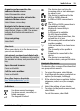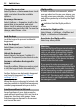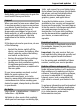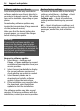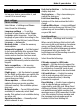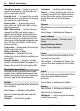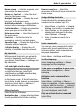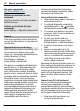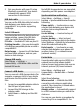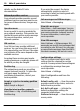User manual
Table Of Contents
- Nokia 3710 fold User Guide
- Contents
- Safety
- Get started
- Switch it on
- Support and updates
- Make it your device
- Stay in touch
- Image and video
- Entertainment
- Maps
- Organize
- Green tips
- Product and safety information
- Index
Home screen — Activate, organize, and
personalize the home screen.
Home scr. font col. — Select the font
color for the home screen.
Navigat. key icons — Display the scroll
key icons in the home screen.
Notification details — Display details in
missed call and message notifications.
Fold animation — Display an animation
when you open or close the fold.
Main menu view — Select the layout of
the main menu.
Font size — Set the font size for
messaging, contacts, and web pages.
Operator logo — Display the logo of the
currently selected operator.
Cell info display — Display the cell
identity, if available from the network.
My shortcuts
With personal shortcuts, you get quick
access to frequently used functions of
your device. Select Menu > Settings and
My shortcuts.
Left and right selection keys
To change the function assigned to the left
or right selection key, select Left
selection key or Right selection key,
and the desired function.
In the home screen , if the left selection
key is Go to, to add, remove, or reorganize
functions, select Go to > Options >
Select options or Organize.
Other shortcuts
Select from the following:
Navigation key — Assign other functions
from a predefined list to the scroll key.
Home screen key — Select the
movement of the scroll key to activate the
home screen.
Assign dialing shortcuts
Create shortcuts by assigning phone
numbers to the number keys 3-9.
1 Select Menu > Contacts > 1-touch
dialing, and scroll to a number key.
2 Select Assign, or, if a number has
already been assigned to the key,
select Options > Change.
3 Enter a number or search for a
contact.
Voice commands
You can use voice commands to make
phone calls, launch applications, and
activate profiles. Voice commands are
language-dependent.
Select Menu > Settings and Phone.
Set the language
Select Language settings > Phone
language and the language.
Train voice recognition to your voice
Select Voice recognition > Voice
training.
Activate a voice command for a
function
Select Menu > Settings > Phone >
Voice recognition > Voice commands,
a feature, and the function.
indicates
that the voice command is activated. If
is not displayed, select Add.
Play an activated voice command
Select Play.
Make it your device 17
© 2010 Nokia. All rights reserved.