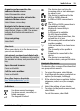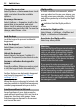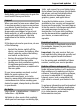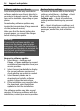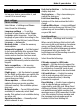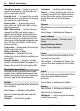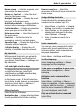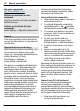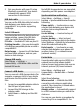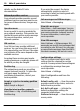User manual
Table Of Contents
- Nokia 3710 fold User Guide
- Contents
- Safety
- Get started
- Switch it on
- Support and updates
- Make it your device
- Stay in touch
- Image and video
- Entertainment
- Maps
- Organize
- Green tips
- Product and safety information
- Index
Software updates over the air
Your service provider may send device
software updates over the air directly to
your device (network service). This option
may not be available, depending on your
phone.
Downloading software updates may
involve the transmission of large amounts
of data (network service).
Make sure that the device battery has
enough power, or connect the charger
before starting the update.
Warning:
If you install a software update, you
cannot use the device, even to make
emergency calls, until the installation is
completed and the device is restarted. Be
sure to back up data before accepting
installation of an update.
Request a software update
1 Select Menu > Settings and
Phone > Phone updates to request
available software updates from your
service provider.
2 Select Current sw details to display
the current software version and
check whether an update is needed.
3 Select Downl. phone sw to
download and install a software
update. Follow the instructions.
4 If the installation was cancelled after
the download, select Install sw
update to start the installation.
The software update may take several
minutes. If there are problems with the
installation, contact your service provider.
Restore factory settings
To restore the device back to the factory
settings, select Menu > Settings > Rest.
fact. sett. and from the following:
Settings only — Reset all preference
settings without deleting any personal
data.
All — Reset all preference settings, and
delete all personal data, such as contacts,
messages, media files, and activation
keys.
14 Support and updates
© 2010 Nokia. All rights reserved.